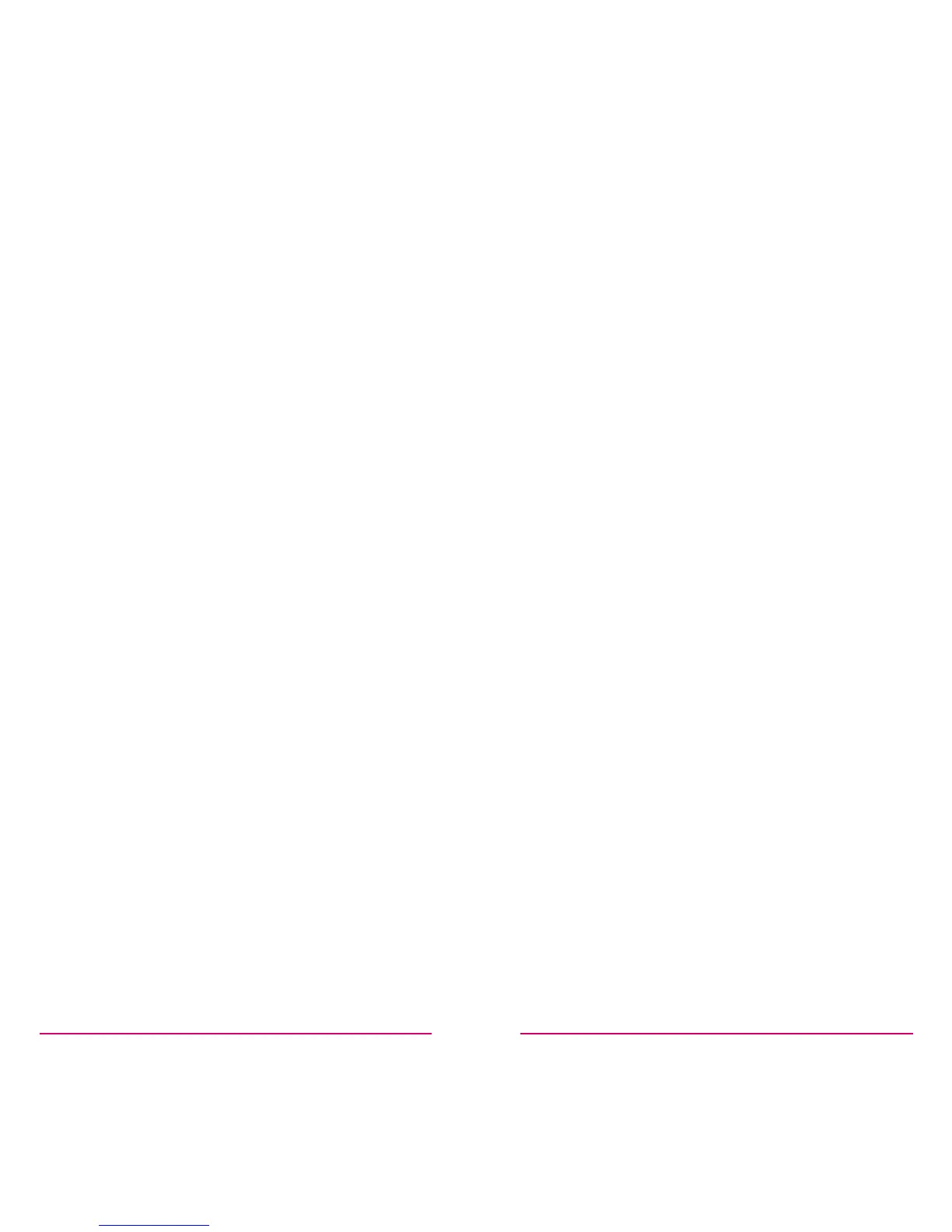5
Setting up
1. Place the hub beside your broadband
router and connect it up
• Assemble the power adapter, plug it in and
connect it to the hub
• Connect the hub to your broadband router
using the Ethernet cable supplied
• The LED light by the cloud on the right of
the hub will turn green, the one on the left
will turn amber
2. The system will automatically connect
to the internet and download the most
recent rmware
• This can take around 5 minutes during
which the LED lights on the hub will ash
amber
• During this time connect up the display
(step 3)
• Once this is done, both hub LEDs will be
green and the display will show the current
temperature
3. Connect up the display (you can put
this anywhere for now)
• Assemble the power adapter, plug in to
the charging base, plug into the mains and
switch on
• Remove the battery tab from the bottom of
the display unit and place on the charging
base
• The display will show the current
temperature.
4. Whilst the system is updating, on a
web browser:
• Go to www.comehometocosy.com/app,
download the app and register
• Go to www.comehometocosy.com/videos
and view the videos
• Go to www.comehometocosy.com/support
and explore the support pages
5. When the hub LEDs are green
associate the hub with your Cosy
account so that you can use the app
• Open the app and follow the instructions
for associating the hub
