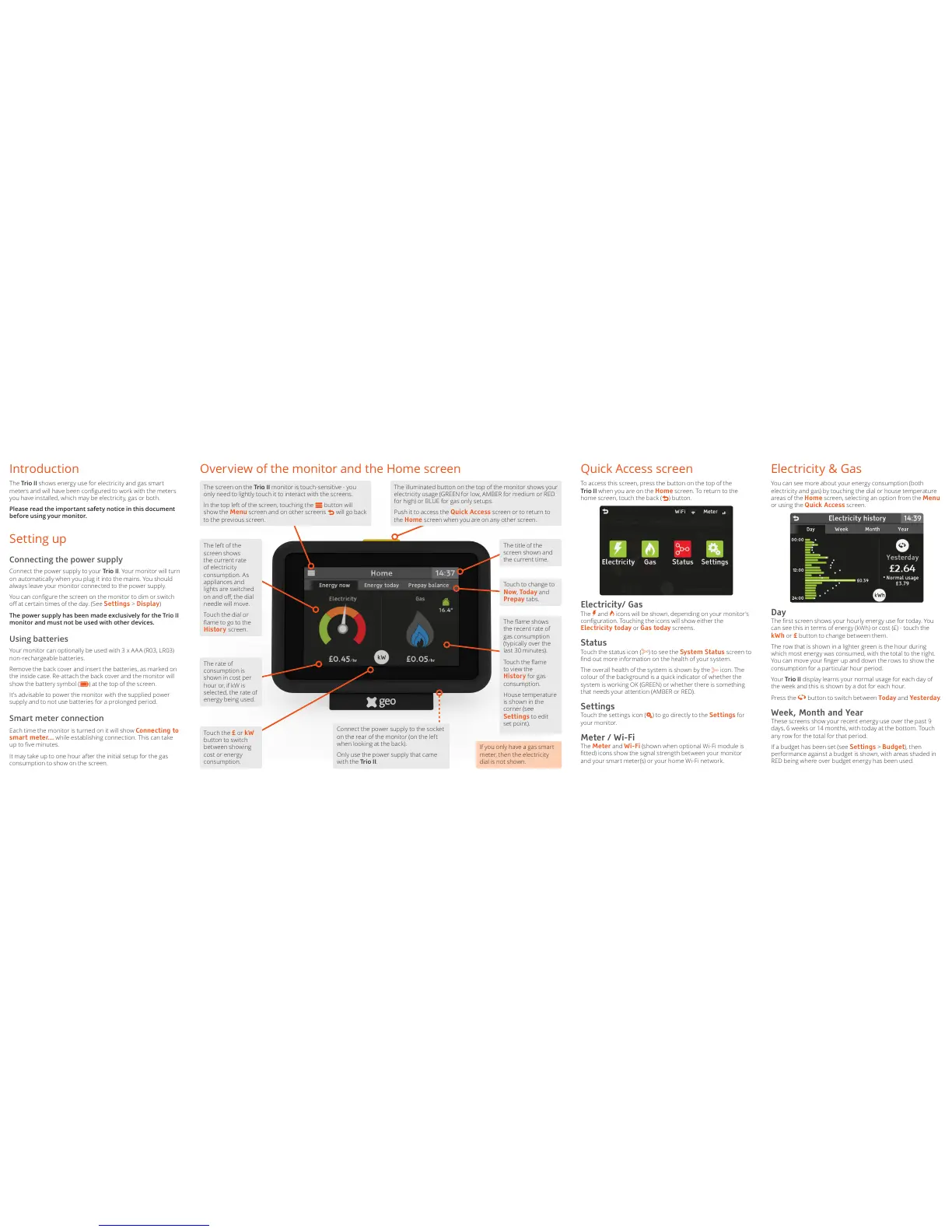Touch to change to
Now, Today and
Prepay tabs.
Introduction
The Trio II shows energy use for electricity and gas smart
meters and will have been congured to work with the meters
you have installed, which may be electricity, gas or both.
Please read the important safety notice in this document
before using your monitor.
Setting up
Connecting the power supply
Connect the power supply to your Trio II. Your monitor will turn
on automatically when you plug it into the mains. You should
always leave your monitor connected to the power supply.
You can congure the screen on the monitor to dim or switch
o at certain times of the day. (See Settings > Display)
The power supply has been made exclusively for the Trio II
monitor and must not be used with other devices.
Using batteries
Your monitor can optionally be used with 3 x AAA (R03, LR03)
non-rechargeable batteries.
Remove the back cover and insert the batteries, as marked on
the inside case. Re-attach the back cover and the monitor will
show the battery symbol (
o
) at the top of the screen.
It’s advisable to power the monitor with the supplied power
supply and to not use batteries for a prolonged period.
Smart meter connection
Each time the monitor is turned on it will show Connecting to
smart meter... while establishing connection. This can take
up to ve minutes.
It may take up to one hour after the initial setup for the gas
consumption to show on the screen.
Overview of the monitor and the Home screen Quick Access screen
To access this scre en, pres s the but ton on the top of the
Trio II when you are on the Home screen. To return to the
home screen, touch the back (
k
) button.
Electricity/ Gas
The
g
and
h
icons will be shown, depending on your monitor’s
conguration. Touching the icons will show either the
Electricity today or Gas today screens.
Status
Touch the s t atus i con (
r
) to see the System Status screen to
nd out more information on the health of your system.
The overall health of the system is shown by the
r
icon. The
colour of the background is a quick indicator of whether the
system is working OK (GREEN) or whether there is something
that needs your attention (AMBER or RED).
Settings
Touch the set tings icon (
q
) to go directly to the Settings for
your monitor.
Meter / Wi-Fi
The Meter and Wi-Fi (shown when optional Wi-Fi module is
tted) icons show the signal strength between your monitor
and your smart meter(s) or your home Wi-Fi network.
Electricity & Gas
You can see more about your energy consumption (both
electricity and gas) by touching the dial or house temperature
areas of the Home screen, selecting an option from the Menu
or using the Quick Access screen.
Day
The rst screen shows your hourly energy use for today. You
can see this in terms of energy (kWh) or cost (£) - touch the
kWh or £ button to change between them.
The row that is shown in a lighter green is the hour during
which most energy was consumed, with the total to the right.
You can move your nger up and down the rows to show the
consumption for a particular hour period.
Your Trio II display learns your normal usage for each day of
the week and this is shown by a dot for each hour.
Press the
s
button to switch between Today and Yesterday.
Week, Month and Year
These screens show your recent energy use over the past 9
days, 6 weeks or 14 months, with today at the bottom. Touch
any row for the total for that period.
If a budget has been set (see Settings > Budget), then
performance against a budget is shown, with areas shaded in
RED being where over budget energy has been used.
The illuminated button on the top of the monitor shows your
electricity usage (GREEN for low, AMBER for medium or RED
for high) or BLUE for gas only setups.
Push it to access the Quick Access screen or to return to
the Home screen when you are on any other screen.
The title of the
screen shown and
the current time.
The ame shows
the recent rate of
gas consumption
(typically over the
last 30 minutes).
Touch the ame
to view the
History for gas
consumption.
House temperature
is shown in the
corner (see
Settings to edit
set point).
Touch the £ or kW
button to switch
between showing
cost or energy
consumption.
The screen on the Trio II monitor is touch-sensitive - you
only need to lightly touch it to interact with the screens.
In the top left of the screen, touching the
i
button will
show the Menu screen and on other screens
k
will go back
to the previous screen.
The left of the
screen shows
the current rate
of electricity
consumption. As
appliances and
lights are switched
on and o, the dial
needle will move.
Touch the dial or
ame to go to the
History screen.
If you only have a gas smart
meter, then the electricity
dial is not shown.
The rate of
consumption is
shown in cost per
hour or, if kW is
selected, the rate of
energy being used.
Connect the power supply to the socket
on the rear of the monitor (on the left
when looking at the back).
Only use the power supply that came
with the Trio II.
