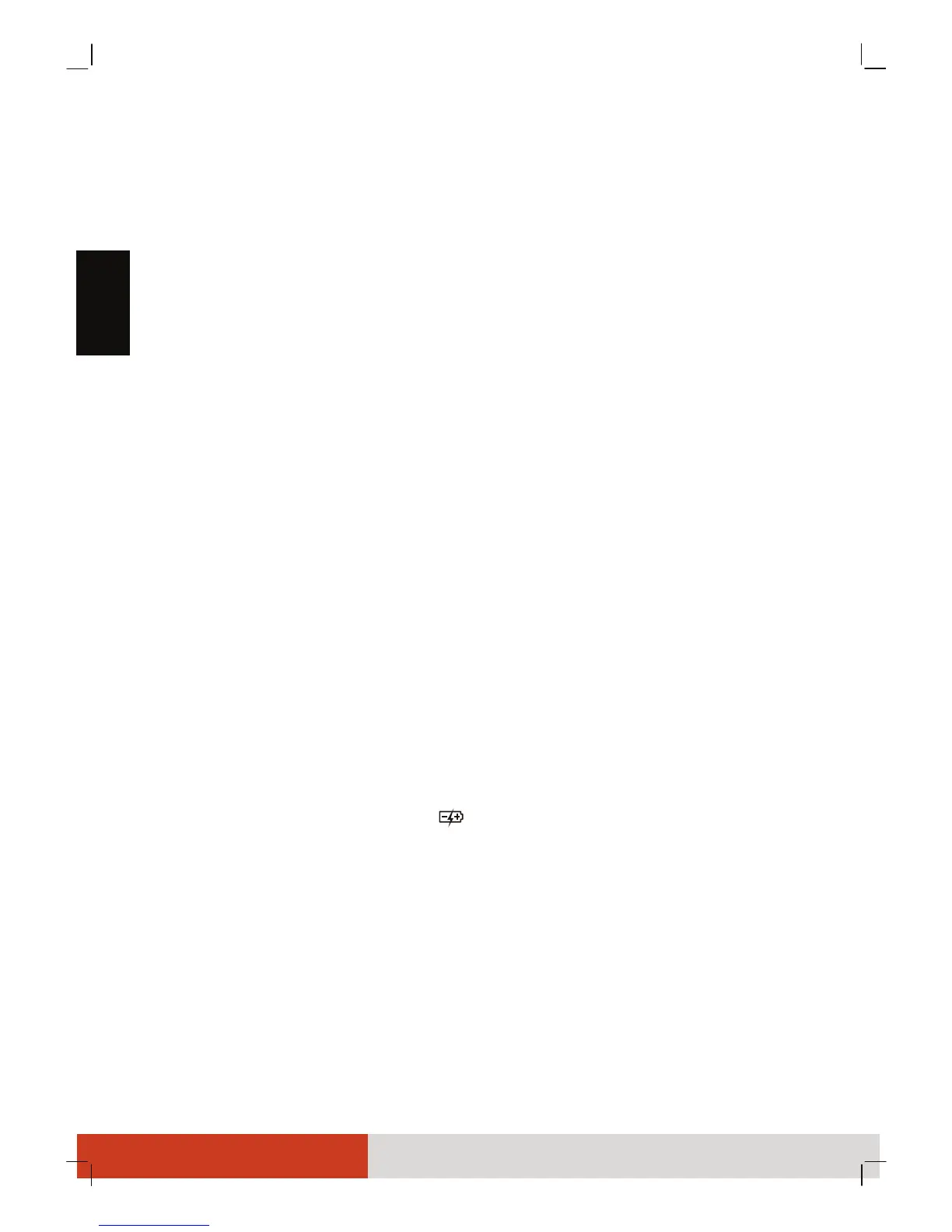4
English
The screen surface is easily scratched.
Avoid touching it with a sharp object such
as a pen or pencil.
LCD image sticking occurs when a fixed
pattern is displayed on the screen for a
prolonged period of time. You can avoid
the problem by limiting the amount of
static content on the display. It is recom-
mended that you use a screen saver or
turn off the display when it is not in use.
To maximize the life of the backlight in
the display, allow the backlight to auto-
matically turn off as a result of power
management.
Cleaning Guidelines
Never clean the Tablet PC with its power on.
Use a soft cloth moistened with water or
a non-alkaline detergent to wipe the
exterior of the Tablet PC.
Gently wipe the display with a soft, lint-
free cloth.
If water or liquid is split onto the Tablet PC,
wipe it dry and clean when possible.
Though your Tablet PC is water-proof, do
not leave the Tablet PC wet when you can
dry it.
If the Tablet PC gets wet where the tem-
perature is 0 C (32 F) or below, freeze
damage may occur. Make sure to dry the
wet Tablet PC.
Battery Pack Guidelines
To charge the battery, connect the AC
adapter to the computer and an electrical
outlet. The Battery Charge Indicator ( )
on the Tablet PC glows amber to indicate
that charging is in progress. When the
battery is fully charged, the Battery Charge
Indicator glows green.
Recharge the battery pack when it is nearly
discharged. When recharging, make sure
that the battery pack is fully charged.
Doing so may avoid harm to the battery
pack.
The battery pack is a consumable product
and the following conditions will shorten
its life:
– when frequently charging the battery
pack
– when using, charging, or storing the
battery in high temperature condition
To avoid hastening the deterioration of
the battery pack thereby prolonging its
useful life, minimize the number of times
you charge it so as not to frequently
increase its internal temperature.
Charge the battery pack between 10 C ~
30 C (50 F ~ 86 F) temperature range.
A higher environment temperature will
cause the battery pack’s temperature to
rise. Avoid charging the battery pack inside
a closed vehicle and in hot weather con-
dition. Also, charging will not start if the
battery pack is not within the allowed
temperature range.
It is recommended that you do not charge
the battery pack more than once a day.
It is recommended that you charge the
battery pack with the Tablet PC’s power
off.
To maintain the battery pack’s operating
efficiency when removed from the Tablet
PC, store it in a cool dark place and with
30% ~ 40% charge remaining.
Important guidelines when using the bat-
tery pack.
When installing or removing the battery
pack take note of the following:
– avoid installing or removing the battery
pack when the Tablet PC is in Sleep
mode. Abruptly removing the battery
pack may cause loss of data or the
Tablet PC may become unstable.
– avoid touching the battery pack termi-
nals or damage may occur, thereby
causing improper operation to it or the
Tablet PC.
The Tablet PC’s input voltage and sur-
rounding temperature will directly affect
the battery pack’s charge and discharge
time:
– charging time will be prolonged when
the Tablet PC is turned on.
To shorten the charging time, it is recom-
mended that you place the Tablet PC in
Sleep or hibernation mode.
– a low temperature will prolong the
charging time as well as hasten the dis-
charge time.
When using battery power in an extremely
low temperature environment, you may
experience shortened operating time and
