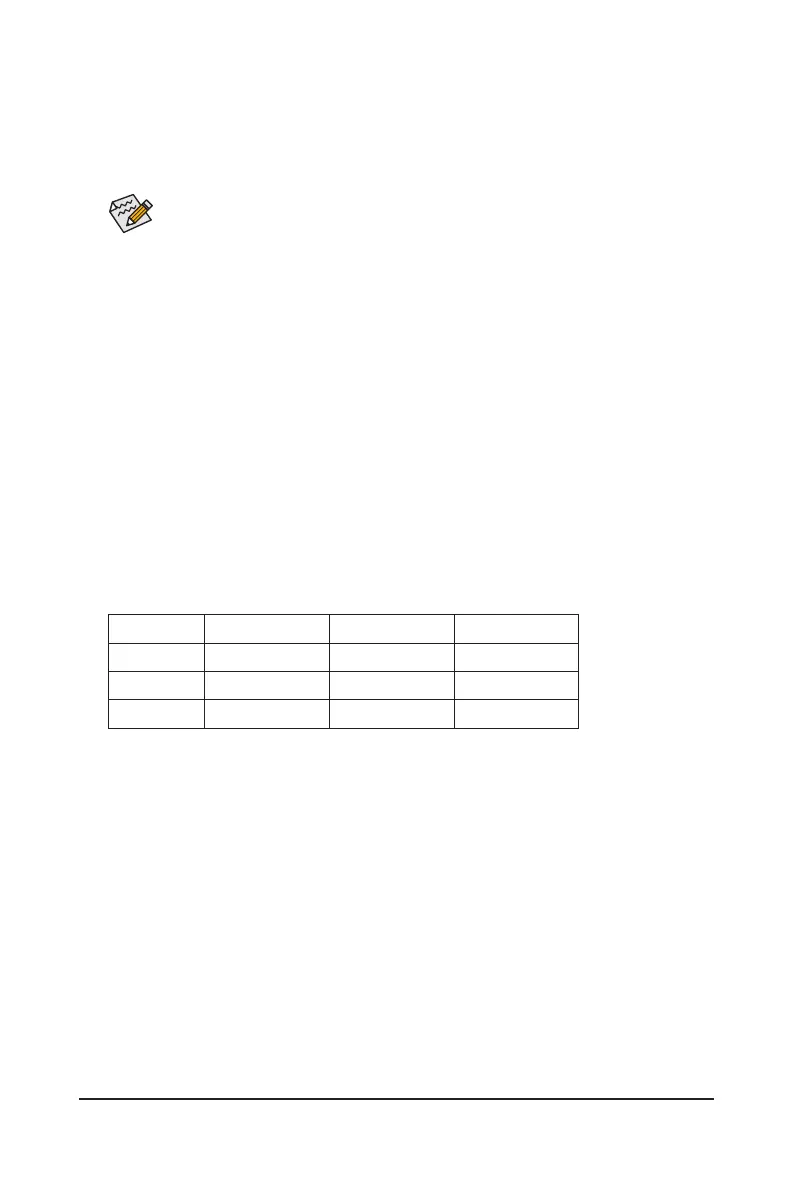- 24 -
* Types of M.2 SSDs supported by each M.2 connector:
M.2 PCIe x4 SSD M.2 PCIe x2 SSD M.2 SATA SSD
M2A_CPU
a a
r
M2B_CPU a
(Note)
a
r
M2C_SB
a a
r
M2A_CPU/M2B_CPU:
Follow the steps below to correctly install an M.2 SSD in the M.2 connector.
Step 1:
Turn the M.2 EZ-Latch Click clip clockwise and remove the motherboard heatsink. Locate the proper
mounting hole for the M.2 SSD to be installed.
If you want install an M.2 SSD in the 110mm hole, remove the EZ-Latch Plus clip from the 80mm
hole rst.
Step 2:
Insert the M.2 SSD into the M.2 connector at an angle. Press down on the front end of the M.2 SSD and
make sure the M.2 SSD is secured by the clip.
Step 3:
Remove the protective lm from the bottom of the motherboard heatsink, and nally, turn the M.2 EZ-Latch
Click clip clockwise and, then install the heatsink back in place.
M2C_SB:
Step 1:
Turn the M.2 EZ-Latch Click clip clockwise and remove the motherboard heatsink. Locate the proper
mounting hole for the M.2 SSD to be installed and secure the M.2 EZ-Latch Plus clip in the hole rst.
Step 2:
Insert the M.2 SSD into the M.2 connector at an angle. Press down on the front end of the M.2 SSD and
make sure the M.2 SSD is secured by the clip.
Step 3:
Remove the protective lm from the bottom of the motherboard heatsink, and nally, turn the M.2 EZ-Latch
Click clip clockwise and, then install the heatsink back in place.
(Note) For AMD Ryzen
™
7000 Series/8000 Series-Phoenix 1 Processors only.
