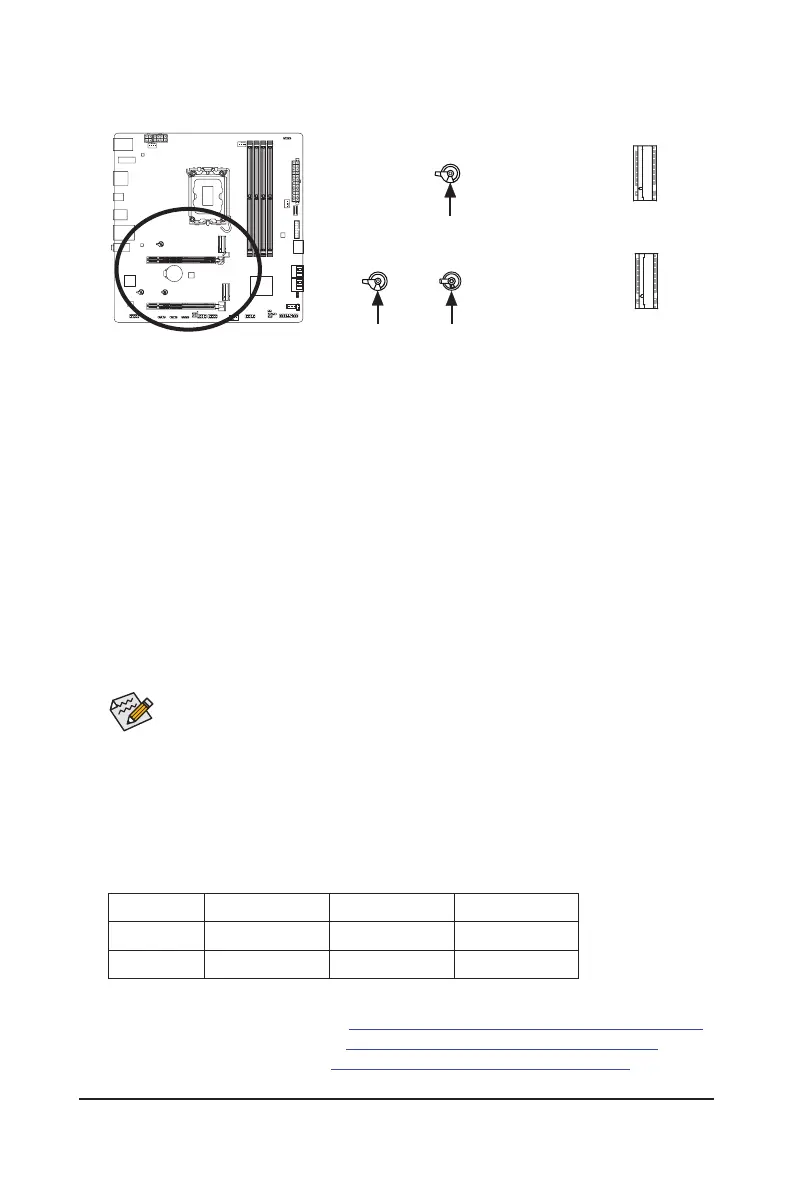- 23 -
8) M2A_CPU/M2P_SB (M.2 Socket 3 Connectors)
The M.2 connectors on the motherboard support only M.2 PCIe SSDs.
* Types of M.2 SSDs supported by each M.2 connector:
M.2 PCIe x4 SSD M.2 PCIe x2 SSD M.2 SATA SSD
M2A_CPU
a a
r
M2P_SB
a a
r
F_USB30
F_U
B_
F_ F_
_
B
BS_
B
SB_
B
_S
S_
_
B
_U
_
B
S
123
123
123
123
1
1
1
1
BSS
S
_S
SSU
1 2 3
S3
BSSS
U
__ 3
F_USB3F
S _
S _
S _
SF
B_
B_
F
_0
S
S
_0F
_F
_
_
__B
U
S _S
_
SF_
B
USB0_B
B_
B_
F_USB3
F_USB303
_
_3U
S_
_S
SS_F
_
_
F
_SB
F_
F_
80
60 42
M2A_CPU
M2P_SB
M2A_CPU:
Follow the steps below to correctly install an M.2 SSD in the M.2 connector.
Step 1:
Turn the M.2 EZ-Latch Click clip clockwise and remove the motherboard heatsink.
Step 2:
Insert the M.2 SSD into the M.2 connector at an angle. Press down on the front end of the M.2 SSD and
close clip to secure the M.2 SSD.
Step 3:
Remove the protective lm from the bottom of the motherboard heatsink, and nally, turn the M.2 EZ-Latch
Click clip clockwise and then install the heatsink back in place.
M2P_SB:
Follow the steps below to correctly install an M.2 SSD in the M.2 connector.
Step 1:
Turn the M.2 EZ-Latch Click clip clockwise and remove the motherboard heatsink. Locate the proper
mounting hole for the M.2 SSD to be installed.
F_USB30
F_U
B_
F_ F_
_
B
BS_
B
SB_
B
_S
S_
_
B
_U
_
B
S
123
123
123
123
1
1
1
1
BSS
S
_S
SSU
1 2 3
S3
BSSS
U
__ 3
F_USB3F
S _
S _
S _
SF
B_
B_
F
_0
S
S
_0F
_F
_
_
__B
U
S _S
_
SF_
B
USB0_B
B_
B_
F_USB3
F_USB303
_
_3U
S_
_S
SS_F
_
_
F
_SB
F_
F_
80
110
M.2 EZ-Latch Click
M.2 EZ-Latch Click
EZ-Latch Plus
If you want install an M.2 SSD in the 110mm hole, remove the EZ-Latch Plus clip from the 80mm
hole rst.
Step 2:
Insert the M.2 SSD into the M.2 connector at an angle. Press down on the front end of the M.2 SSD and
close clip to secure the M.2 SSD.
Step 3:
Remove the protective lm from the bottom of the motherboard heatsink, and nally, turn the M.2 EZ-Latch
Click clip clockwise and then install the heatsink back in place.
& Please visit GIGABYTE's website for details on using M.2 EZ-Latch Click/M.2 EZ-Latch Plus.
M.2 SSD installation with M.2 EZ-Latch Click: https://www.gigabyte.com/WebPage/1048/M.2-EZ-Latch-Click.html
M.2 SSD installation with M.2 EZ-Latch Plus: https://www.gigabyte.com/WebPage/920/M2-latchplus.html
M.2 SSD removal with M.2 EZ-Latch Plus: https://www.gigabyte.com/WebPage/921/removeM2.html
* Motherboard heatsink design may vary by model.
