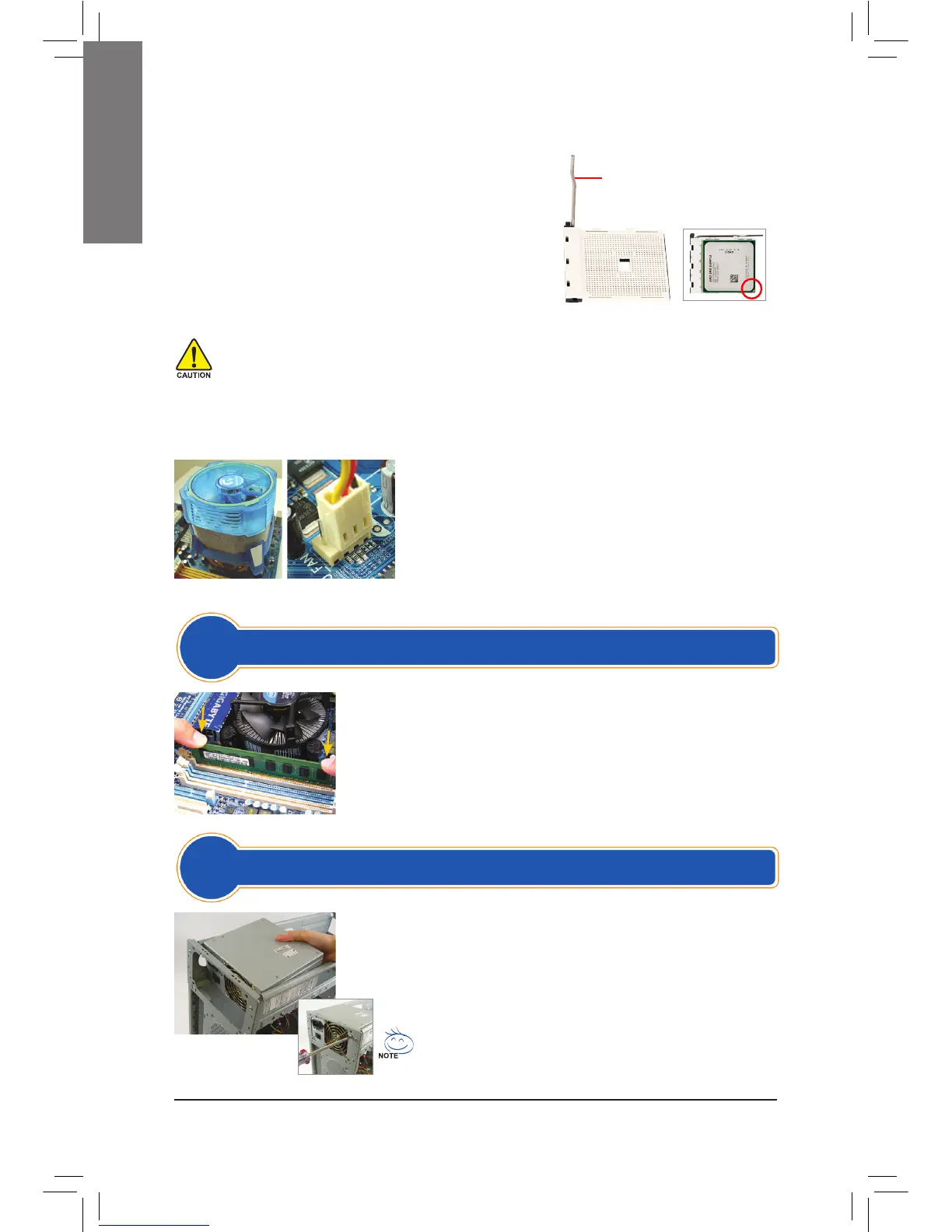C-1 BeforeinstallingtheCPUcooler,pleaserstaddathinlayerof
heat sink paste on the surface of the CPU. Then install the cooler
(refer to the installation manual for your CPU cooler).
C-2 Connect the CPU cooler cable to the CPU_FAN connector located
on the motherboard so that the cooler can properly function to
prevent the CPU from overheating.
C. Installing the CPU Cooler
B. Installing an AMD CPU (skip this step if the motherboard has a built-in CPU)
Note the orientation of the memory module. Spread the retaining clips at both ends
of the memory socket. Place the memory module on the socket. As indicated in the
pictureontheleft,placeyourngersonthetopedgeofthememory,pushdownon
the memory and insert it vertically into the memory socket. The clips at both ends
of the socket will snap into place when the memory module is securely inserted.
Step
2
Installing Memory
Step
3
Preparing the Case and Installing a Power Supply
UsingtheGIGABYTEdesktopsystemasthedemonstrationexample,pleaserst
remove both sides and the lid of the case in order to install the power supply.
Place the power supply in the correct place in the case and secure it with screws.
Installation and placement of the power supply may differ depending on the type
of case used.
To ensure sufcient power can be supplied to your system, it is
recommended that a power supply of good quality be used. If a power
supply is used that does not provide the required power, the result can
lead to an unstable or unbootable system.
• Do not force the CPU into the CPU socket. The CPU cannot t in if oriented incorrectly. Adjust the CPU
orientation if this occurs.
• DO NOT touch socket contacts. To protect the CPU socket, always replace the protective socket cover
when the CPU is not installed.
CPU Socket Lever
Pin 1
CPU Socket
B-1 Completely raise the CPU socket lever. Align the CPU pin
one (small triangle marking) with the triangle marking on the
CPU socket and gently insert the CPU into the socket. Make
surethattheCPUpinstperfectlyintotheirholes.
B-2 OncetheCPUispositionedintoitssocket,placeonenger
down on the middle of the CPU, lowering the socket lever
and latching it into the fully locked position.
