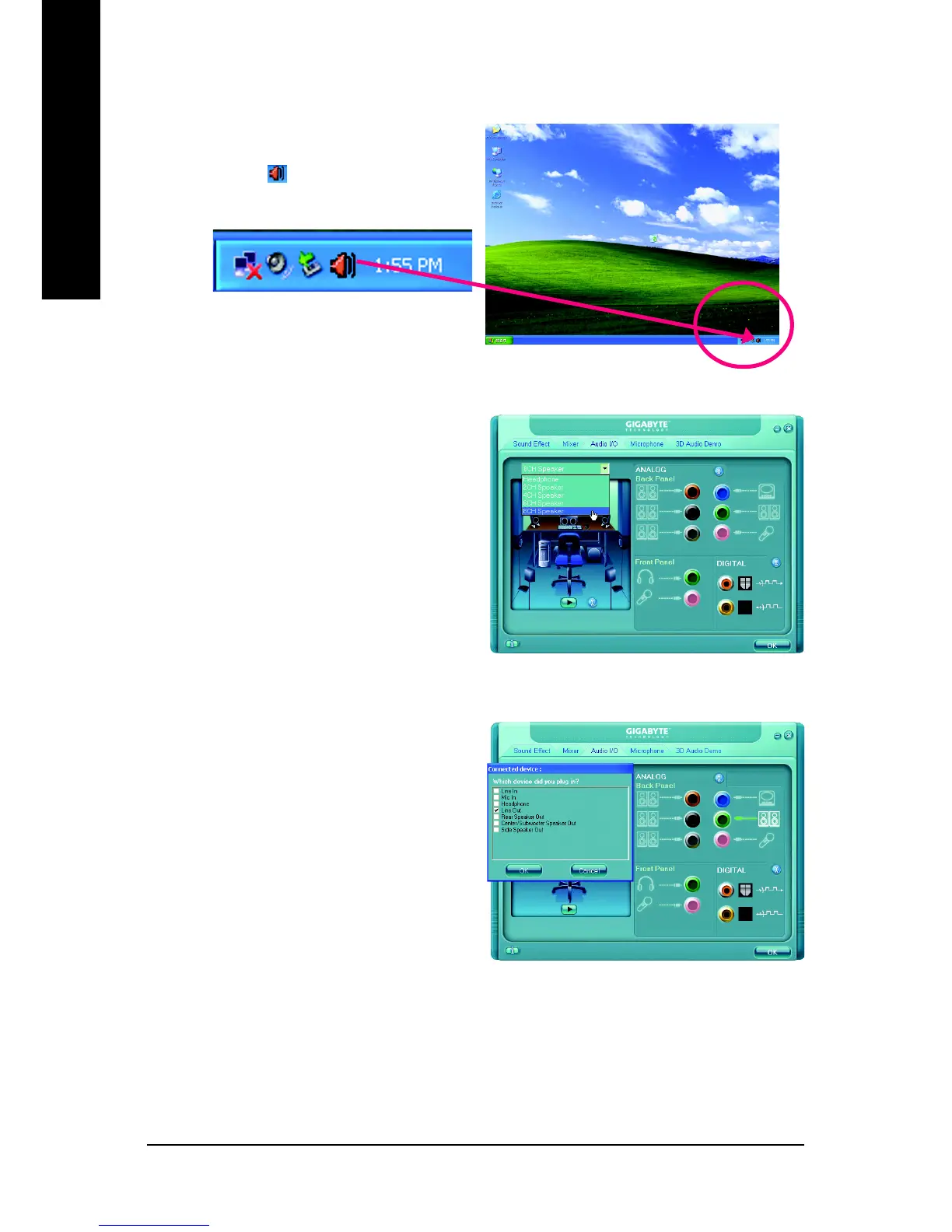GA-M69VM-S2 Motherboard - 76 -
English
8 Channel Audio Setup
STEP 1 :
After installation of the audio driver, you should find
an Audio Manager icon in your system tray (you
can also find the icon in Control Panel). Double-
click the icon to open the Audio Control Panel.
STEP 2:
In the Audio Control Panel, click the Audio I/O
tab. In the upper left list, click 8CH Speaker.
STEP 3:
After plugging in 8-channel speakers to the rear
speaker jacks, a small window will pop up and
ask you what type of equipment is connected.
Choose a device depending on the type of speaker
connected (8-channel audio consists of Front
Speaker Out (Line Out), Rear Speaker Out, Cen-
ter/Subwoofer Speaker Out, and Side Speaker Out)
then click OK. The 8-channel audio setup is
completed.
