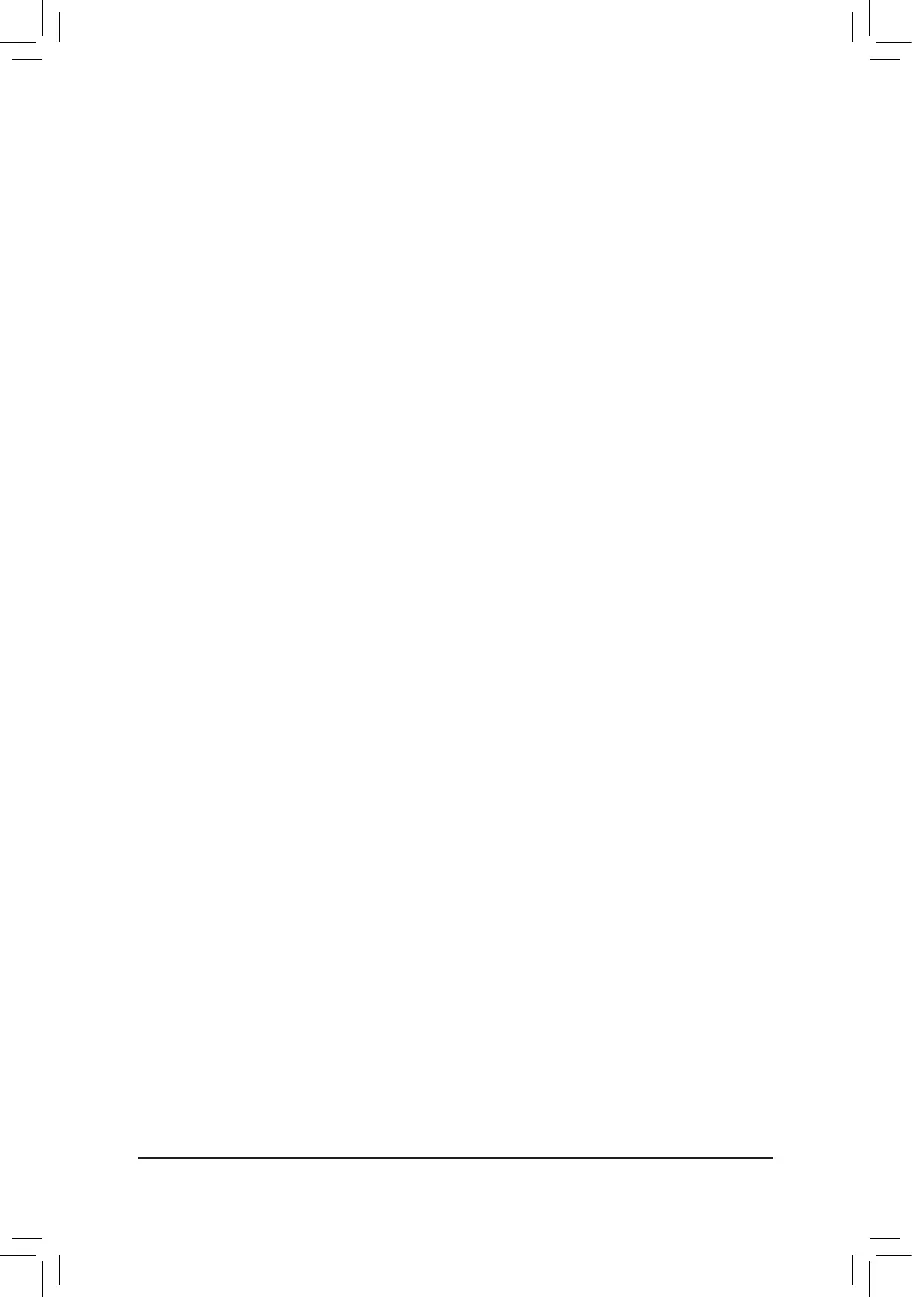C-2.UEFIRAIDConguration
Only Windows 10/8.1 64-bit supports UEFI RAID conguration.
Steps:
1. In BIOS Setup, go to BIOS and set Windows 8/10 Features to Windows 8/10 and CSM Support to Disabled.
Save the changes and exit BIOS Setup.
2. After the system reboot, enter BIOS Setup again. Then enter the Peripherals\Intel(R) Rapid Storage
Technology sub-menu.
3. On the Intel(R) Rapid Storage Technology menu, press <Enter> on Create RAID Volume to enter the
Create RAID Volume screen. Enter a volume name with 1~16 letters (letters cannot be special characters)
under the Name item and press <Enter>. Then, select a RAID level. RAID levels supported include RAID 0,
RAID 1, Recovery, RAID 10, and RAID 5 (the selections available depend on the number of the hard drives
being installed). Next, use the down arrow key to move to Select Disks.
4. Under Select Disks item, select the hard drives to be included in the RAID array. Press the <Space> key
on the hard drives to be selected (selected hard drives are marked with "X"). Then set the stripe block size.
The stripe block size can be set from 4 KB to 128 KB. Once you have selected the stripe block size, set the
volume capacity.
5. After setting the capacity, move to Create Volume and press <Enter> to begin.
6. After completing, you'll be brought back to the Intel(R) Rapid Storage Technology screen. Under RAID
Volumes you can see the new RAID volume. To see more detailed information, press <Enter> on the volume
to check for information on RAID level, stripe block size, array name, and array capacity, etc.
C-3.ConguringLegacyRAIDROM
Enter the Intel
®
legacy RAID BIOS setup utility to congure a RAID array. Skip this step and proceed with the
installation of Windows operating system for a non-RAID conguration.
Steps:
1. In BIOS Setup, go to BIOS and set CSM Support to Enabled and Storage Boot Option Control to Legacy.
Save the changes and exit BIOS Setup. After the POST memory test begins and before the operating system
boot begins, look for a message which says "Press <Ctrl-I> to enter Conguration Utility". Press <Ctrl> + <I>
to enter the RAID Conguration Utility.
2. After you press <Ctrl> + <I>, the MAIN MENU screen will appear. If you want to create a RAID array, select
Create RAID Volume in MAIN MENU and press <Enter>.
3. After entering the CREATE VOLUME MENU screen, enter a volume name with 1~16 letters (letters cannot
be special characters) under the Name item and press <Enter>. Then, select a RAID level. RAID levels
supported include RAID 0, RAID 1, Recovery, RAID 10, and RAID 5 (the selections available depend on the
number of the hard drives being installed). Press <Enter> to proceed.
4. Under Disks item, select the hard drives to be included in the RAID array. If only two hard drives are installed,
they will be automatically assigned to the array. Set the stripe block size if necessary. The stripe block size
can be set from 4 KB to 128 KB. Once you have selected the stripe block size, press <Enter>.
5. Enter the array capacity and press <Enter>. Finally press <Enter> on the Create Volume item to begin
creating the RAID array. When prompted to conrm whether to create this volume, press <Y> to conrm or
<N> to cancel.
6. When completed, you can see detailed information about the RAID array in the DISK/VOLUME INFORMATION
section, including the RAID level, stripe block size, array name, and array capacity, etc. To exit the RAID
BIOS utility, press <Esc> or select 6. Exit in MAIN MENU.
- 38 -
