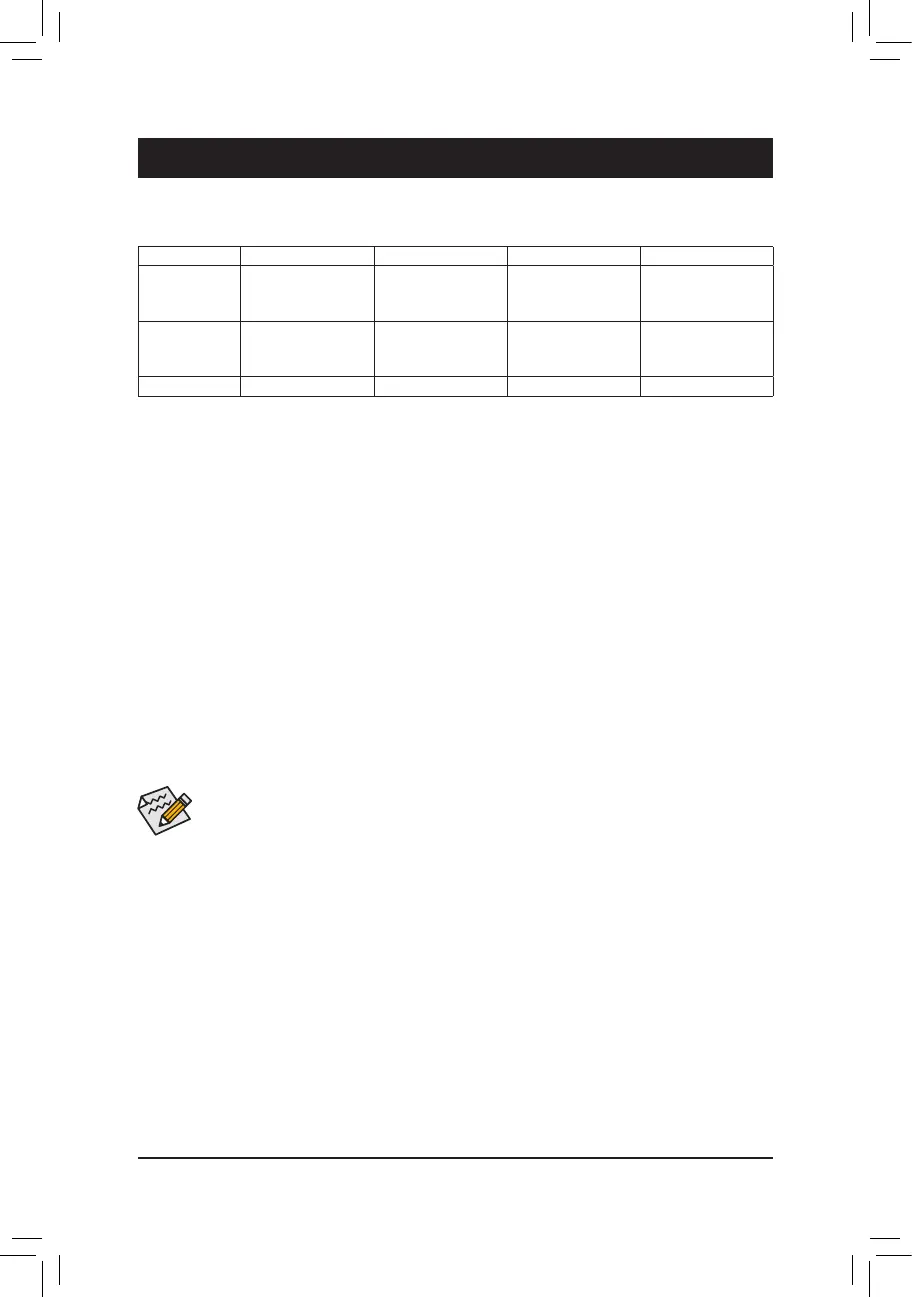Chapter 3 Appendix
Beforeyoubegin,pleasepreparethefollowingitems:
• At least two SATA hard drives or SSDs.
(Note 1)
(To ensure optimal performance, it is recommended that you
use two hard drives with identical model and capacity).
(Note 2)
• Windows setup disk.
• Motherboard driver disk.
• A USB thumb drive.
ConguringtheOnboardSATAController
A. Installing SATA hard drive(s) in your computer
Install the hard drives/SSDs in the Intel
®
Chipset controlled connectors on the motherboard. Then connect the
power connectors from your power supply to the hard drives.
B.ConguringSATAcontrollermodeinBIOSSetup
MakesuretoconguretheSATAcontrollermodecorrectlyinsystemBIOSSetup.
Steps:
1. Go to Peripherals\SATAAndRSTConguration, make sure SATA Controller(s) is enabled. To create
RAID,setSATA Mode Selection to Intel RST Premium With Intel Optane System Acceleration. Then
save the settings and restart your computer.
2. TousetheEZRAIDfeature,followthestepsin"C-1."TocongureUEFIRAID,followthestepsin"C-2."To
enterthelegacyRAIDROM,referto"C-3"formoreinformation.Finally,savethesettingsandexitBIOSSetup.
3-1 ConguringaRAIDSet
RAID Levels
The BIOS Setup menus described in this section may differ from the exact settings for your motherboard.
The actual BIOS Setup menu options you will see shall depend on the motherboard you have and
the BIOS version.
(Note1) AnM.2PCIeSSDoranU.2SSDcannotbeusedtosetupaRAIDseteitherwithanM.2SATASSD
or a SATA hard drive.
(Note2) Referto"1-9InternalConnectors,"fortheinstallationnoticesfortheM.2andSATAconnectors.
C-1. Using EZ RAID
GIGABYTEmotherboardsprovideyouwith theEZRAID feature,allowingyoutoquicklycongureaRAID
arraywithsimpliedsteps.
Steps:
1. After restarting the computer, enter the BIOS Setup and go to Peripherals. Press <Enter> on the EZ RAID
item.SelectthetypeofharddrivesyouuseforRAIDintheType tab and then press <Enter>.
2. Go to the ModetabtoselectaRAIDlevel.RAIDlevelssupportedincludeRAID0,RAID1,RAID10,andRAID
5 (the selections available depend on the number of the hard drives being installed). Then press <Enter> to
move to the Create tab. Click Proceed to begin.
3. After completing, you'll be brought back to the Intel(R) Rapid Storage Technology screen. Under RAID
VolumesyoucanseethenewRAIDvolume.Toseemoredetailedinformation,press<Enter>onthevolume
tocheckforinformationonRAIDlevel,stripeblocksize,arrayname,andarraycapacity,etc.
RAID 0 RAID 1 RAID 5 RAID 10
Minimum
Number of Hard
Drives
≥2 2 ≥3 4
Array Capacity Number of hard
drives * Size of the
smallest drive
Size of the smallest
drive
(Number of hard
drives -1) * Size of
the smallest drive
(Number of hard
drives/2) * Size of the
smallest drive
Fault Tolerance No Yes Yes Yes
- 41 -
