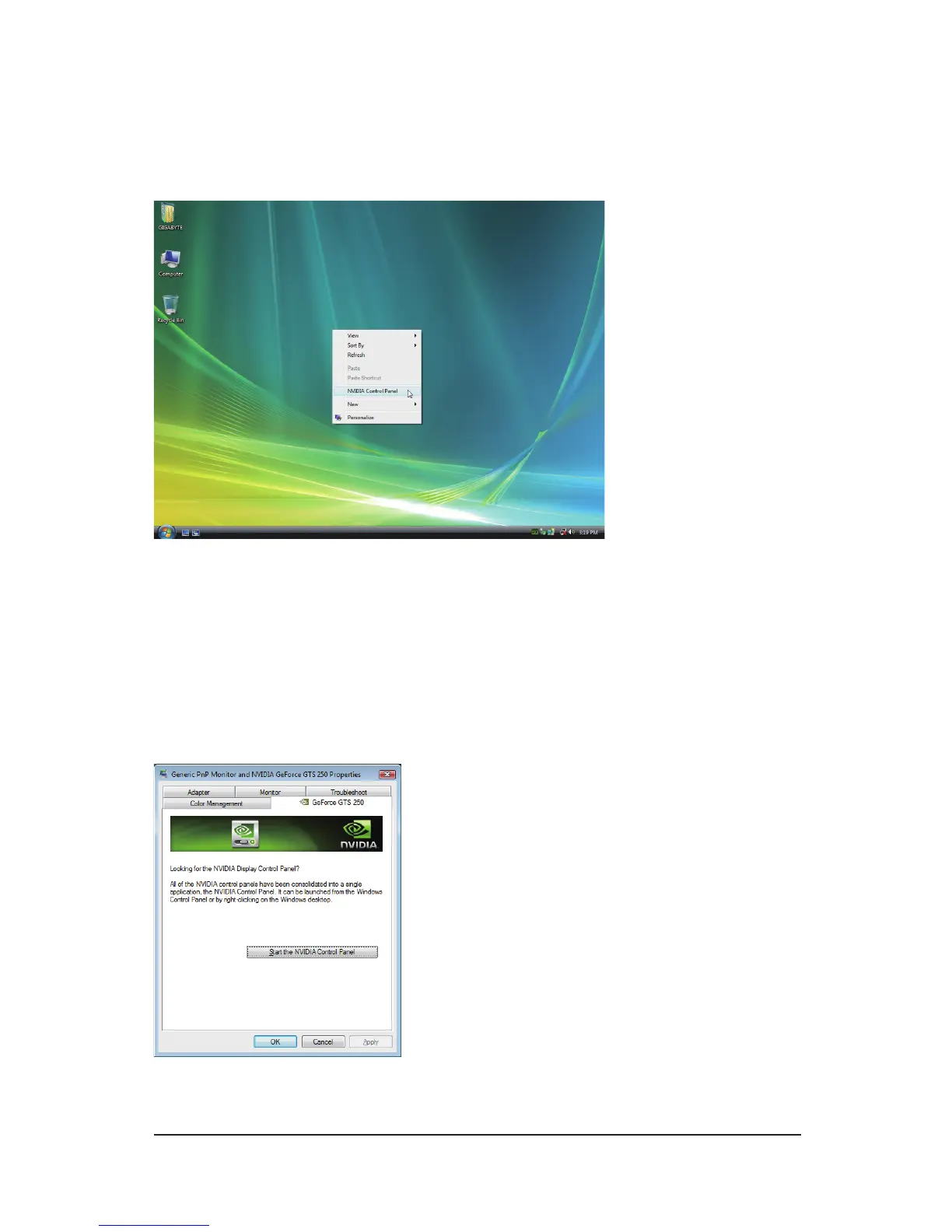- 16 -
GV-N210 Series Graphics Accelerator
Or you can right-click on the desktop and select Personalize, and then the Control Panel\Appearance Per-
sonalization\Personalization window will show up. Select Display Settings. When the Display Settings
dialog box appears, click Advanced Settings.
After clicking the Advanced Settings button in Display Settings, you'll see the Generic PnP Monitor and
NVIDIA GeForce 210 Properties dialog box.Click the GeForce 210 tab to access the NVIDIA Control Panel.
3.3. Accessing NVIDIA Control Panel
After installation of the display driver, right-click on the desktop and select NVIDIA Control Panel.
The NVIDIA Control Panel is used to congure all your graphics card settings.
Right-click on the desktop and select NVIDIA Control Panel.
On the GeForce 210 tab page, click Start the NVIDIA
Control Panel to launch the NVIDIA Control Panel.
