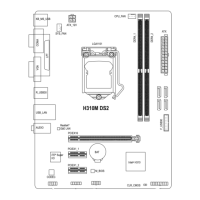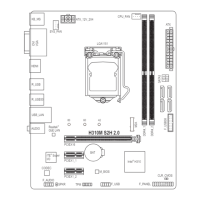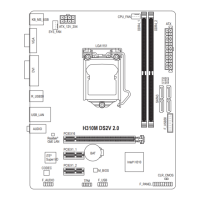5) M2(M.2Socket3Connector)
The M.2 connector supports M.2 SATA SSDs or M.2 PCIe SSDs.
F_USB30
F_U
B_
F_ F_
_
B
BS_
B
SB_
B
_S
S_
_
B
_U
_
B
S
123
123
123
123
1
1
1
1
BSS
S
_S
SSU
1 2 3 4 5
S3
BSSS
U
__ 3
F_USB3F
S _
S _
S _
SF
B_
B_
F
_0
S
S
_0F
_F
_
_
__B
U
S _S
_
SF_
USB0_B
B_
F_USB3
F_USB303
_
_3U
80 60
Follow the steps below to correctly install an M.2 SSD in the M.2 connector.
Step 1:
Use a screw driver to unfasten the screw and standoff from the motherboard. Locate the proper mounting
holefortheM.2SSDtobeinstalledandthenscrewthestandoffrst.
Step 2:
Slide the M.2 SSD into the connector at an angle.
Step 3:
Press the M.2 SSD down and then secure it with the screw.
Select the proper hole for the M.2 SSD to be installed and refasten the screw and nut.
SATA3 0 SATA3 1 SATA3 2 SATA3 3
M.2 SATA SSD
a a a
r
M.2 PCIe SSD
a a a a
No M.2 SSD Installed
a a a a
a: Available, r: Not available
Connector
Type of
M.2 SSD
InstallationNoticesfortheM.2andSATAConnectors:
Due to the limited number of lanes provided by the Chipset, the availability of the SATA connectors may
be affected by the type of device installed in the M.2 connector. The M2 connector shares bandwidth with
the SATA3 3 connector. Refer to the following table for details.
6) SATA30/1/2/3(SATA6Gb/sConnectors)
The SATA connectors conform to SATA 6Gb/s standard and are compatible with SATA 3Gb/s and SATA
1.5Gb/s standard. Each SATA connector supports a single SATA device.
Pin No. Denition
1 GND
2 TXP
3 TXN
4 GND
5 RXN
6 RXP
7 GND
To enable hot-plugging for the SATA ports, refer to Chapter 2, "BIOS Setup," "Peripherals\SATA
AndRSTConguration,"formoreinformation.
SATA3
3 2
1 0
1 7
7 1
- 14 -

