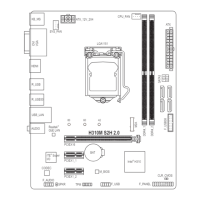HDMI Port
The HDMI port supports HDCP 2.3 and Dolby TrueHD and DTS HD Master Audio
formats. It also supports up to 192KHz/16bit 7.1-channel LPCM audio output.
You can use this port to connect your HDMI-supported monitor. The maximum supported resolution is
4096x2160@30 Hz, but the actual resolutions supported are dependent on the monitor being used.
AudioJackCongurations:
Jack
Headphone/
2-channel
4-channel 5.1-channel 7.1-channel
Line In/Rear Speaker Out
a a a
Line Out/Front Speaker Out
a a a a
Mic In/Center/Subwoofer Speaker Out
a a
Front Panel Line Out/Side Speaker Out
a
PleasevisitGIGABYTE'swebsitefordetailsonconguringtheaudiosoftware.
• You can change the functionality of an audio jack using the audio software.
• To congure 7.1-channel audio, you need to open the audio softwareand selectDevice
advancedsettings>PlaybackDevicetochangethedefaultsettingrst.
Activity LED
Connection/
Speed LED
LAN Port
Activity LED:
Connection/Speed LED:
State Description
Orange 1 Gbps data rate
Green 100 Mbps data rate
Off 10 Mbps data rate
State Description
Blinking Data transmission or receiving is occurring
Off No data transmission or receiving is occurring
USB 2.0/1.1 Port
TheUSBportsupportstheUSB2.0/1.1specication.UsethisportforUSBdevices.
USB 3.2 Gen 1 Port
TheUSB3.2Gen1portsupportstheUSB3.2Gen1specicationandiscompatibletotheUSB2.0
specication.UsethisportforUSBdevices.
RJ-45 LAN Port
The Gigabit Ethernet LAN port provides Internet connection at up to 1 Gbps data rate. The following
describes the states of the LAN port LEDs.
After installing the DisplayPort/HDMI device, make sure to set the default sound playback device
to DisplayPort/HDMI. (The item name may differ depending on your operating system.)
Line In/Rear Speaker Out (Blue)
The line in jack. Use this audio jack for line in devices such as an optical drive, walkman, etc.
Line Out/Front Speaker Out (Green)
The line out jack. Use this audio jack for a headphone or 2-channel speaker.
Mic In/Center/Subwoofer Speaker Out (Pink)
The Mic in jack.
- 11 -

