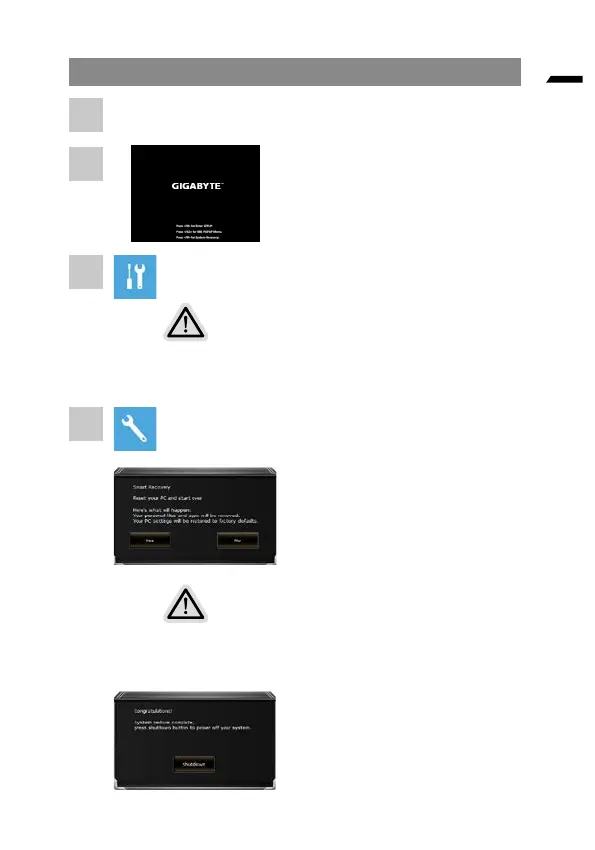6
English
Windows 10 Recovery Guide
Turn off and restart the laptop.
During the laptop turn on process, press
and hold F9 key to launch the tool.
Choose “Troubleshoot” to enter the recovery settings.
(Also you can choose “Continue” to exit recovery system and continue to
Windows 10 for les or data backup.)
There are two options for system recovery
• Reset this PC
You can choose to keep or remove your files and then
reinstalls Windows without losing your les.
• GIGABYTE Smart Recovery
Your PC settings will be restored to factory default settings.
• Caution: All personal data and les will be lost.
GIGABYTE Smart Recovery
The recovery will be activated and
you will see the option buttons on the
window. Click on “Yes” to start it.
Caution
• Once the “Recovery” is selected, your personal data and
les will be deleted after the laptop starts restoring, and the
operating system will be reset to factory default settings.
• A progress indicator bar will show on the window when the
recovery process is running. Please make sure the AC-
adapter is plugged in and do not turn off the laptop.
After the system recovery is
completed, you will see the option
button on the window, please click on
“Shutdown”.
1
2
3
4
