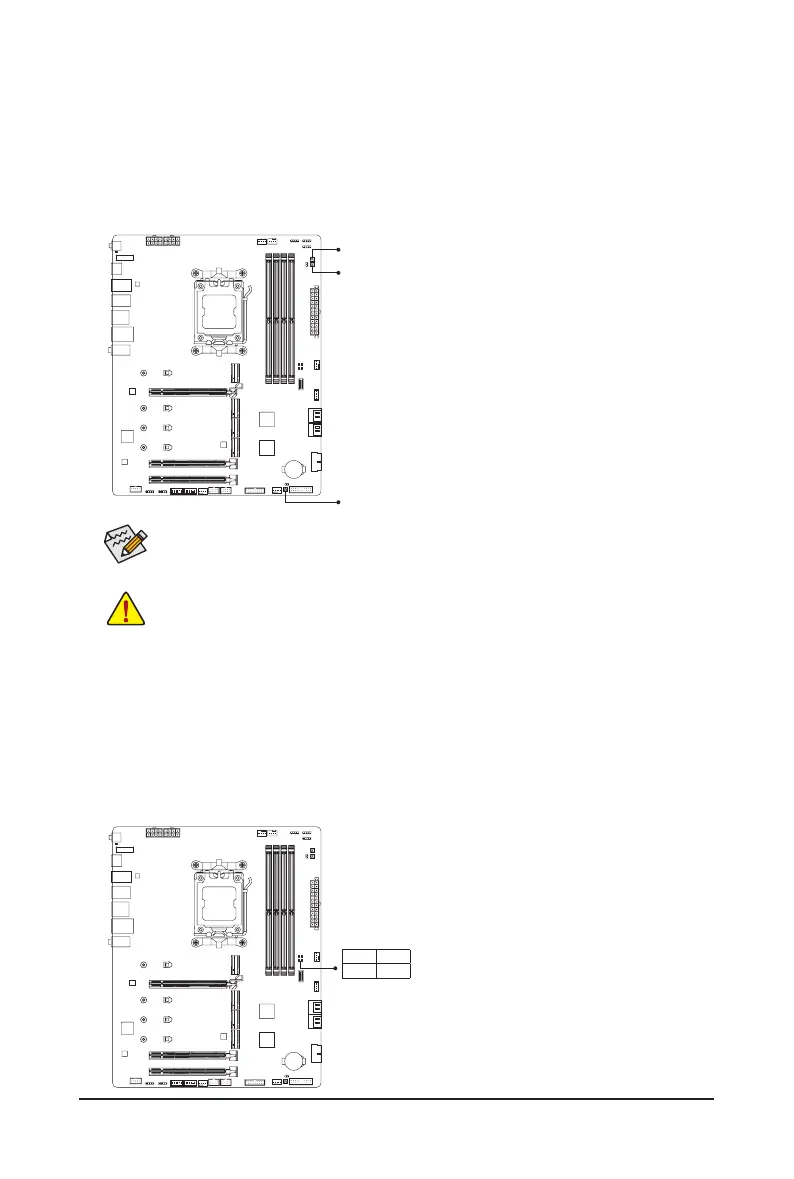- 18 -
2-7 Onboard Buttons and LEDs
Quick Buttons
This motherboard has 3 quick buttons: power button, reset button and clear CMOS button. The power button
and reset button allow users to quickly turn on/off or reset the computer in an open-case environment when
they want to change hardware components or conduct hardware testing.
Use the clear CMOS button to clear
the BIOS conguration and reset the CMOS values to factory defaults when needed.
The reset button provides you with several functions to use. To remap the button to perform different
tasks, please navigate to the "BIOS Setup" page of GIGABYTE's website and search for "RST_SW
(MULTIKEY)" for more information.
PW_SW: Power Button
RST_SW: Reset Button
CMOS_SW: Clear CMOS Button
• Always turn off your computer and unplug the power cord from the power outlet before using
the clear CMOS button.
• Do not use the clear CMOS button when the system is on, or the system may shutdown and
data loss or damage may occur.
• After system restart, go to BIOS Setup to load factory defaults (select Load Optimized Defaults) or
manually congure the BIOS settings (please navigate to the "BIOS Setup" page of GIGABYTE's
website for more information).
CPU: CPU status LED
DRAM: Memory status LED
VGA: Graphics card status LED
BOOT: Operating system status LED
Status LEDs
The status LEDs show whether the CPU, memory, graphics card, and operating system are working properly
after system power-on. If the CPU/DRAM/VGA LED is on, that means the corresponding device is not working
normally; if the BOOT LED is on, that means you haven't entered the operating system yet.
PW_SW
RST_SW
CMOS_SW
CPU DRAM
VGA BOOT
