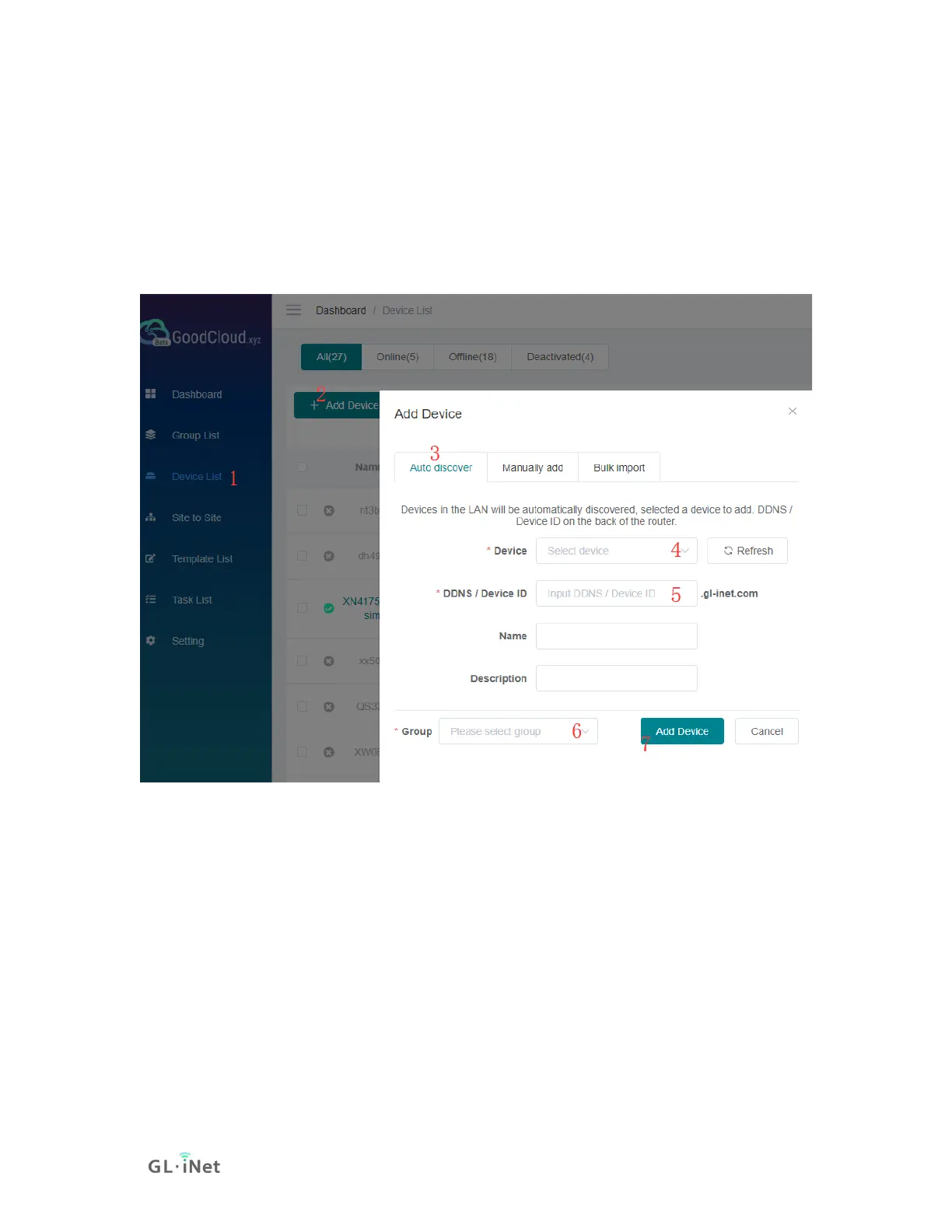Local upgrade
Open a web browser (we recommend Chrome) and to access router Web Admin
Panel (default url is http://192.168.8.1).
At the left side, UPGRADE -> Local Upgrade, select the firmware file you
download, you can turn off "Keep Settings" for more stable, click "Install" button.
It takes several minutes to install.
If you want to learn more about upgrade, please scroll top -> Setup -> Choose
the model -> Upgrade
Enable Cloud Manage on router Web Admin Panel
Open a web browser (we recommend Chrome) and to access router Web Admin
Panel (default url is http://192.168.8.1).