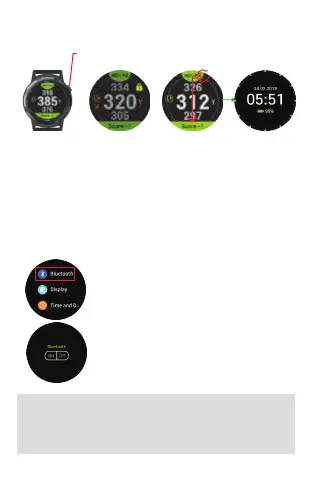 Loading...
Loading...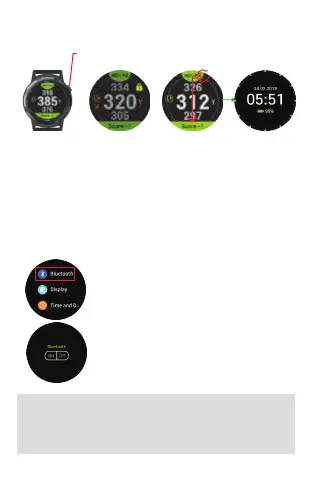
Do you have a question about the Golf Buddy Aim W10 and is the answer not in the manual?
| Display Type | Color LCD |
|---|---|
| Screen Size | 1.3 inches |
| Resolution | 240 x 240 pixels |
| Touchscreen | Yes |
| Water Resistance | IPX7 |
| GPS | Yes |
| Preloaded Courses | 40, 000+ |
| Bluetooth | Yes |
| Digital Scorecard | Yes |
| Dynamic Green View | Yes |
| Compatibility | iOS and Android |
| Course Updates | Via Bluetooth with smartphone app |
| Distances | Front/Center/Back of the Green |
| Features | Shot Distance Measurement |
| Battery Life | Up to 13 hours (Golf Mode), Up to 10 days (Watch Mode) |