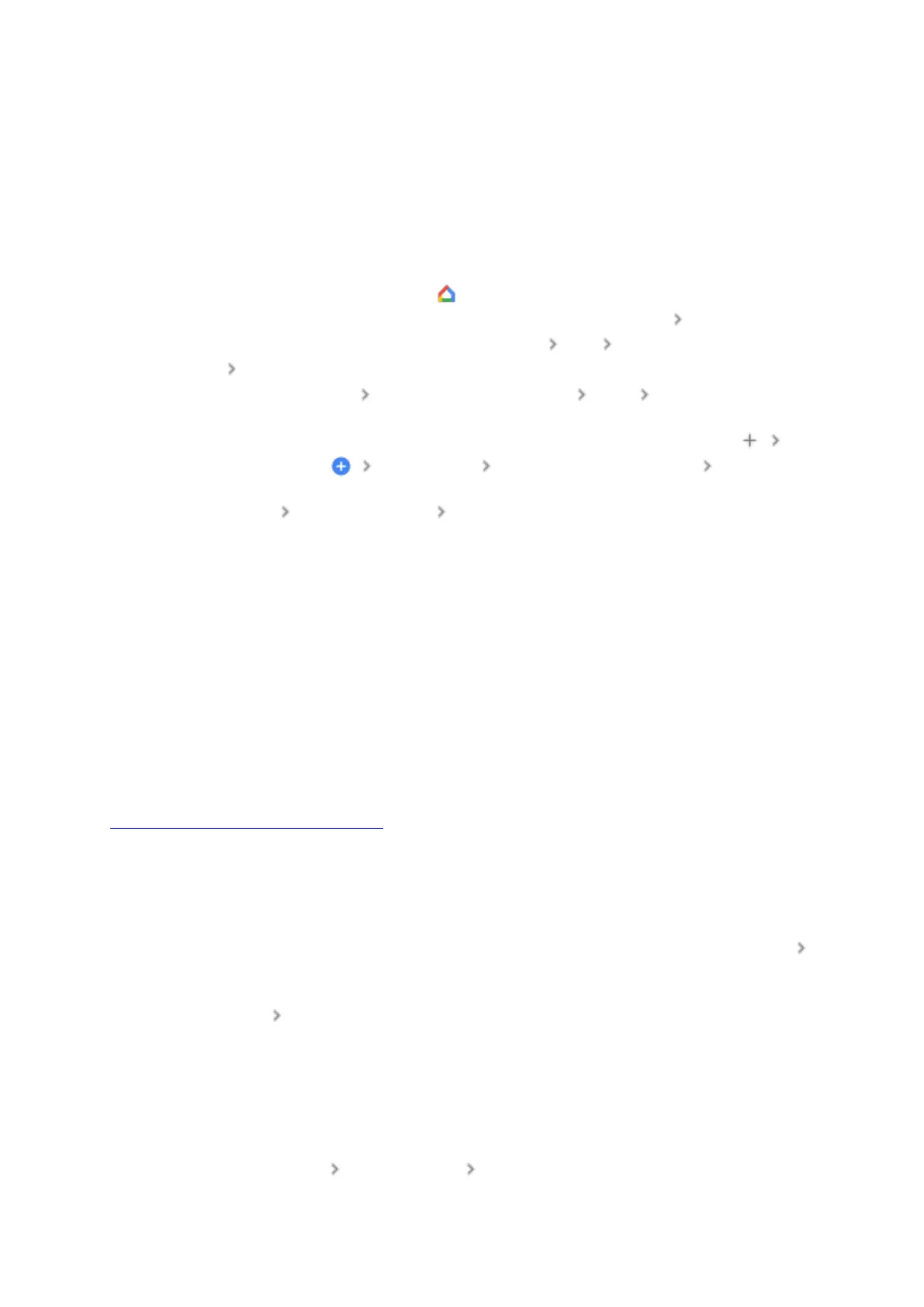Continue with your phone
1. When the TV screen shows instructions to set up with the Google Home app, check
that your phone is set up on the same Wi-Fi network that you want to use to set up
your Chromecast.
o If you don’t have your phone handy, you may choose to complete setup using
the Voice Remote. Select Set up on TV instead and follow the instructions
there.
2. On your phone, open the Home app .
o If you’ve never used the Home app before, tap Get started the Google
Account you want to use with Chromecast OK the home you want to use
Next.
3. Tap Set up Chromecast the home you want to use Next wait for the app to
find your Chromecast.
o If you can’t find “Set up Chromecast,” in the top left corner, tap Add
Set up device New device the home you want to use Next.
4. Give the Home app permission to use your phone’s camera to scan the QR code on
the TV screen scan the QR code wait for your Chromecast to connect.
o You can enter the setup code manually in the Home app instead of scanning
the QR code.
5. The Home app will take you through a series of setup steps that includes things like
accepting the Terms of Service and choosing your preferred settings.
6. When the screen shows "Set up here is finished," continue setup with the TV and
remote.
Set up the Chromecast remote
You can set up your remote to control your TV, receiver or soundbar.
Note: In some cases, your remote will automatically be configured, and the TV screen will
show “Your Chromecast remote is set up.” If your remote is set up automatically, continue to
Finish setup with the TV and remote.
1. If your remote is not set up automatically, the TV screen will show “Control volume
and power with your Chromecast remote.” In this case, select Set up remote.
1. If you want to skip setting up your remote, select Not now. You can set it up
later in Settings.
2. If you want to configure the volume button, select the device you use to play sound
the brand of your device.
3. When the screen shows “You’ll hear music next,” make sure your sound device’s
volume is on select Next to get the music.
4. When you hear the music, point your Chromecast remote at the device and toggle the
volume up and down.
5. Under “Do the volume buttons work?” select Yes or No, try again.
1. You must point your remote at the device for the volume buttons to work.
2. For some models, the remote won’t be able to control volume on your device.
6. If you want to configure the power button, turn off the TV by pressing the power
button on the remote wait 8 seconds turn the TV back on.
