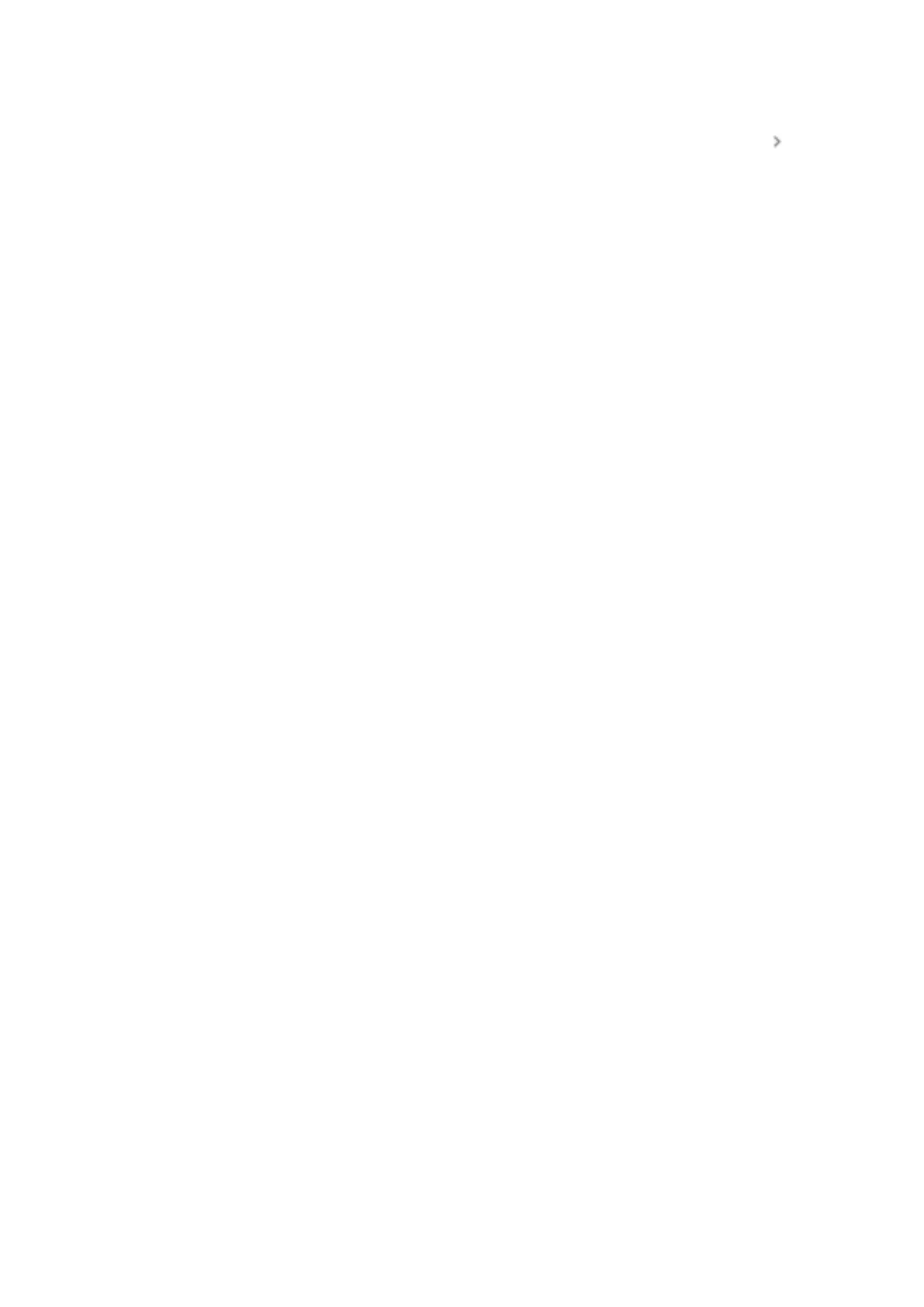7. Under “Did your TV turn off and on again?” select Yes or No, try again.
8. If you want to configure the input button, on your remote, press the input button
switch through all your TV inputs.
1. If the input button works, be sure to switch back to the HDMI port your
Chromecast is connected to.
9. Under “Did the input button work?” select Yes or No, try again.
1. Note: For some models, the remote won’t be able to control input on your TV.
10. The screen will show “Chromecast remote is ready.”
Finish setup with the TV and remote
1. Wait for the TV to install the apps you selected on your mobile device.
2. The TV screen will show “Welcome. Your Chromecast with Google TV is ready!” To
navigate to the Home screen, select Start exploring.
Troubleshoot setup
Basic troubleshooting steps
You get the message “Please use Gmail account”
Important: Availability and performance of certain features, services, and applications are
device and network dependent and may not be available in all areas. Subscriptions may be
required, and additional terms, conditions, and/or charges may apply.
