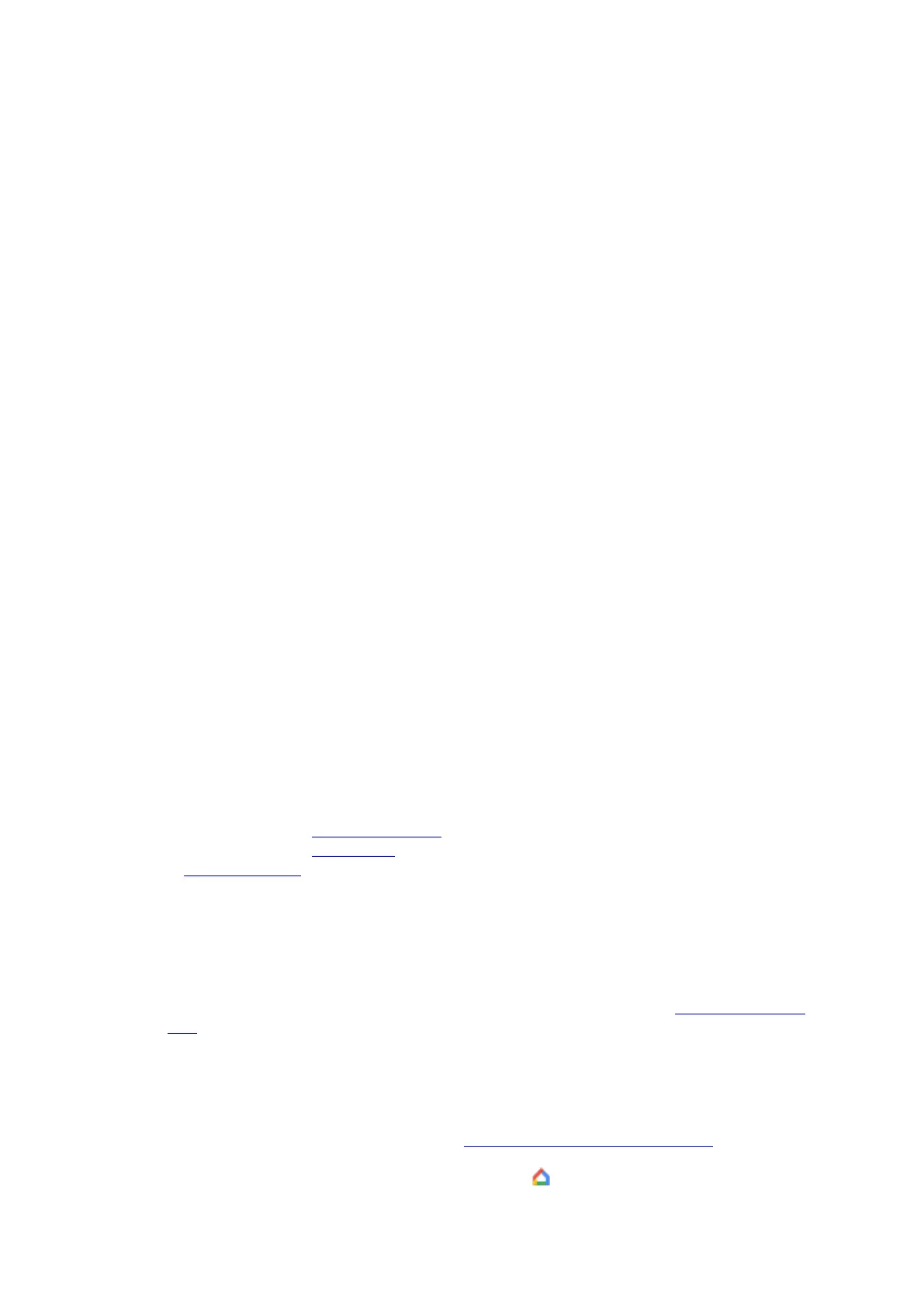Get hands-free help from Google Assistant
Get your personalized schedule, commute, reminders, and more with Voice Match. Plus, get
visual answers from Google and watch helpful videos from YouTube.
Designed for any room at home
Google Nest Hub fits naturally in any room at home. With Ambient EQ, Hub adjusts to
match the colors and lighting in its environment, so photos on Hub seamlessly blend in with
your home decor.
Note: In the US and Canada, Google-supported calling is available for domestic calls only,
not including 911 calls and premium numbers.
Important: As of mid-December 2020, if you're in the UK, you're no longer able to make
Google-supported calls on your Google Nest speaker or display. You can still make audio or
video calls through Duo.
A. Set up your Google Nest or Home
speaker or display
The Google Home app will walk you through the steps to set up your Google Nest or Home
speaker or display.
Android User
1. What you need to get started
• A speaker or display.
• Latest version of the Google Home app.
• Latest version of the Google app.
• A Google Account.
• A mobile phone or tablet that:
o Has Android 8.0 or later.
o Works with 2.4 GHz and 5 GHz Wi-Fi network (a WPA-2 Enterprise network won't
work).
o Has Bluetooth turned on.
• An Internet connection and secure wireless network.
• If you already use Duo for video calling, make sure that you use the same Google Account in
Duo and in the Google Home app.
2. Get started
1. Plug in your speaker or display.
o If the device has been used before, factory reset your speaker or display before you
continue.
2. On your phone or tablet, open the Google Home app .
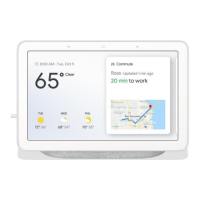