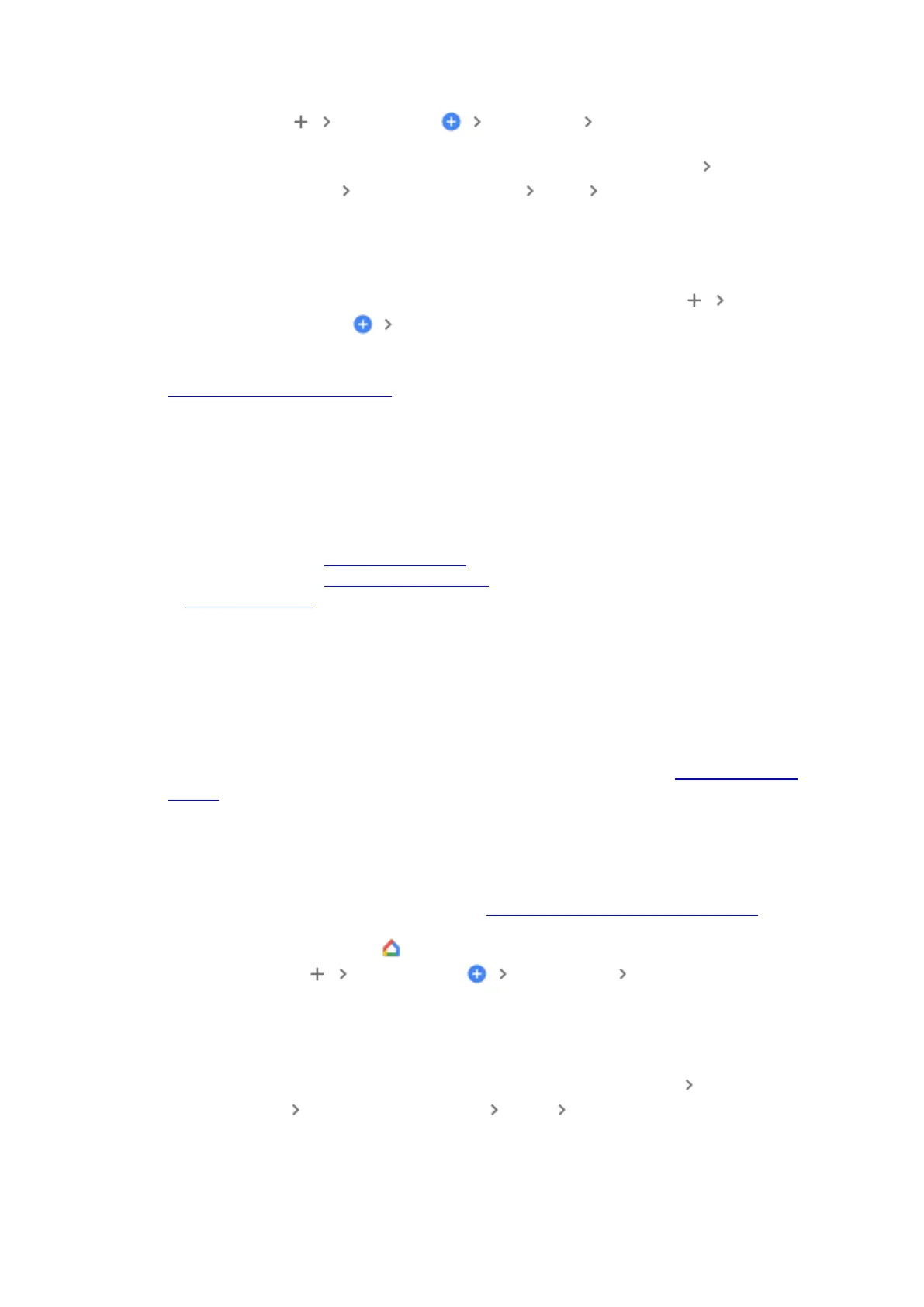3. Tap the Add icon Set up device New device follow the in-app steps.
1. If the Set up devices button is not on the screen:
1. To set up your first device in the Home app, tap Get started Set up new
devices Create another home Next enter a home nickname
and address.
Note: You’ll need to enter a nickname, but you can choose not to enter your address.
2. To set up all other devices, at the top left, tap the Add icon Set
up device New device.
3. Follow the remaining steps.
4. You’ll be able to opt out of some settings, like Voice Match or personal results. You can
change these settings at any time after you complete setup.
iPhone & iPad
1. What you need to get started
• A speaker or display.
• Latest version of the Google Home app.
• Latest version of the Google Assistant app.
• A Google Account.
• A mobile phone or tablet that:
o Has iOS 14.0 or later.
o Works with 2.4 GHz and 5 GHz Wi-Fi network (a WPA-2 Enterprise network
won't work).
o Has Bluetooth turned on.
• An internet connection and secure wireless network.
o Note: You may need to enter your Wi-Fi password during setup.
• If you already use Duo for video calling, make sure to use the same Google Account
in Duo and in the Google Home app.
2. Get started
1. Plug in your speaker or display.
o If the device has been used before, factory reset your speaker or display before
you continue.
2. Open the Google Home app .
3. Tap the Add icon Set up device New device follow the in-app
steps.
a. If the Set up devices button is not on the screen:
• To set up your first device in the Home app, tap Get started Set up new
devices Create another home Next enter a home nickname and
address.
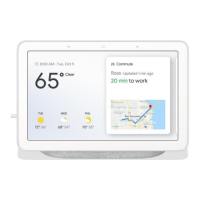