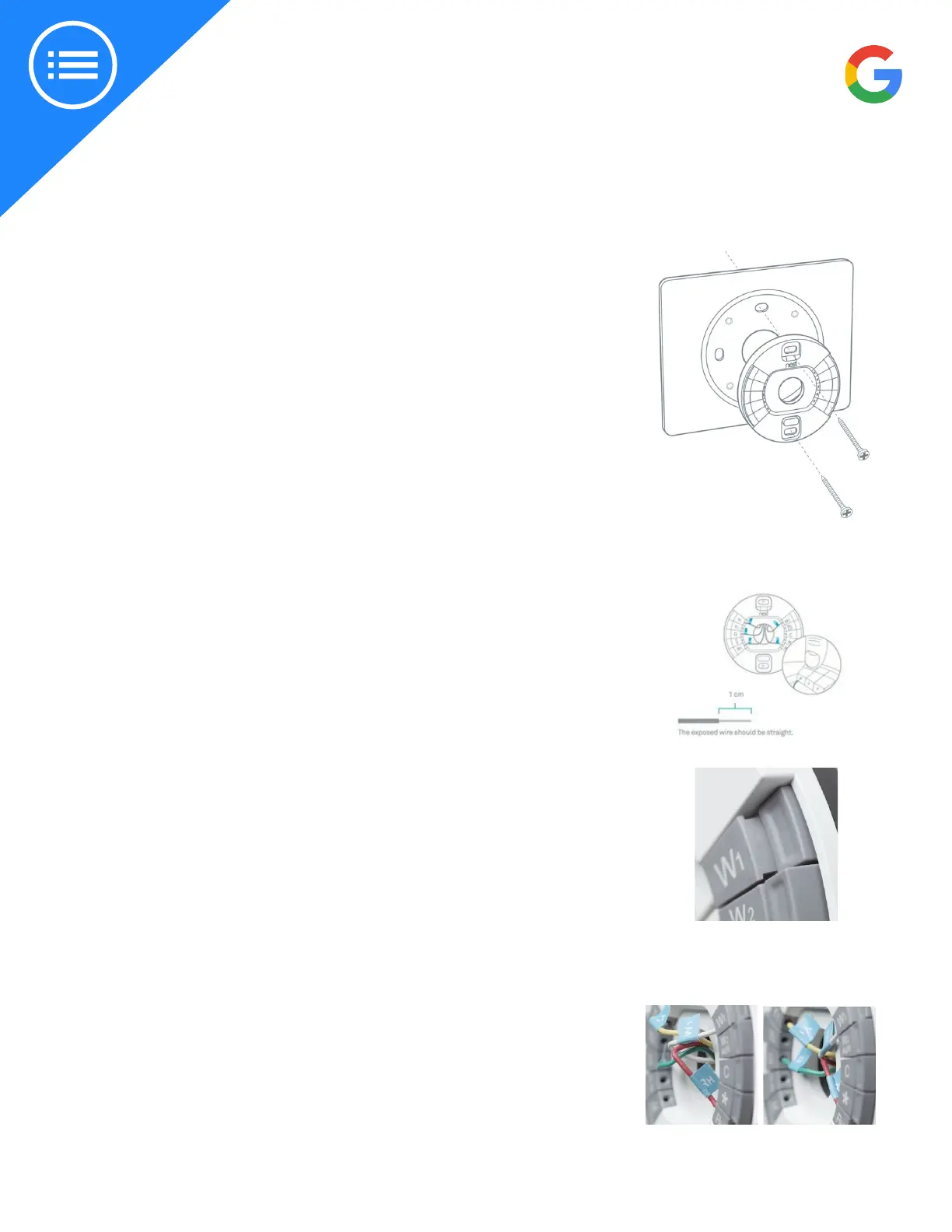2019 | Condential and Proprietary | Do not distribute
GETTING STARTED:
Step 8: Aach the Nest base
If the customer is going to use the optional trim plate, place it on the wall
before installing the Nest base.
Tip: The Nest trim plate can be painted to match the color of the wall. If the
customer wants this make sure its painted before installation. This is to avoid
geing paint on the wiring, Nest base, or the thermostat display.
Pull the wires through the center of the base, then aach it to the wall with
the screws.
Impoant: Use a screwdriver, not a power drill to drive in screws for the
Nest base. Drills can easily over tighten the screws and crack the base and
damage its electronics.
Use the bubble level to make sure the Nest thermostat is level.
The Nest screws are self tapping, so there’s no need to drill into so
materials. If you need to drill into harder things like wood, use a 3/32 or
2.5mm drill bit.
Step 9: Connect the wires
Connect the wires to the Nest thermostat base by following the wiring
diagram that you got from the Nest Compatibility Checker.
Press down on the connector buon and inse the wire as far as it will go in.
Then release the buon.
The connector buon should stay down. This conrms that the wire is
properly seated.
If the buon doesn’t stay down, take the wire out, straighten it, and put it
back in as far as it will go. You may need to strip the end of the wire to make
sure enough copper is exposed.
Impoant: Do not put more than one wire in each connector on the Nest
base.
Impoant: Do not connect any “spare” wires to your Nest thermostat that
were not connected to your old thermostat. Only use the wires on your Nest
wiring diagram.
Aer all the wires are securely connected, push them down toward the wall
to make sure they’re ush with the base. If your wires stick out too far they
can keep your thermostat display from connecting properly.
Terminals with wires should stay pressed down.
Before Aer