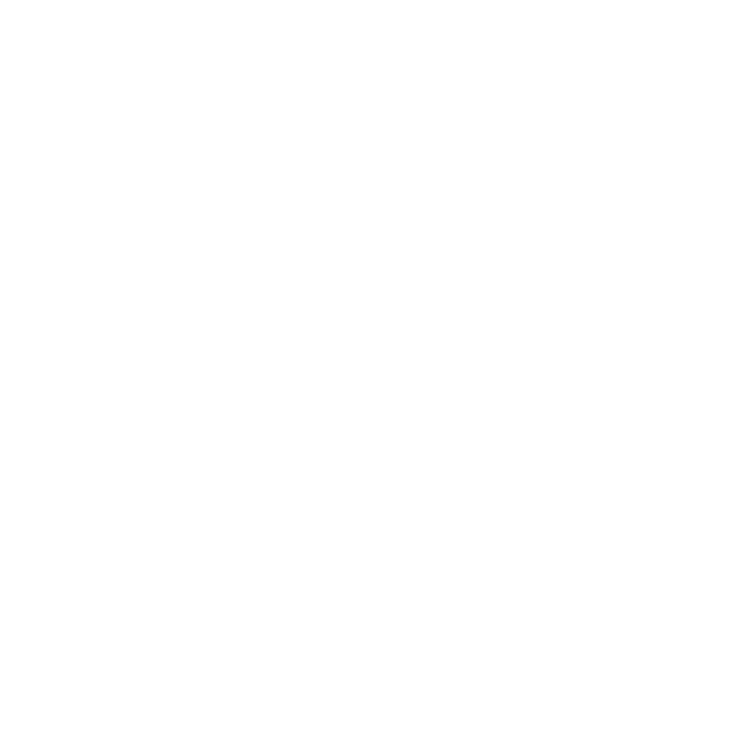No light: The Pointy box isn’t on. Double check the connections.
Blinking green/purple light: The Pointy box is connecting to the
network.
Solid purple light: The Pointy box is charging.
If everything is connected properly and you never see a
solid green light, try the following:
• Move the Pointy box so it’s on top of the store’s counter/desk.
You can secure it with the VELCRO® strip included, if needed.
• Ensure that the Pointy box has a clear line of sight to the nearest
window or door and that it's at least 4 inches (10cm) from any
other electrical devices.
• Ensure the Pointy antenna is pointing up. Remove any
obstructions that might be blocking Pointy’s antenna from
connecting to the cell network.
If Pointy hasn't connected to the network aer 3 days:
• Unplug the Pointy box from the scanner and POS.
• Find the nearest power outlet close to a window.
• Plug the Pointy box into a powered USB port (for example, a
smartphone charger) via the blue USB cable.
• Once the light on the Pointy box goes green, reconnect it to the
POS and scanner.
7
