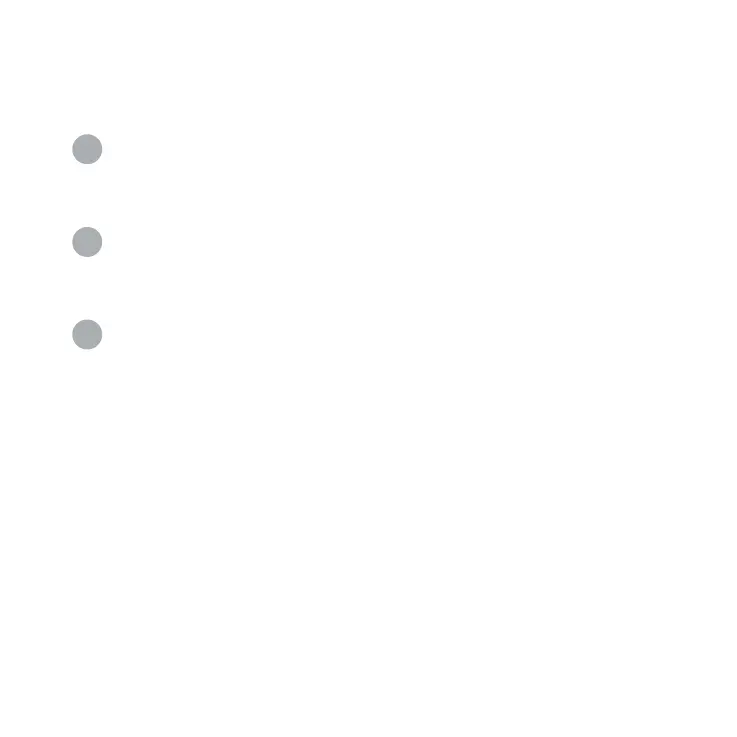Seing up your Pointy box
1
Connect the small end of the blue USB cable into the Pointy
box then connect the barcode scanner to the larger port on the
Pointy box.
2
When you see a solid green light, scan any five UPC barcodes
to activate Pointy. If you are a new retailer, you will receive an email
within 24 hours confirming that the Pointy box has been activated.
3
Disconnect your scanner from your point of sale system.
Then insert Pointy's blue USB cable into the USB port you just
disconnected the scanner from.
Troubleshooting
Barcode scanner/point of sale issues
If your POS or barcode scanner isn't working properly, try restarting
your POS. Make sure you know your login codes/passwords. If the
issue persists, try disconnecting and reconnecting the Pointy box.
Status light
Solid green light: The Pointy box is connected to the cell network.
6
