
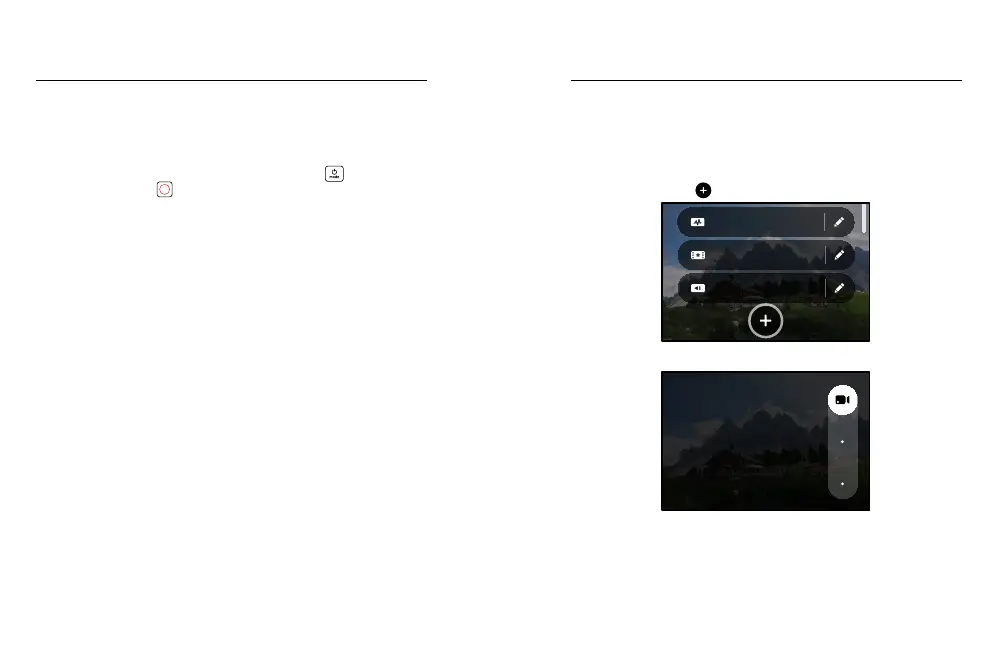 Loading...
Loading...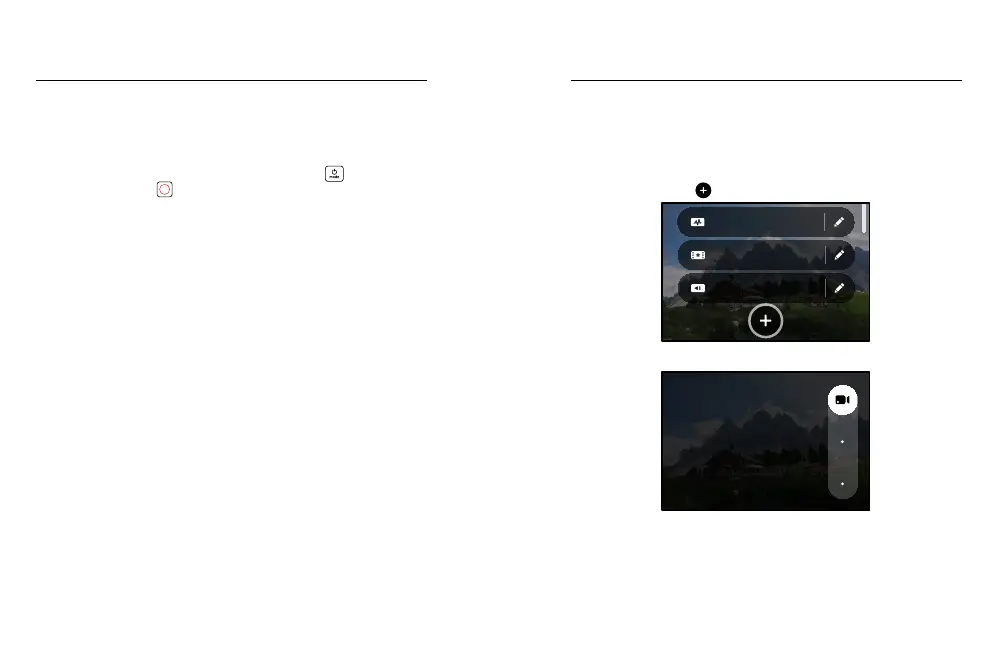
Do you have a question about the GoPro HERO 9 BLACK and is the answer not in the manual?
| Sensor | 23.6 MP |
|---|---|
| Photo Resolution | 20 MP |
| Stabilization | HyperSmooth 3.0 |
| Battery | 1720mAh Removable |
| Connectivity | Wi-Fi, Bluetooth |
| Voice Control | Yes |
| TimeWarp | TimeWarp 3.0 |
| Weight | 158g |
| Dimensions | 71 x 55 x 33.6 mm |
| Video Resolution | 5K at 30fps, 4K at 60fps, 2.7K at 120fps, 1440p up to 120fps, 1080p at 240fps |
| Rear Display | 2.27" Touchscreen |
| Front Display | 1.4" LCD |
| Waterproof | 33ft (10m) without housing |
| Live Streaming | 1080p |
| HDR | SuperPhoto + HDR |
| Storage | microSD |