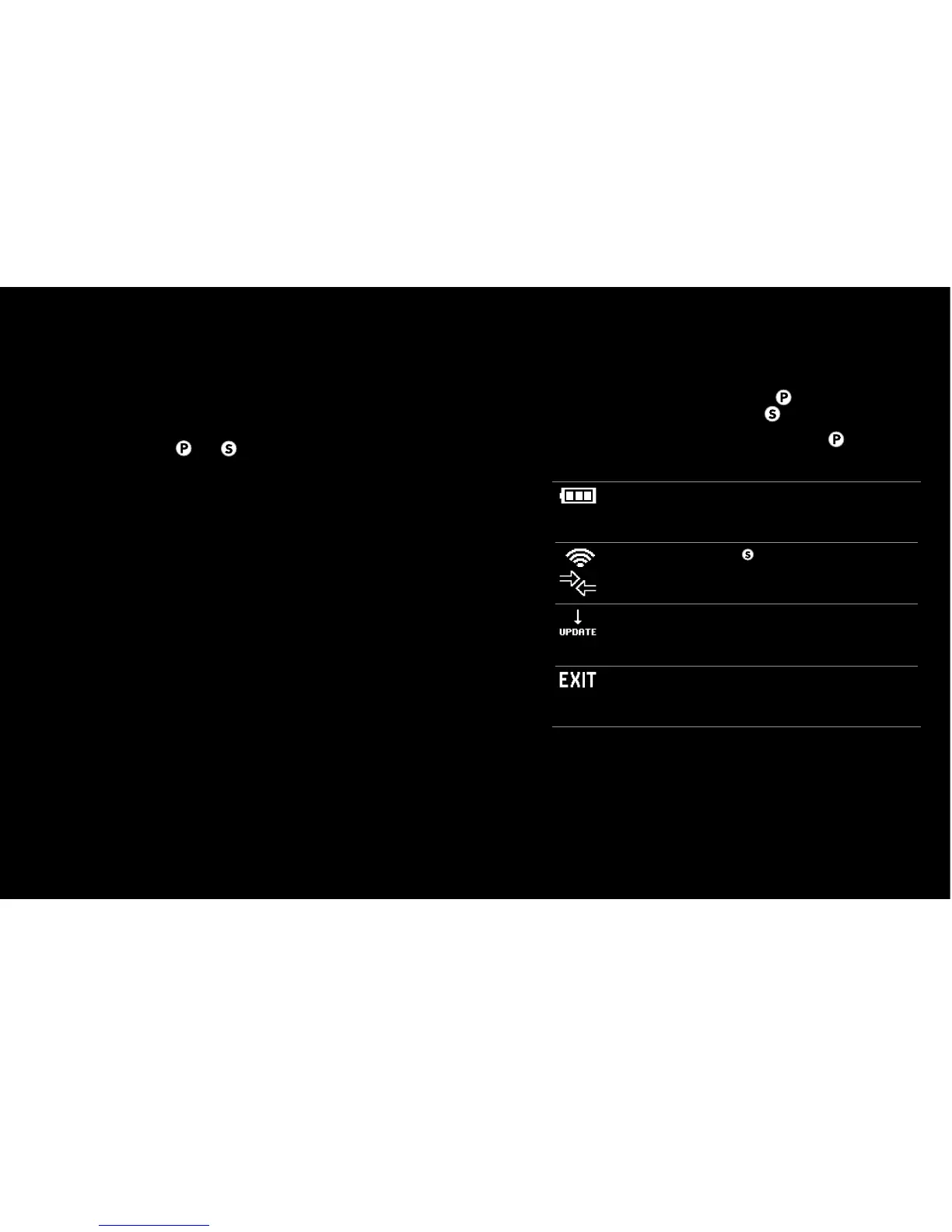CONTROLLING YOUR CAMERA DIRECTLY
When the Wi-Fi Remote is connected to a single HD HERO2
or later camera, the remote mirrors the controls on the
camera:
pÐÐ2FCÐ0CKMRCÐ*!"Ð"GQNJ?WÐQFMUQÐRFCÐQ?KCÐGLDMPK?RGMLÐ
as the camera’s LCD Display
pÐÐ2FCÐ5G$GÐ0CKMRC¦QÐ and buttons work the same
as those on the camera
! See your camera’s User Manual for instructions.
ACCESSING REMOTE SETTINGS WHEN CONNECTED TO
ONE HD HERO2 OR LATER CAMERA
When the Wi-Fi Remote is connected to a single camera,
a REMOTE SETTINGS menu [screen icon?] is available.
Scroll through camera modes using and select REMOTE
SETTINGS [screen graphic?] using .
Within the REMOTE SETTINGS menus, press to scroll
through the settings screens in the following order:
Battery Level Displays the Wi-Fi Remote battery’s
remaining charge.
Connection
Press
to tell the Wi-Fi Remote
to beginning pairing with additional
cameras.
Firmware
Update
Note: Only available when connected to
a computer via USB. See FIRMWARE
UPATES above for details. Need to
review with internal team again
Exit Exit REMOTE SETTINGS. The Wi-Fi
Remote will return to mirroring the
camera’s LCD Display.
8 9
1 WiFi Remote UM ENG.indd 8-9 12/15/11 7:17 PM
