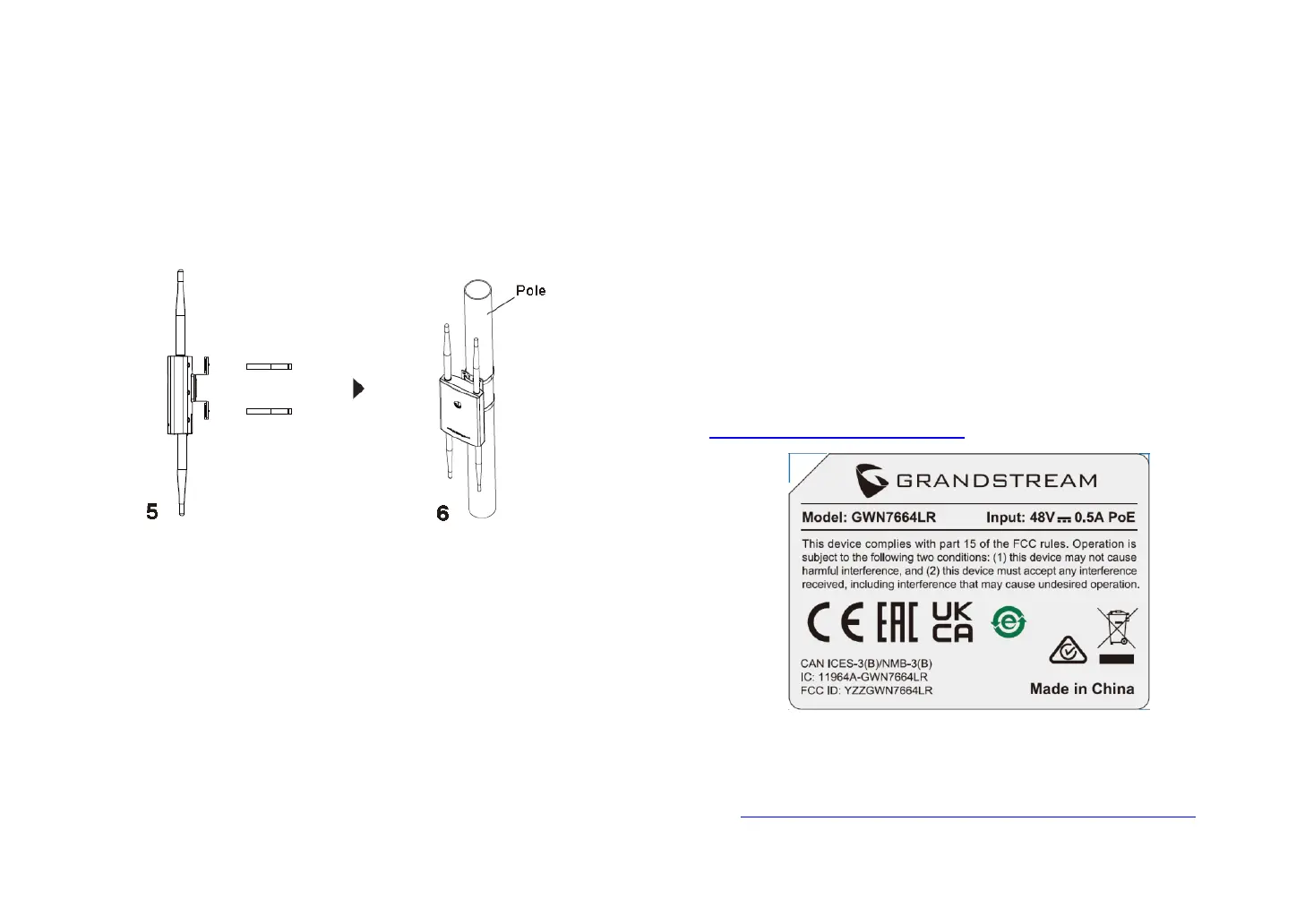~ 5 ~ ~ 6 ~
4. Open the metal straps by truning the locking mechanism
counter-clockwise. You can loosen it by hand or use a flathead
screwdriver.
5. Straighten out the end of the metal straps and slide it through
the back of the base bracket.
6. Wrap the metal strap around the pole and use a flathead
screwdriver to tighten the locking mechanism by truning it
clockwise.
CONNECT TO GWN7664LR DEFAULT Wi-Fi NETWORK
GWN7664LR can be used as standalone access point out of box, or
after factory reset with Wi-Fi enabled by default.
After powering the GWN7664LR and connecting it to the network,
GWN7664LR will broadcast a default SSID based on its MAC address
GWN[MAC’s last 6 digits] and a random password.
Note: GWN7664LR’s default SSID and password information are
printed on the sticker at the back of the unit.
ACCESSING THE CONFIGURATION INTERFACE
A computer connected to the GWN7664LR’s SSID, or to the same
network as the GWN7664LR can discover and access its
configuration interface using one of the below methods:
Method 1: Discover GWN7664LR using its MAC Address
1. Locate the MAC address on the MAC tag of the unit, which is on
the underside of the device, or on the package.
2. Form a computer connected to same network as the
GWN7664LR, type in following address using GWN7664LR’s
MAC address on your browser: https://gwn_<mac>.local
Example: If a GWN7664LR has the MAC address 00:0B:82:8C:4D:F8,
this unit can be accessed by typing
https://gwn_000b828c4df8.local on the browser.
Method 2: Discover GWN7664LR using GWN Discovery Tool
1. Download and install GWN Discovery Tool from the following
link:
http://www.grandstream.com/tools/GWNDiscoveryTool.zip
