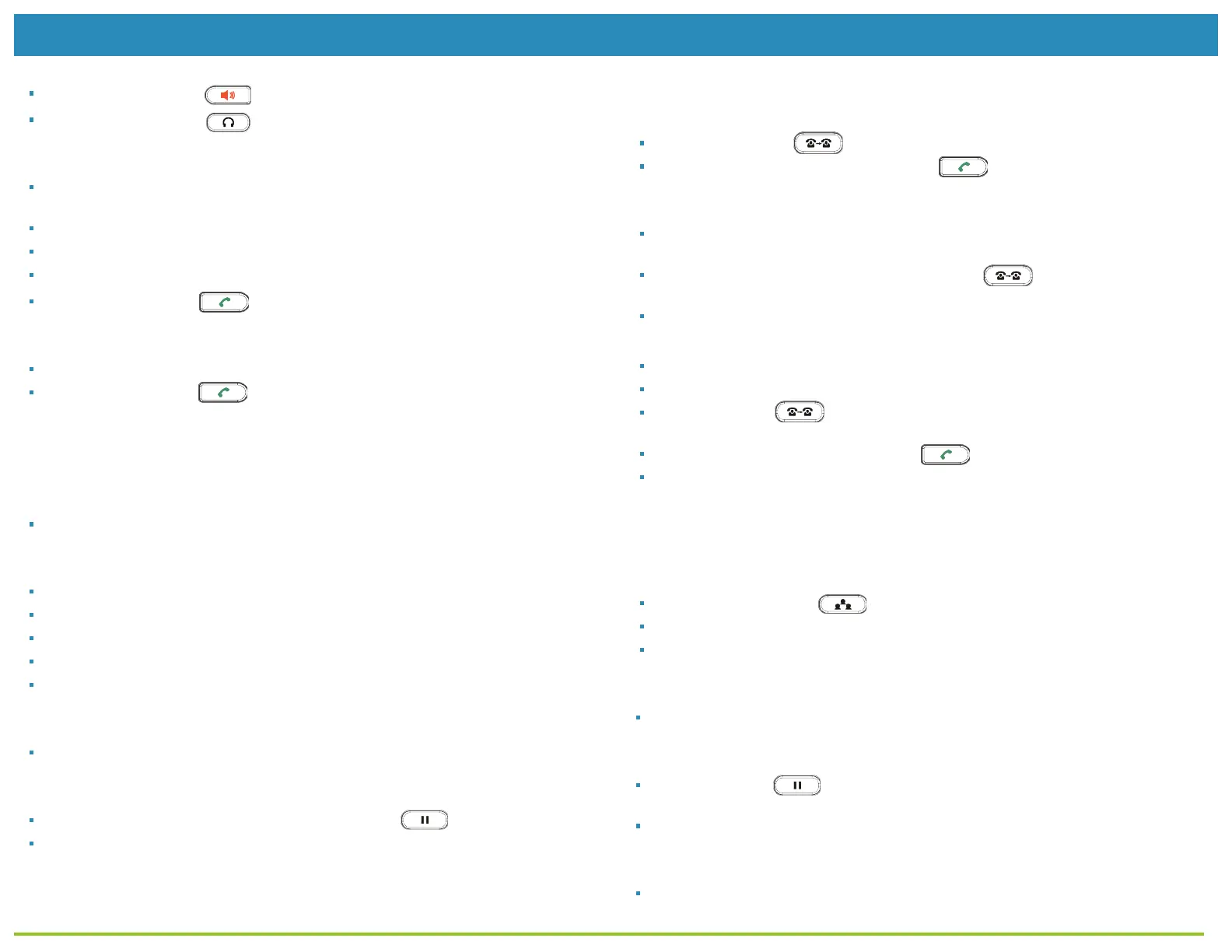Using Your Phone
USING THE HEADSET OR SPEAKER
Use the Speaker Button to turn speaker ON/OFF.
Use the Headset button to use the headset once it had been connected.
MAKING A CALL
Take Handset/Headset off-hook or press Speaker button or an available LINE key
(activates speakerphone).
The line will have dial tone and the corresponding line’s LED will turn green.
If you wish, select another LINE key (alternative SIP account).
Enter the phone number.
Press the SEND button or press the “#” key.
REDIAL
Take the phone off-hook.
Press the SEND button or press the “REDIAL” soft key.
Note: The phone will redial using the same SIP account as was used for the
last call.
ANSWERING CALLS
Single Incoming Call:
Answer call by taking Handset/Headset off hook or pressing SPEAKER
or by pressing the corresponding account LINE button.
Multiple Incoming Calls:
When there is a call waiting, users will hear a Call Waiting tone.
The next available line will flash red.
Answer the incoming call by pressing its corresponding LINE button.
The current call will be put on hold.
Toggle between the calls using the LINE button.
ENDING A CALL
End a call by pressing the “EndCall” soft key or hang up the phone.
CALL HOLD/RESUME
Hold: Place a call on ‘hold by pressing the hold button .
Resume: Resume call by pressing the corresponding blinking LINE.
CALL TRANSFER
Assuming that you are in a call and wish to transfer the call to another party.
Blind Transfer:
Press transfer button .
Dial the number and press the send button to complete transfer
of active call.
Attended Transfer:
Press an idle line key to make a new call and the active LINE will be placed
on hold automatically.
Once the call is established, press transfer button followed by the LINE
button of the held line to transfer the call.
After the call is transferred, phone will display idle screen.
Auto-Attended Transfer:
Set “Auto-Attended Transfer” to “Yes” on Web GUI.
Establish one call first.
Press transfer key to bring up a new line, and the first call will be placed
on hold automatically.
Dial the number and press SEND button to make a second call.
Press transfer key again to make the transfer.
3-WAY CONFERENCE
Initiate a Conference Call:
Assuming that you are already in a conversation and wish to bring a third party
together in a 3-way conference.
Press conference button to bring up conference dialing screen.
Dial the third party number followed by SEND key.
When the call is established to the third party, press the “ConfCall” soft key to
initiate 3 -way conference.
Cancel a Conference Call:
Press “Cancel” soft key in conference dialing screen to resume the two-way
conversation.
Hold The Conference:
Press hold button to hold the conference call with all parties are on
hold;
Press “ReConf” soft key to resume conference call; or select the corresponding
blinking LINE to speak with an individual party.
End The Conference:
The conference will be terminated for all three parties if the conference initiator
hangs up or presses “EndCall” soft key.
