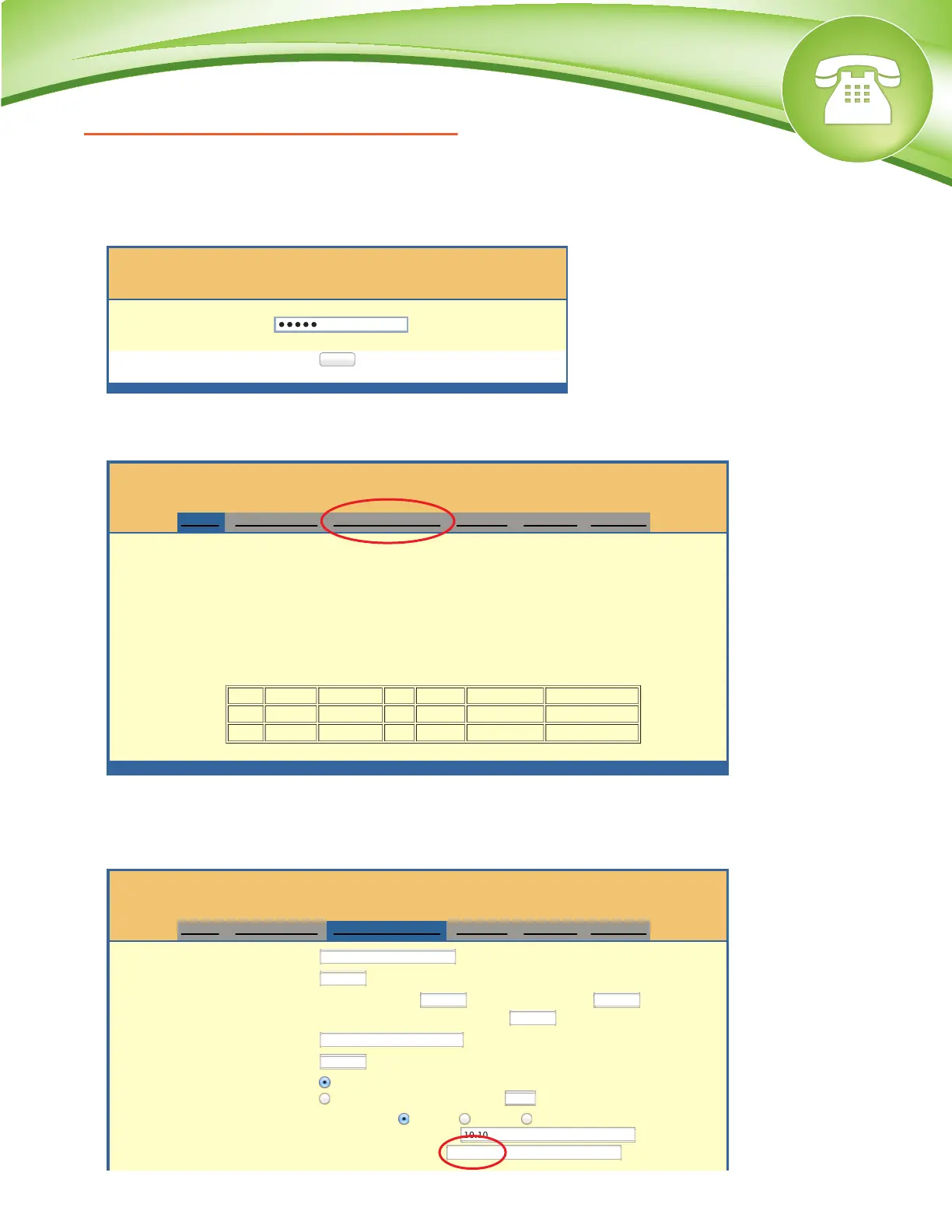Chapters
How to Find the IP Address
How to Find the MAC Address
How to Set the Configuration Server
How to Restore Factory Default
How to Find the IP Address
Quick Steps
1. Pick up the connected handset and dial *** to access the main menu for device configuration.
2. Wait to be instructed to enter your command.
3. Dial 002 and the IP Address will be played to you.
How to Find the MAC Address
Quick Steps
1. Pick up the connected handset and dial *** to access the main menu for device configuration.
2. Wait to be instructed to enter your command.
3. Dial 010 and the MAC Address of the unit will be announced to you.
How to Set the Configuration Server
Quick Steps
1. Enter the IP Address into a local web browser address field.
2. When prompted, enter “admin” as the password.
3. Click on the “Advanced Settings” option at the top.
4. Define the Config Server Path to your PBX. Generally this would be the IP Address, such as
10.10.0.1 used in our example. Then press “Save” at the bottom of the page.
© Copyright Schmooze Com, 2013
How to Restore Factory Default
Quick Steps Using Reset Button
1. Unplug the Ethernet cable.
2. Locate a needle-sized hole on the back panel of the gateway unit next to the power
connection.
3. Insert a pin in this hole and press for more than 4 seconds.
4. Take out the pin and all unit settings are now restored to factory settings.
Quick Setps Using IVR Command
1. Pick up the connected handset and dial *** to access the main menu for device configuration.
2. Dial 099 and wait for the reset voice prompt.
3. Enter the MAC Address of the device using the following mapping.
0-9: 0-9.
A: 22
B: 222
C: 2222
D: 33
E: 333
F: 3333
4. Wait 15 seconds and the device will automatically reboot and restore factory settings.
Grandstream Device Conguration
All Rights Reserved Grandstream Networks, Inc. 2006-2011
STATUS BASIC SETTINGS ADVANCED SETTINGS PROFILE 1 PROFILE 2 FXS PORTS
MAC Address: WAN-- 00:00:00:00:00:00 LAN-- 00:00:00:00:00:00 ( Device MAC)
WAN IP Address: 10.10.0.241
Product Model: HT-502 V1.2A
Software Version:
Program -- 1.0.7.6 Bootloader -- 1.0.0.15 Core -- 1.0.7.1 Base -- 1.0.7.6
CPE -- 1.0.1.19
System Up Time: 09:06:40 up 7 days
PPPoE Link Up: Disabled
NAT:
Port Status:
Port Hook Registration DND Forward Busy Forward Delayed Forward
FXS 1 On Hook Registered No
FXS 2 On Hook Registered No
Grandstream Device Conguration
STATUS BASIC SETTINGS ADVANCED SETTINGS PROFILE 1 PROFILE 2 FXS PORTS
Admin Password: (purposely not displayed for security protection)
Layer 3 QoS:
(Diff-Serv or Precedence value)
Layer 2 QoS:
802.1Q/VLAN Tag
802.1p priority value
(0-7)
802.1p priority value (NATed traffic)
(0-7)
STUN server is :
(URI or IP:port)
Keep-alive Interval:
(in seconds, default 20 seconds)
Use STUN to detect network connectivity:
No
Yes, total STUN response misses
to restart DHCP (mininum=3)
Firmware Upgrade and Provisioning:
Upgrade Via TFTP HTTP HTTPS
Firmware Server Path:
Config Server Path:
Grandstream Device Conguration
Password
Login
All Rights Reserved Grandstream Networks, Inc. 2006-2011