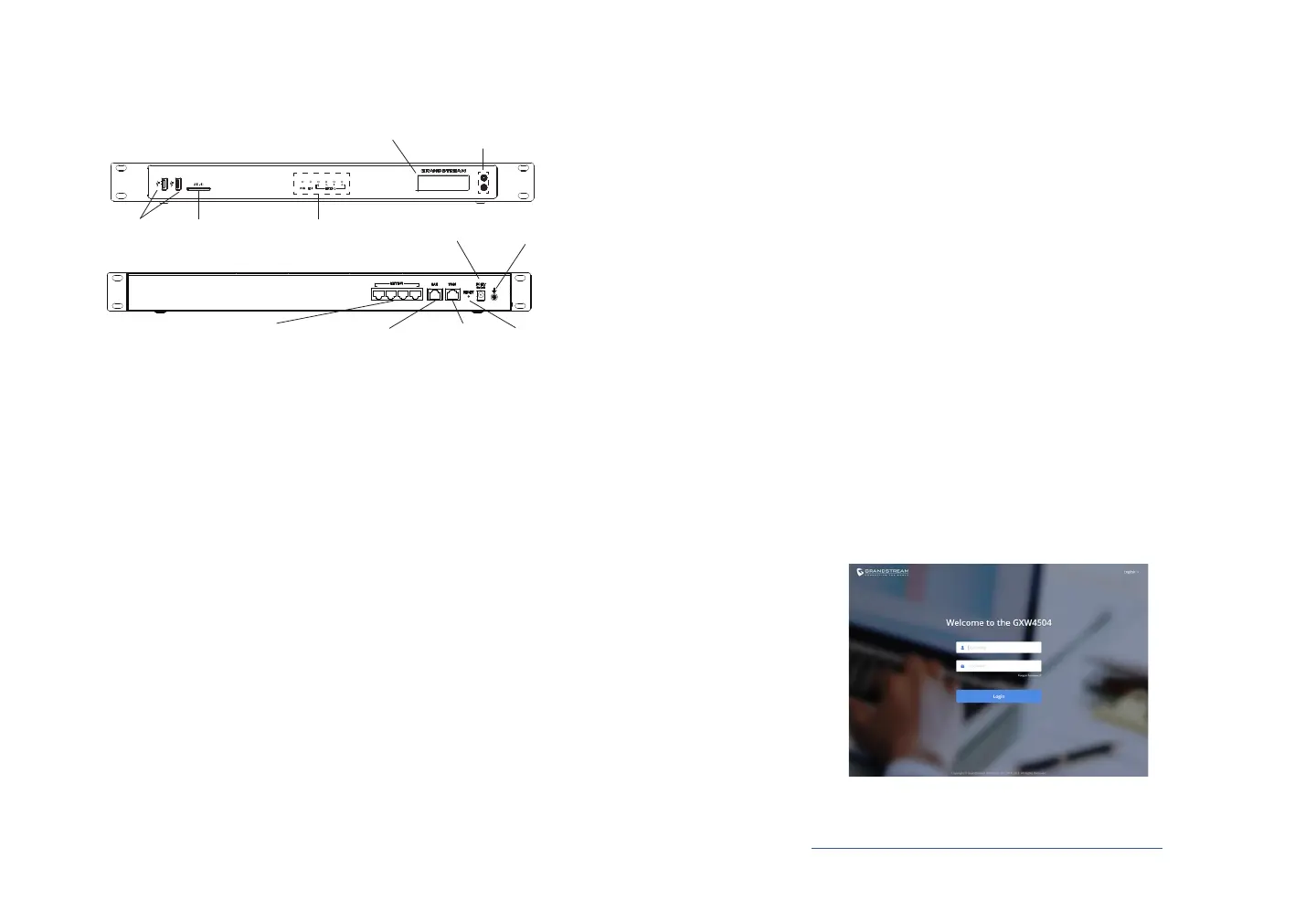~ 3 ~ ~ 4 ~
Basic connections for initial setup:
1. Connect one end of a straight through RJ45 Ethernet cable
into the WAN port of the GXW450X; connect the other end
into the uplink port of an Ethernet switch/hub.
2. Connect the 12V DC power adapter into the DC 12V power
jack on the back of the GXW450X. Insert the main plug of the
power adapter into a surge-protected power outlet.
3. Connect one end of the E1/T1/J1 cable provided from the ser-
vice provider into the E1/T1/J1 port of the GXW450X; connect
the other end into the E1/T1/J1 wall jack.
4. Wait for the GXW450X to boot up. The front LCD display will
show the GXW450X hardware information when the boot pro-
cess is completed.
5. Once the GXW450X is successfully connected to the network
via WAN port, the Network LED indicator will be lit green, and
an IP address will be shown on the LCD display.
Please download the user manual and FAQ for
more detailed conguration instructions:
http://www.grandstream.com/our-products
CONNECTING THE GXW450X SERIES
4 3 2 1
LCD
Navigation Keys
LED IndicatorsSD Card Slot
USB Ports
Ground
Power Jack
ResetWAN Port
LAN Port
E1/T1/J1 Ports
USING THE GXW450X KEYPAD MENU
1. Press “OK” key to start browsing menu options.
2. Press “Down” to browse different menu options. Press “OK” to
select an entry.
3. In the menu option, select “Back” to go back to previous menu.
4. The LCD will return to default display after being idle in menu for
longer than 20 seconds.
CONFIGURING THE GXW450X VIA WEB GUI
1. Connect the computer to the same network as the GXW450X.
2. Ensure the GXW450X is properly powered on and displays the
IP address on the LCD screen.
3. Open a web browser on the computer and enter the dis-
played IP address into the search bar in the following format:
https://ipaddress:portnumber
4. Enter username and password to login. (The default adminis-
trator username is “admin” and the default random password
can be found at the sticker on the GXW450X).
GXW4504 as example:
