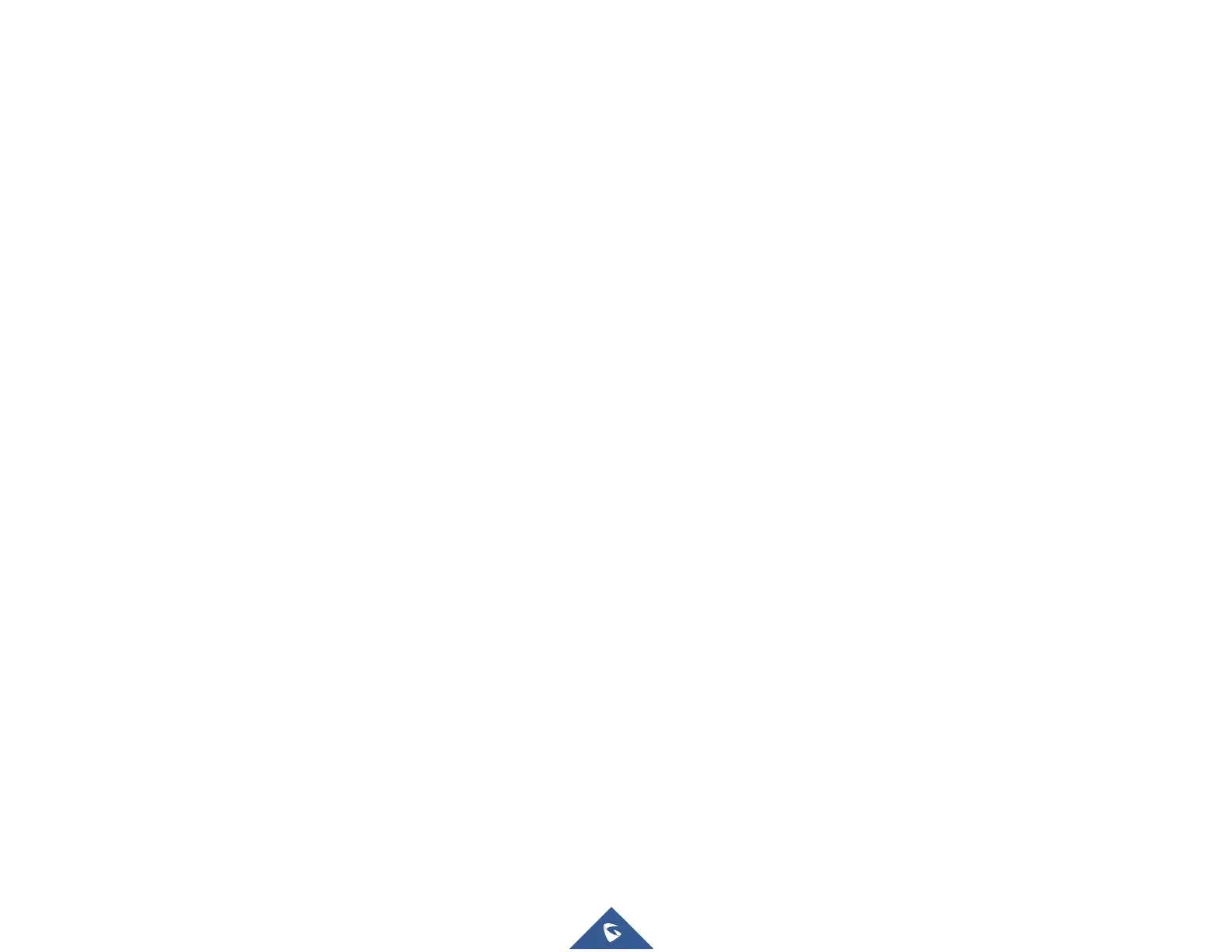HT802 Quick User Guide www.grandstream.com
Using IVR
1. Pick up the analog phone then
access the voice menu prompt by
dialing ***.
2. Dial “47” to access the direct IP
call menu.
3. Enter the IP address after the dial
tone and voice prompt “Direct IP
Calling”.
Using Star Code
1. Pick up the analog phone then dial
“*47” (No dial tone will be played).
2. Enter the target IP address.
Notes:
Destination ports can be specified
using “*” (encoding for “:”) followed
by the port number.
IP address convention example:
If the target IP address is
192.168.0.160, the dialing
convention is 192*168*0*160.
Call hold
During an active call, press “Flash”
button on the analog phone (if the
phone has that button) to place the
call on hold.
Press “Flash” button again to
release previously held caller and
resume conversation.
Note: If no “Flash” button is available,
use “hook flash” (toggle on-off hook
quickly).
Call waiting
The call waiting tone (3 short beeps)
indicates an incoming call, if the call
waiting feature is enabled.
To toggle between incoming call
and current call, you need to press
the “Flash” button. The first call is
placed on hold.
Press the “Flash” button to toggle
between the active calls.
Call transfer
Blind transfer
Assuming that phones A and B are in
conversation. The phone A wants to
blind transfer phone B to phone C:
1. On the phone A, press “Flash”
button to hear the dial tone.
2. The phone A dials *87 then dials
caller C’s number, and then # (or
wait for 4 seconds).
3. The phone A will hear the dial
tone. Then, phone A can hang up.
Note: “Enable Call Feature” must be
set to “Yes” in web configuration
page.
Attended transfer
Assuming that phones A and B are in
conversation. The phone A wants to
attend transfer phone B to phone C:
1. On the phone A, press “Flash”
button to hear the dial tone.
2. Phone A dials the phone C’s
number followed by # (or wait for 4
seconds).
3. If phone C answers the call,
phones A and C are in
conversation. Then A can hang up
to complete transfer.
4. If phone C does not answer the
call, phone A can press “flash” to
resume call with phone B.
Note: When attended transfer fails
and A hangs up, the HT80X will ring
back user A to remind A that B is still
on the call. A can pick up the phone to
resume conversation with B.
3-Way conferencing
The HT802 supports Bellcore style 3-
way Conference. To perform the 3-
way conference, we assume that the
call is established between phone A
and B. Phone A (HT802) wants to
bring third phone C into conference:
1. Phone A presses FLASH (on the
analog phone, or Hook Flash for
old model phones) to get a dial
tone.
2. Phone A dials C’s number then #
(or wait for 4 seconds).
3. If phone C answers the call, then A
presses FLASH to bring B, C in
the conference.
4. If phone C does not answer the
call, phone A can press FLASH
back to talk to phone B.
5. If phone A presses FLASH during
conference, the phone C will be
dropped out.
6. If phone A hangs up, the
conference will be terminated for
all three parties when
configuration “Transfer on
Conference Hang up” is set to
“No”. If the configuration is set to
“Yes”, A will transfer B to C so that
B and C can continue the
conversation.
Call Return
In order to call back to the latest
incoming number.
1. Pick up the handset of the
connected phone (Off-hook).
2. After hearing the dial tone, input
“*69”, and follow by “#” or wait for
time out.
3. Your phone will automatically call
back to the latest incoming
number.
Note: Star codes (*XX) related
features mentioned above are
supported by ATA default settings. If
your service provider provides
different feature codes, please contact
them for instructions.
