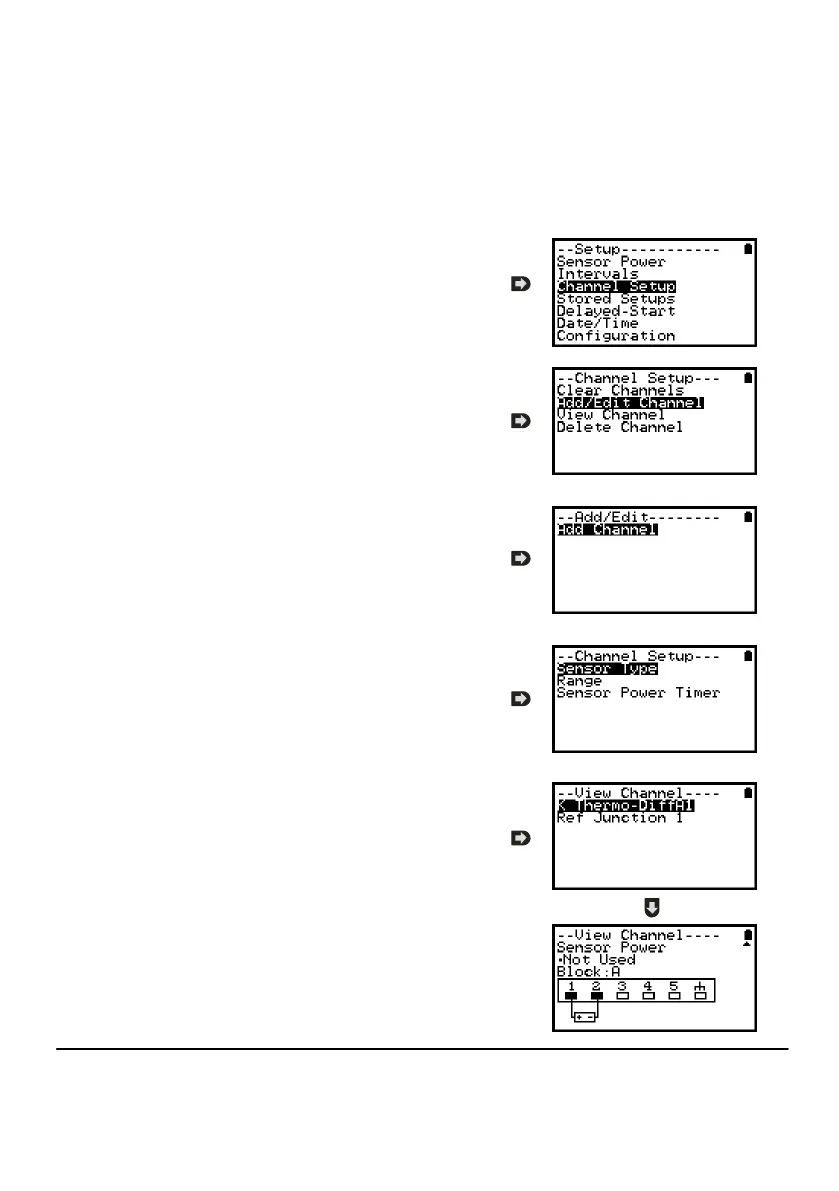18108 Version 15 SQ2020/40
Page 15
www.grant.co.uk
The 2020/2040 allows for the creation of a basic channel setup including logging inter-
val, sensor type and sensor power (excitation) if required via the graphical interface, A
full setup including more advanced features can be performed using the SquirrelView
software included. Below is a brief explanation of how to create a basic channel using
the graphical interface
6.3.1 Channel Setup
From the ‘Main Menu’ choose the option
‘Setup’ then the option ‘Channel Setup’.
6.3.2 Adding or Editing a Channel
Once in ‘Channel Setup’ you can clear all
channels, add/edit a channel, view channel
details or delete a channel. Select ‘Add/Edit
Channel’.
6.3.3 Adding a New Channel
The ‘Add/Edit Channel’ menu shows channels
currently set as well as giving you the option to
add others. Select ‘Add Channel’
6.3.4 Channel Setup
Select the channel Sensor Type, Range and,
if required, which Sensor Power (excitation)
time is to be used .
6.3.5 Viewing Channels Setup
Once you have finished adding your required
channels and details the wiring configuration
can be viewed using the ‘View Channels’
option.
Note that Channel Descriptions are
automatically assigned based upon the
Sensor Type of the channel. This description
can be modified using SquirrelView if required.
6.3 Creating a basic Setup