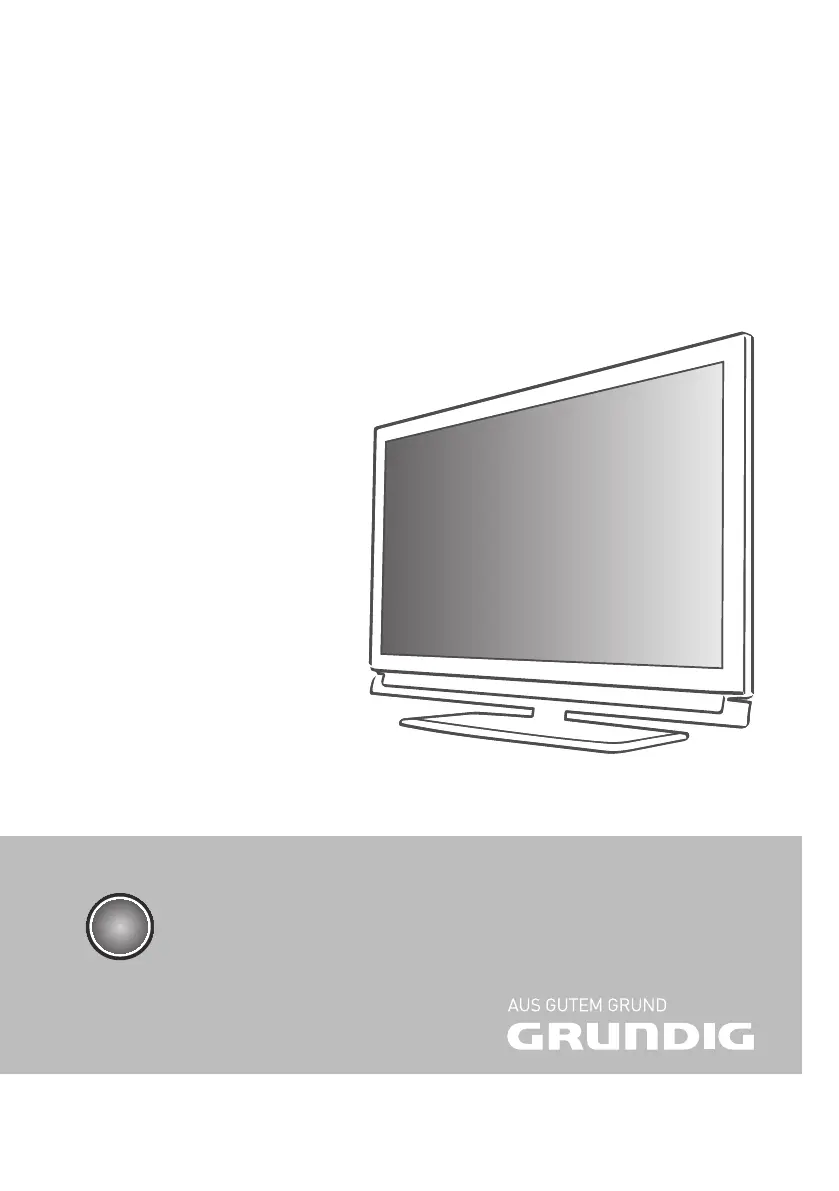P
Paul WilliamsAug 4, 2025
How to fix a Grundig Flat Panel TV with a snowy screen but no channels?
- CcopelandreneeAug 4, 2025
If your Grundig Flat Panel TV screen is showing static ('snow') but no channels, here's what you can do: First, adjust the brightness, contrast, and color settings. Then, initiate a channel scan to tune in available stations. Ensure the antenna cable is securely connected. Try tuning to another channel in case there's an issue with the current station. Finally, try repositioning the TV to avoid possible interference from nearby electronic devices.