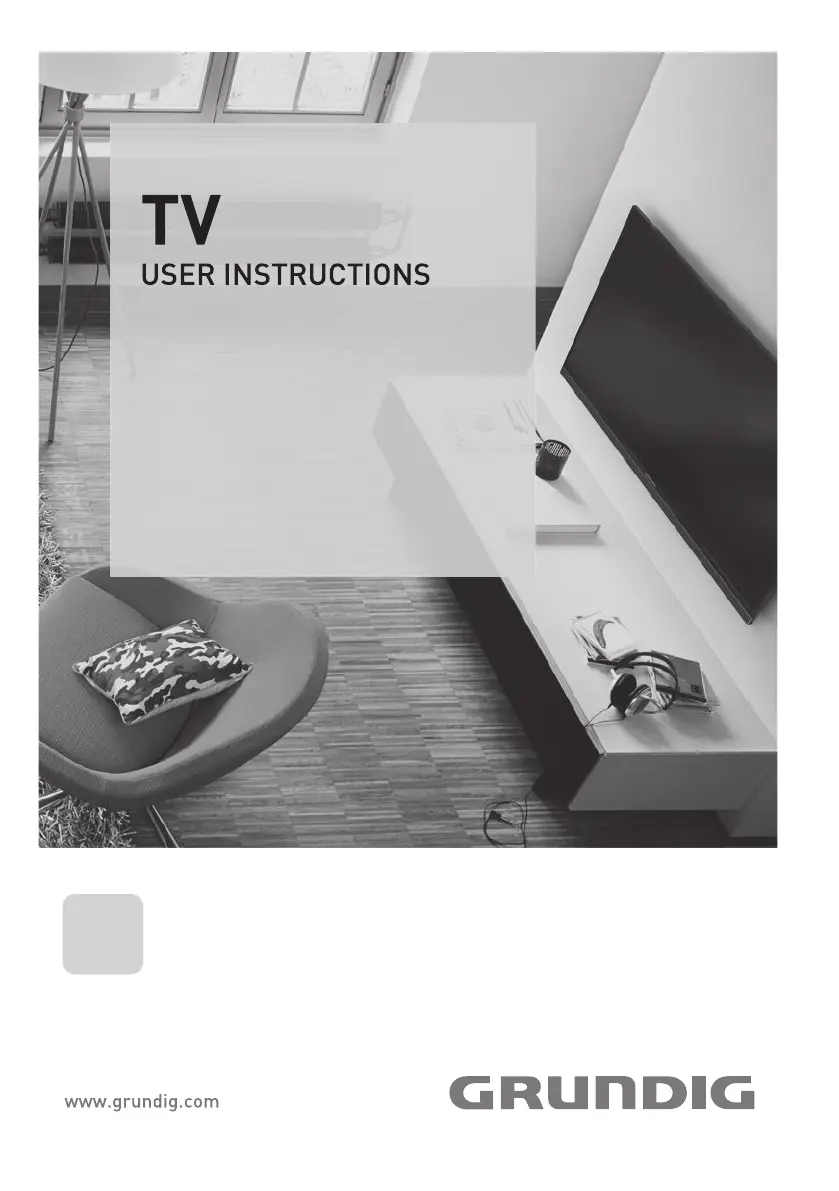How to fix Grundig 49 GFB 6622 with snowy screen and poor picture?
- CCrystal WellsAug 5, 2025
If your Grundig TV screen is lit but showing snow with poor picture contrast or interference, here are a few things to check: * Ensure the antenna cable is securely connected. * Try starting a station search, as no TV station may be programmed. * Adjust the brightness, contrast, or color settings. * Test with a different station to rule out a problem at the station. * Change the position of the TV to avoid interference from other devices.