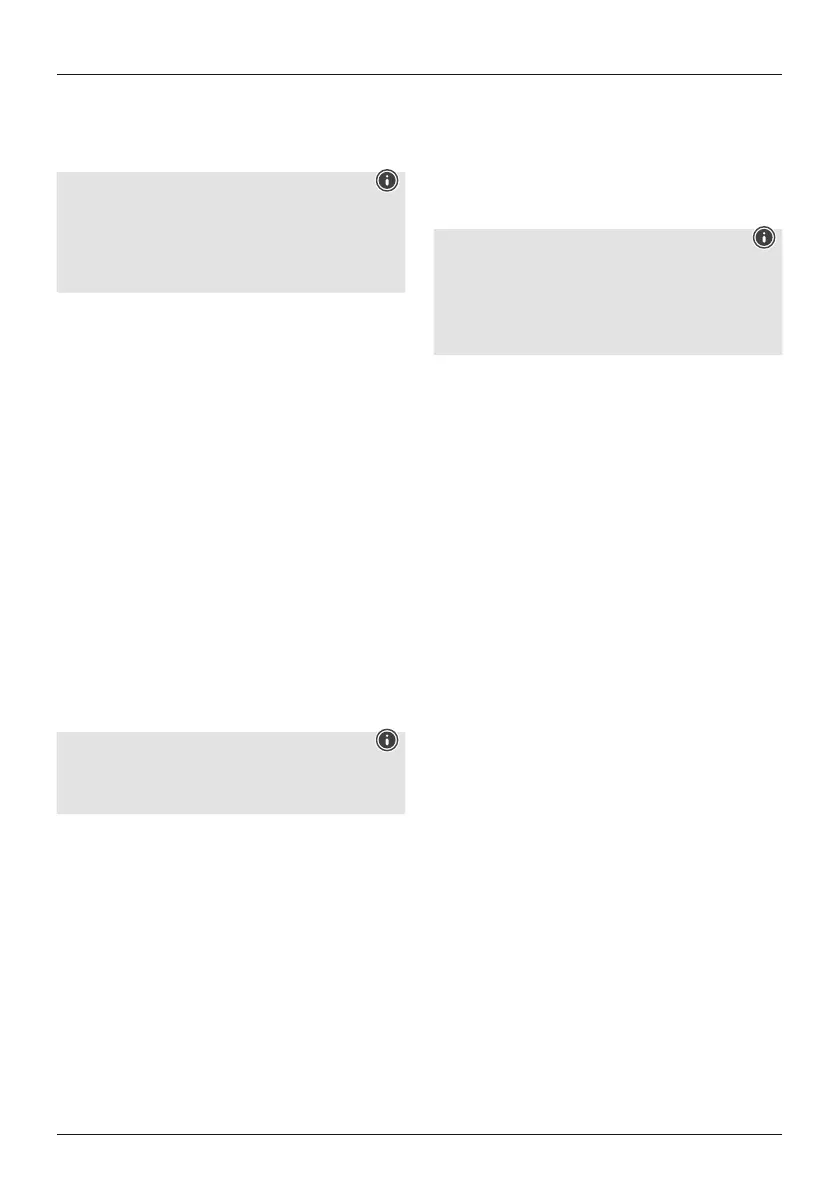6
7.Connection via Optical-IN
The loudspeaker's digital audio input allows you to
connect your device (e.g. TV) and play its audio signal via
the loudspeaker.
Note
• Switch the loudspeaker off beforeconnecting adevice
to it.
• Beforeconnection, remove the safety caps from both
ends of the optical signal cable.
• Do not bend or crush the cable.
• Forplayback via the optical audio connection, connect
an optical signal cable to the optical audio input on the
loudspeaker and to the optical audio output on your
device, and then select Optical mode.
• Press and hold [POWER] (1) for approximately 3seconds
to switch on the loudspeaker.
• Activate Optical mode by repeatedly pressing the
[SOURCE] button (2) on the loudspeaker.
• The Optical status LED (4) lights up purple when Optical
mode is active.
• Alternatively,press [Optical IN] (12) on the remote
control.
8.Connection via Auxiliary In /Auxiliary Out
Youcan connect mobile devices (such as smartphones,
tablet PCs, MP3 players, etc.) and older analogue
sources (CD/DVD player,etc.) to the loudspeaker via the
analogue audio input and play their audio signal via the
loudspeaker.Here, you have the option to connect via a
3.5 mm audio cable (jack cable).
Further loudspeakers can be connected via the analogue
audio output (5), via which the audio signal is also played.
Note
• Switch the loudspeaker off beforeconnecting adevice
to it.
• Do not bend or crush the cable.
• Forplayback via the AUX-In socket, connect your device
via the AUX-In socket (4) using a3.5 mm audio cable
(jack cable) to the loudspeaker and select AUX mode.
• Forplayback via the AUX-Out socket, connect further
loudspeakers /anamplier,for example, via the AUX-
Out socket (5) using a3.5 mm audio cable (jack cable)
to the loudspeaker and select AUX mode.
• Press [POWER] (1) to switch on the loudspeaker.
• Activate AUX mode by repeatedly pressing the [SOURCE]
button (2) on the loudspeaker.
• The status LED (4) lights up cyan when AUX mode has
been selected.
• Start and control audio playback accordingly via the
connected device.
• Alternatively,press [LINE IN] (14) on the remote control.
9.Factory reset
To reset the loudspeaker to the factory default settings
(delivery condition), proceed as follows:
• Press and hold the [SETUP] (2) and [Action] (4) buttons
for around 6seconds to reset the loudspeaker to the
factory default settings.
• Once the loudspeaker has been reset, it restarts.
Note
• Resetting to the factory default settings can solve
some problems and malfunctions.
• However,all settings made previously,such as
equaliser presets, favourites and network proles,
arepermanently deleted.
10.Care and Maintenance
• Only clean this product with aslightly damp, lint-free
cloth and do not use aggressive cleaning agents.
• If you do not use the product for along time, turn off
the device and disconnect it from the power supply.
Storeitinaclean, dry place out of direct sunlight.
11.Warranty Disclaimer
Hama GmbH &Co. KG assumes no liability and provides
no warranty for damage resulting from improper
installation/mounting, improper use of the product or from
failuretoobserve the operating instructions and/or safety
notes.
12.Service and Support
Please contact Hama Product Consulting if you have any
questions about this product.
Hotline: +49 9091 502-115 (German/English)
Further support information can be found here:
www.hama.com
The complete instruction manual is available at:
www.hama.com->00054881->Downloads
www.hama.com->00054882->Downloads
www.hama.com->00054886->Downloads
www.hama.com->00054887->Downloads