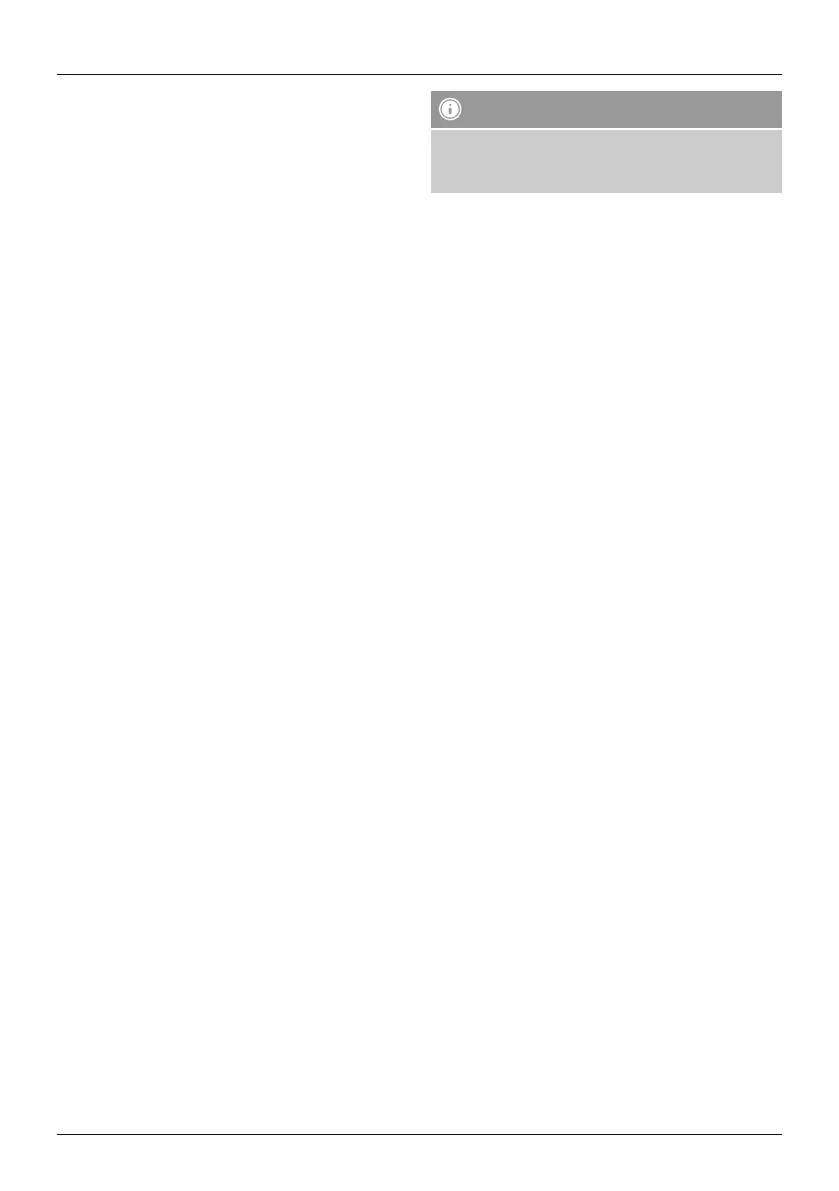4
G Operating instruction
Thank you for choosing a Hama product.
Take your time and read the following instructions and
information completely. Please keep these instructions in a
safe place for future reference. If you sell the device, please
pass these operating instructions on to the new owner.
1. Specifications and Functions
• Steering wheel for use with Sony PS3 and PC
• Fully rubberised steering wheel for an enjoyable driving
experience
• Large suction cups for improved surface adhesion
• Additional clamp system for optimum stability
• LED connection status display (PS3 mode)
• Integrated motors for vibration effects (PS3: rmware
version 2.0 and higher)
• 12 action buttons
• PS3 Home button
• Analogue accelerator and brake pedal with large contact
surface
• Rocker switches for quick gear changes
• Digital direction pad allows you to move in 8 directions
• Long connecting cable (steering wheel - pedal) for more
freedom
2. System Requirements
• PS3 (USB Port)
• PC (USB-Port)
• For Windows 98SE /ME/ 2000/XP/Vista/7 / 8 / 10
3. Mounting the Steering Wheel
There are two ways to mount the steering wheel on a
table.
1. The large suction cups provide for a secure hold, so that
the Hama Racing Wheel Thunder V5 is very stable even
during sharp turning movements.
2. For optimum hold on tables, you can use the included
clamp system on the steering wheel and table so that
they
form a solid unit.Stellen Sie dazu das Lenkrad auf
eine ebene Fläche am Tischrand.
• To do this, place the steering wheel on a at surface on
the edge of the table.
• The rst time you use clamping system, the bolts must be
screwed into the clamping xture from below.
• Next, press the table protector rmly onto the ballhead.
• Now, you can let the clamping xture lock into place in
the brackets on the steering wheel and tighten the bolts
from below.
Note
Be sure that you do not tighten the clamping xture‘s
bolts too tightly to avoid damaging the table, steering
wheel or clamping xture.
4. Installation
4.1 PC
Software installation
• Insert the enclosed driver CD into your CD-ROM drive.
• The installation program starts automatically.
• If it does not start, proceed as follows:
START > Run > Browse
Select your CD-ROM drive.
• Double-click the autorun.exe le.
• Follow the steps of the installation program.
• Restart your PC.
Hardware installation
• Connect the foot pedals to the steering wheel (cable
connection on the rear side)
• After installing the software, plug the steering wheel‘s
USB plug into a USB port on your computer. Your
operating
• System may prompt you to insert your Windows CD to
install the new hardware components. (Windows 98 SE)
• To congure the device, click:
START > Settings >
Control Panel > Game Controllers
• (for Windows XP in the standard view: Start ->
Control Panel -> Printers and Other Hardware >
Game Controllers)
Note that the Game Contr
ollers control panel is called
Gaming Options in Windows ME.
• Select the Hama Racing Wheel Thunder V5.
• Now click Pr
operties to test and calibrate all functions in
the menu, including vibration.
4.2 PS3
• Connect the foot pedals to the steering wheel (cable
connection on the rear side)
• Now connect the steering wheel‘s USB plug to a free
USB port on your Sony PS3.
• Press the Home button on the steering wheel.
• The console will automatically assign a free port between
1 and 7 to the steering wheel.
