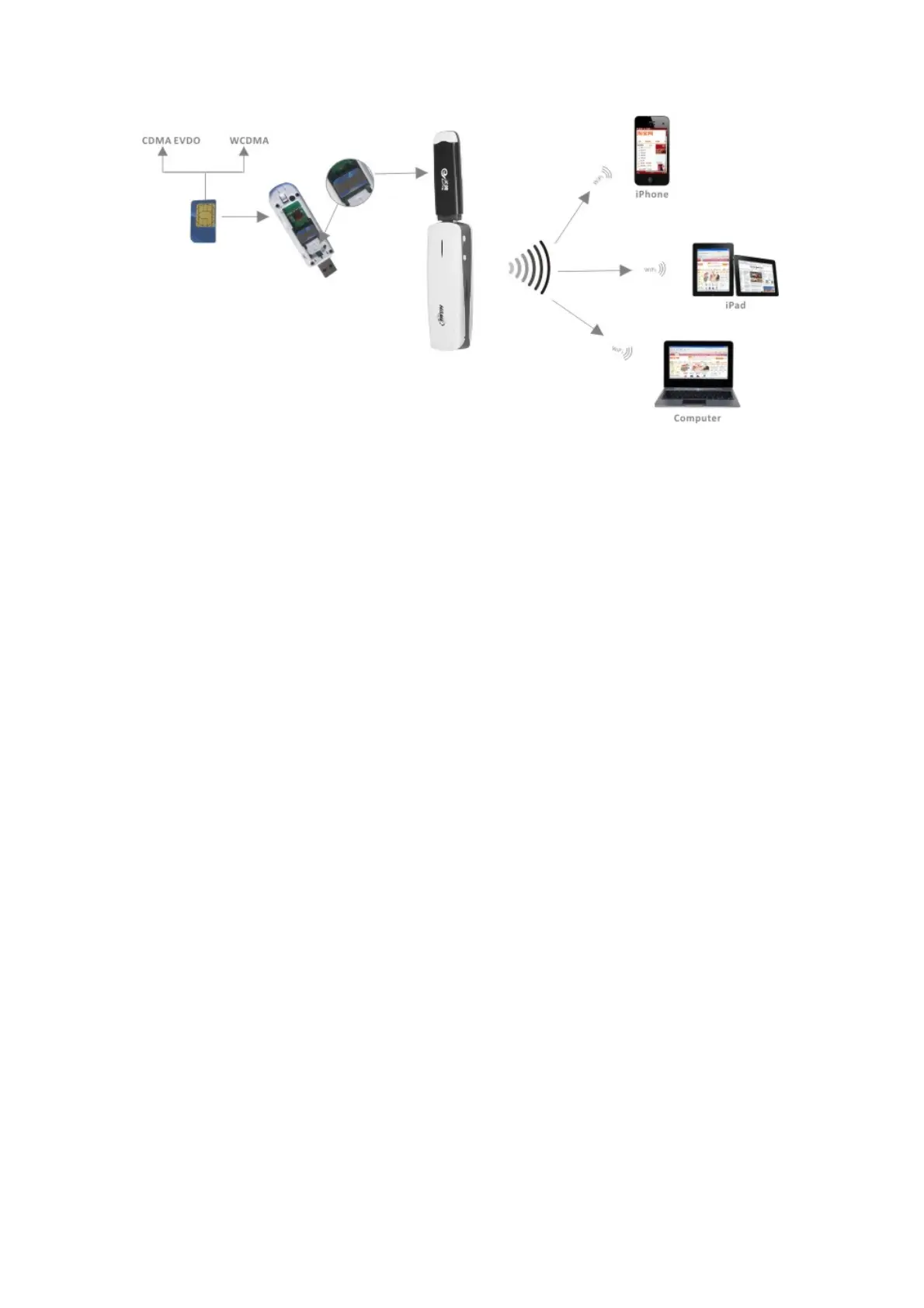Beforeyoubegin,pleasemakesureyouhavebelowitemsprepared:
1.MPR‐A1Router.
2.3GUSBModem(compatible#2withMPR‐A1Router).
3.3GSIMCard(withdataplanandvalidlogincredentialready).
HardwareInstallationSteps:
step1.Insertthe3GSIMCardinto3GUSBModem.
step2.Insertthe3GUSBModemtotheMPR‐A1'sUSBport.
ste
p3.Tu
rnonthepowerofMPR‐A1Router.
step4.MakethecomputerconnecttheWIFISSIDofMPR‐A1(see4.ComputerSetting).
step5.Thenyoucouldsurf.
Ifyoucouldnotsurf,Plsdofollowingoperations
step1.Openabr
owserand
enterhttp://192.168.169.1ataddressbar.
step2.Enterlogincredentialwithpasswordas"hame".
step3.ClickInternet>WANNetwork.Makesurethatthe3Gmodeis
beingselectedinWANConnectionType>SelectAutoAPN>Apply#3.
#2:For3GUSBModemwhichisincompa
tiblewiththeMPR
‐A1,pleasecontactusimmediately.
#3:IfyougettheAPN,DialNo.,username,passwordfromoperator,youcanalsoinputit
manually.
2:ConnectviaiPhone
Beforeyoubegin,pleasemakesureyouhavebelowitemsprepared:
1.MPR‐A1Router.
2.iPhone#4(with3GInternetconnectivityre
a
dy).
3.iPhone30Pinconnector(forconnectionbetweeniPhoneandMPR‐A1Router).
HardwareInstallationSteps:
step1:ConnectiPhoneandMPR‐A1Router'sUSBportby30pinconnector.