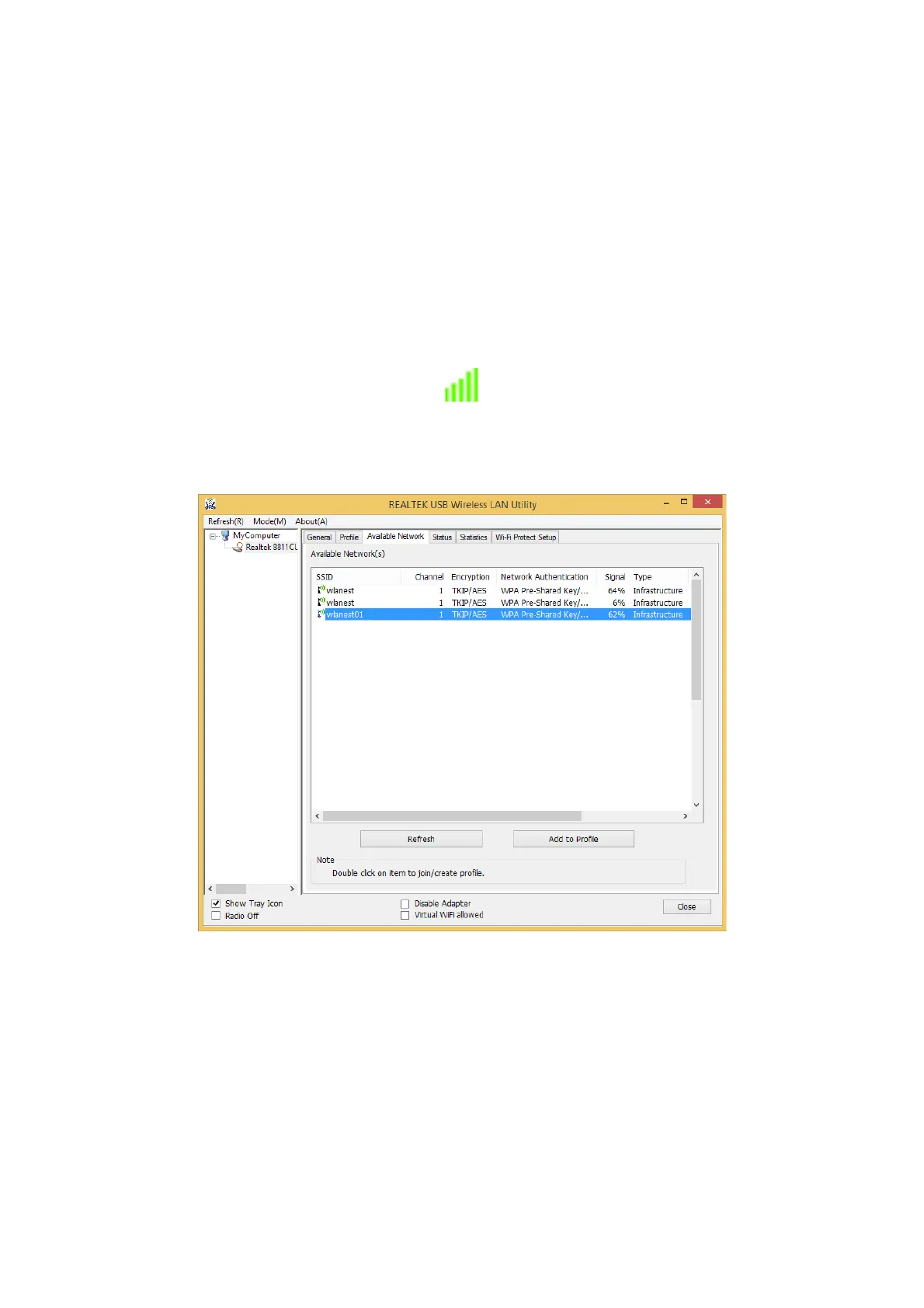7
2.2 Connect to Wireless Access Point
To use wireless network, you have to connect to a wireless access point first. You can either use
Client utility (comes with network adapter driver), or Windows Zero Config utility (comes with
Windows operating system).
Using Client Wireless Utility
Please follow the following instructions to use Client configuration utility to connect to wireless
access point.
1. Left-click the Client configuration utility icon located at lower-right corner of computer
desktop, and Wireless LAN Utility will appear.
2. In the Wireless utility interface, click Available Network tab to search for wireless access
points nearby.
Please wait for a while, and all wireless access points which can be reached by this wireless
network adapter will be displayed here.
If the wireless access point you wish to connect does not appear here, you can click Refresh
button to scan for wireless access points again; if the wireless access point you’re looking for
still not appear, try to move the computer closer.
