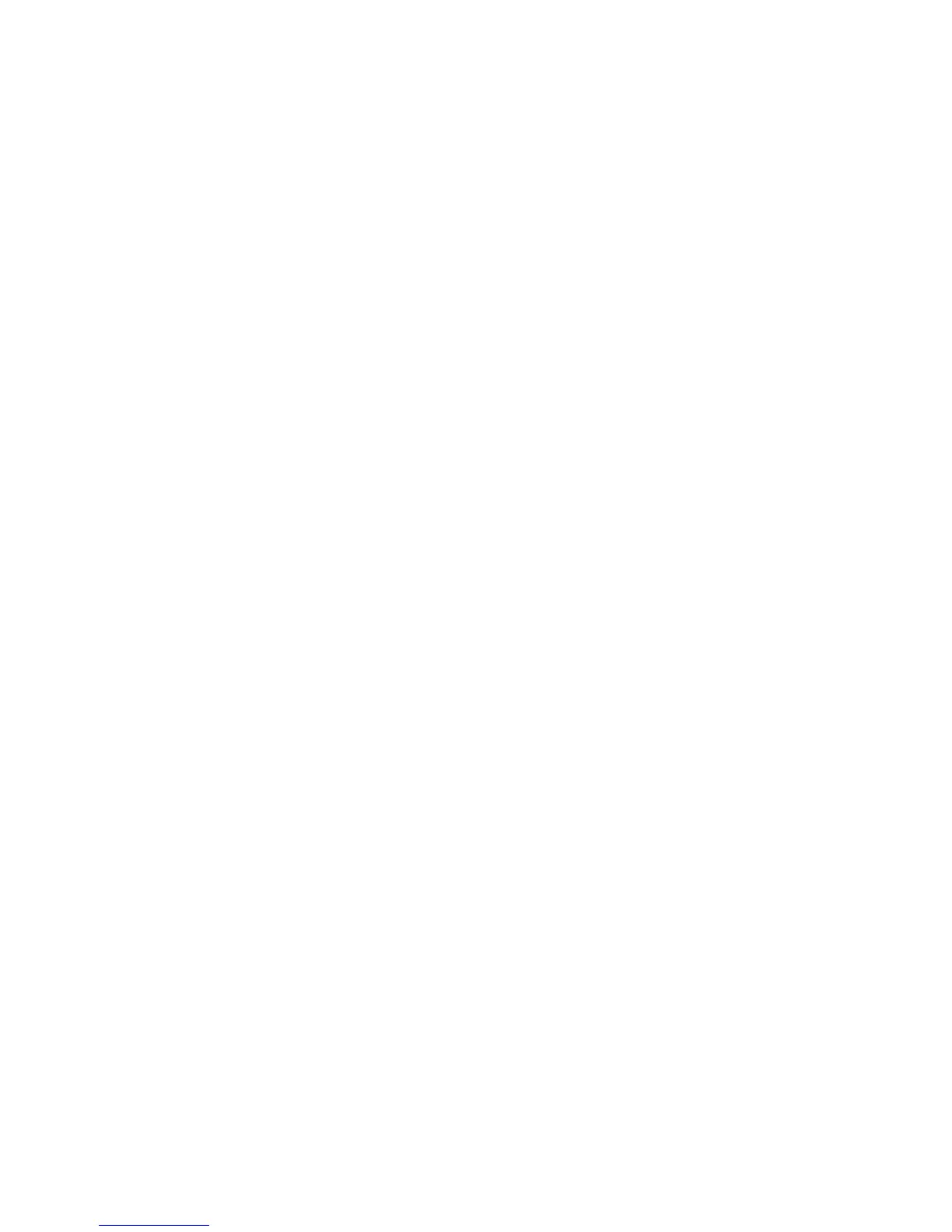5.4 Data access using SMB
The configuration access via the SMB (Samba) protocol allows you to use
the hard disk installed in the docking station as a network drive (NAS) from
computers connected via LAN or Wi-Fi.
Connecting using Windows
1. In Windows Explorer, click Map Network Drive.
2. In the “Drive” list select a drive letter.
3. In the “Folder” box, type the path \\192.168.169.1\wifidisk and press
Finish.
4. On the next screen, enter user name (admin) and password (admin)
used to access to the docking station then click OK to confirm.
5. Now the docking station is connected to the computer as a network drive.
Connecting using Mac
1. Using the Finder, click on Go and Connect to Server.
2. In “Server Address” field, enter the path smb://192.168.169.1/wifidisk/
and click Connect.
3. When prompted, enter the user name (admin) and password (admin)
used to access to the docking station then click Connect.
4. The docking station is now mounted as a network drive on your Desktop.