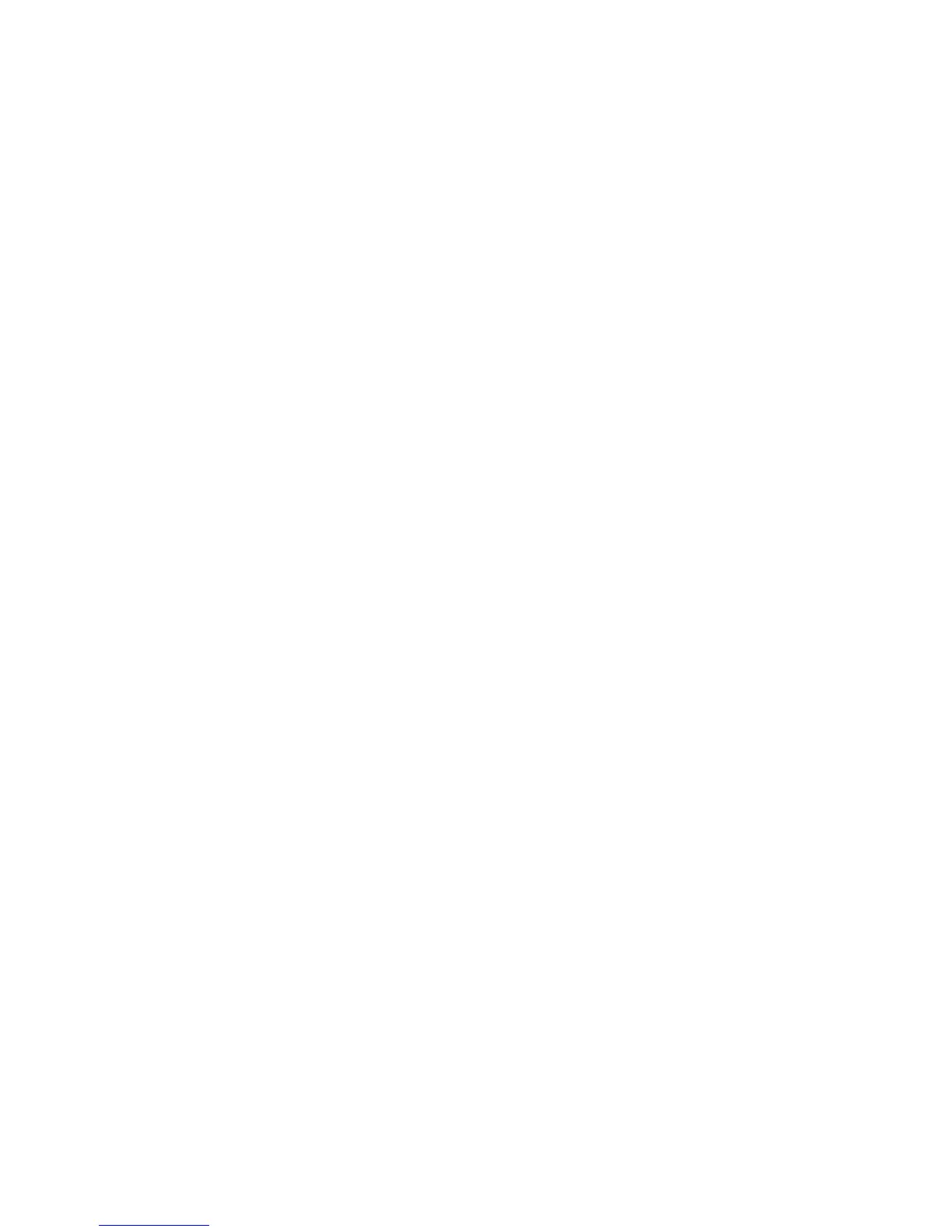6 Firmware upgrade
You can update the firmware of Wi-Fi Docking Station through the web
interface.
1. Connect to the Wi-Fi network of the docking station.
2. Open your web browser, type http://192.168.169.1 in the address bar
and press Enter to access the web interface.
3. When the login window appears, enter the user name (admin) and
password (admin) and press OK.
4. Click on Router Settings icon then go to the Advanced section.
5. Scroll down the page to see the “Update Firmware” section.
6. Press the Browse button to select the new firmware file.
7. Press the Apply button to start the firmware update and wait for the
restart of the docking station.
7 Reset
To reset Wi-Fi Docking Station to factory default settings, proceed as follows.
1. Connect the power cable to the DC power input on the back of the
product and then to an electrical outlet.
2. Turn on the docking station by pressing the power button.
3. Using a pointed object, press the “Reset” button on the side of the device
for at least 8 seconds.
4. Release the “Reset” button and wait for the restart of the docking station.
5. The factory settings are restored and you can access your device again
using the default values.
Warning!
The reset procedure deletes all the configuration settings on the device.