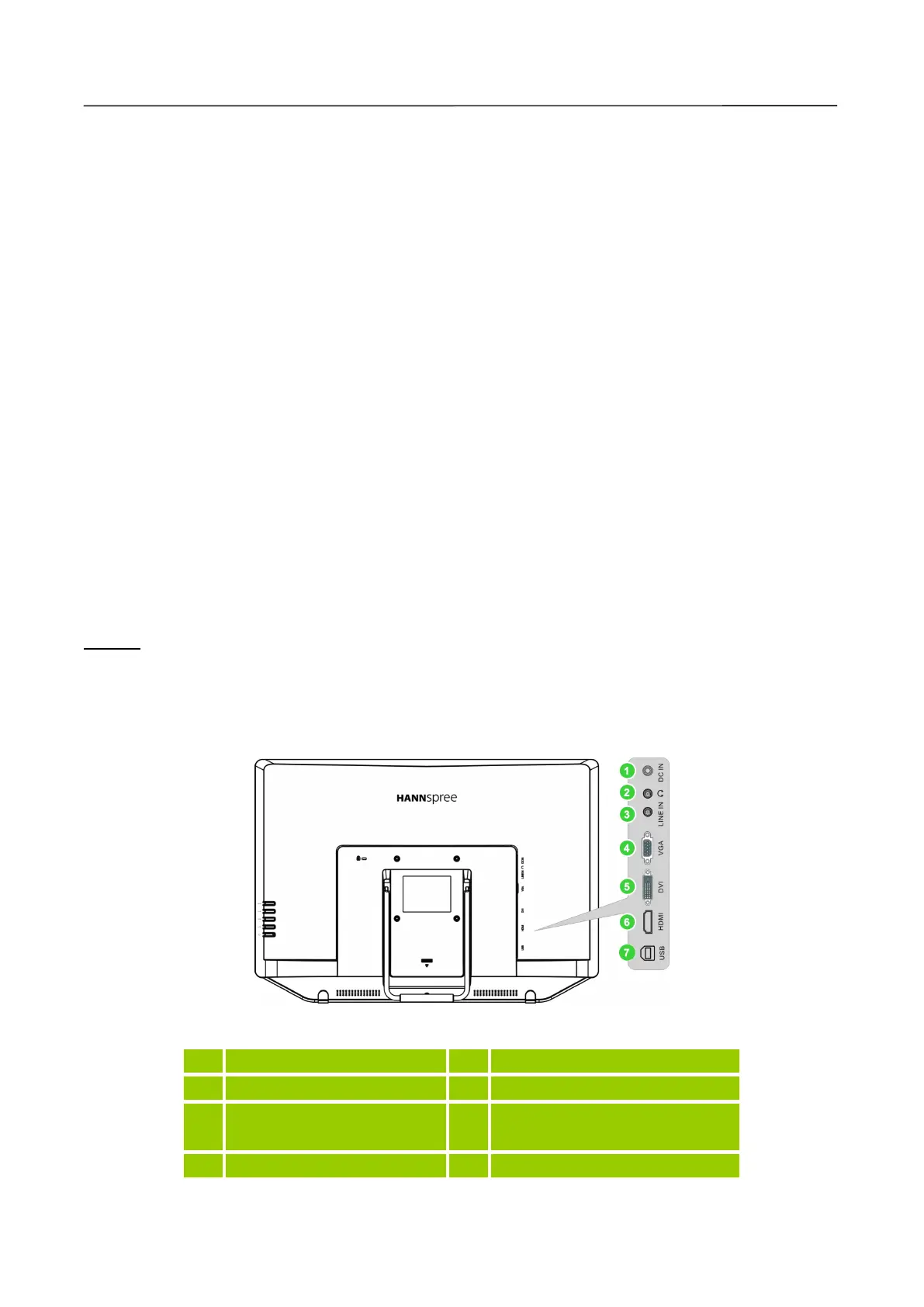User
User
User
User
’
’
’
’
s
s
s
s Manual
Manual
Manual
Manual
9
MAKING
MAKING
MAKING
MAKING CONNECT
CONNECT
CONNECT
CONNECT I
I
I
I O
O
O
O N
N
N
N S
S
S
S
CONNECTIN
CONNECTIN
CONNECTIN
CONNECTIN G
G
G
G TO
TO
TO
TO A
A
A
A PC
PC
PC
PC
Turn off your computer before performing the procedure below.
1. Connect one end of the VGA cable to the back of the monitor and connect the other end to the
computer
’
s VGA port.
2. Connect one end of the DVI cable to the back of the monitor and connect the other end to the
computer
’
s DVI port.
3. Connect one end of the HDMI to DVI cable to the back of the monitor and connect the other end
to the computer
’
s DVI port.
4. Connect one end of the HDMI cable to the back of the monitor and connect the other end to the
computer
’
s HDMI port.
5. Connect the audio cable between the monitor's audio input and the PC's audio output (green port).
6. Connect one end of the USB cable to the back of the monitor and connect the other end to the
computer
’
s USB port.
7. Plug one end of the 12V DC adapter to the LCD monitor
’
s DC 12V input socket, plug one end of
the AC power cord to the 12V DC adapter AC input socket, and the other end of the AC power
cord to Wall outlet.
8. Turn on your monitor and computer.
NOTE:
NOTE:
NOTE:
NOTE:
The HT231H is available with USB connection. It is Microsoft Windows 8 HID (Human Interface
Device) compatible if you use the USB touch screen interference. No additional software driver is
required. Calibration is a simple process and can be invoked by running Tablet PC Settings from
Control Panel and clicking the Calibrate button.
Figure.2. Connecting to a PC
1 Power DC 12V Input 2 Earphone
3 LINE IN 4 VGA Input
5 DVI Input (optional) 6
HDMI Input (HDMI port for
HT231HPB model only)
7 USB-Type
A
to B
