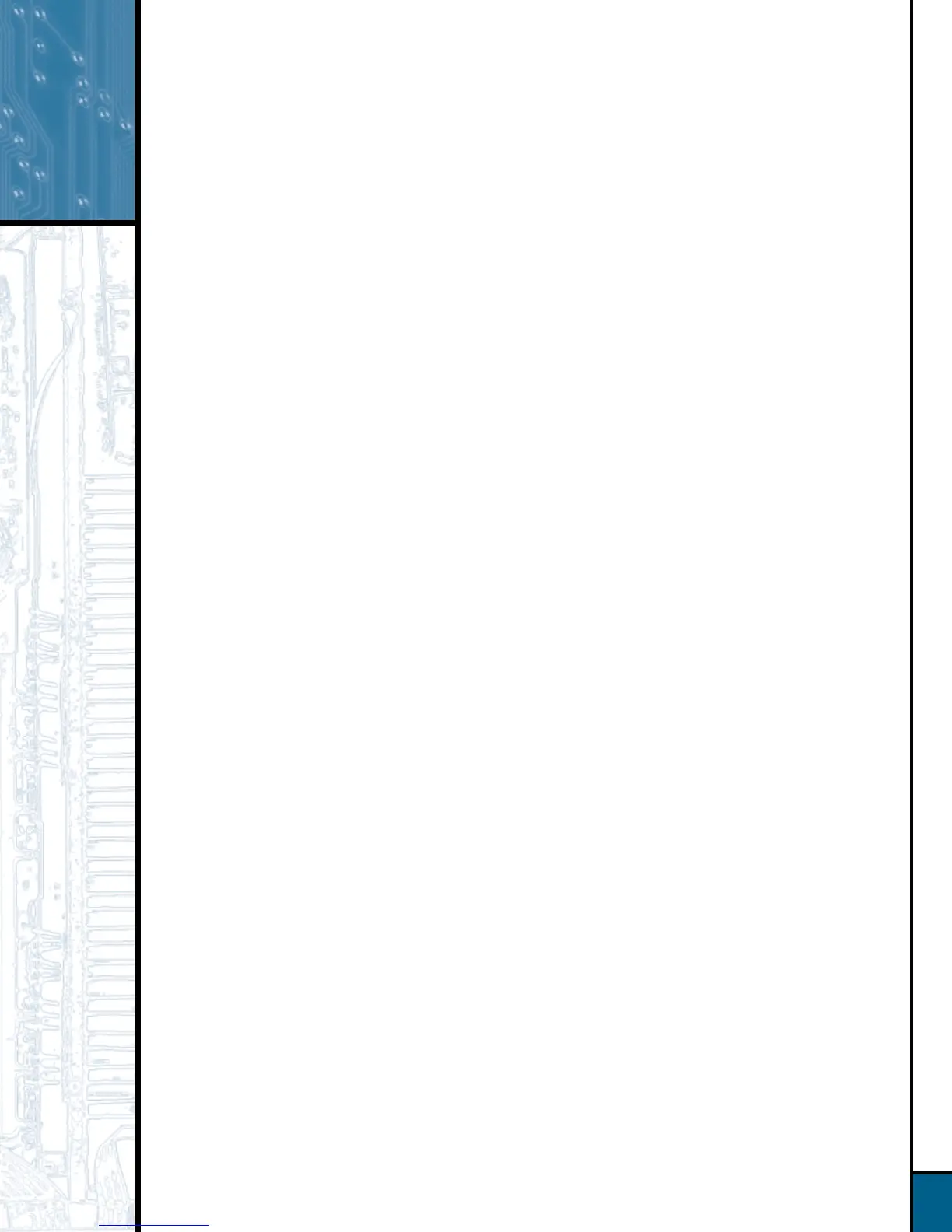2
How to Make Recordings ...
Dub part or all of a CD, DAT, MiniDisc or other digital source from
another machine into the CDR 2 (CD Sync)
Step 1: The CD Sync function will only work using DIGITAL input sources. To record from an
analog source, see Section 4 on Page 3. Make sure that the desired digital input has
been selected by pressing the Input button.
Step 2: Place a blank CD-R/RW disc in the Record deck (right drawer).
Step 3: Set up your source machine so that it will be ready to play.
Step 4: Press the CD Sync button ONCE to record ONE TRACK, and TWICE to record ALL
TRACKS from the external source.
Step 5: Start the playback from the external source machine; the CDR 2 will automatically
begin recording.
Step 6: When the recording has ended, wait until the track and time information reappears
on the display.
Step 7: Before you can play your newly recorded disc in another CD player, you MUST finalize it
to complete the recording process. First, press the Finalize button, which will cause the
Finalize indicator to flash. Next, press the Play/Select button on the Record deck side.
The finalization process may take up to two minutes. You will know it is complete
when the red Finalize indicator has gone out and the CD-R or CD-RW indicator has
changed to just “CD”.
Dub a compilation or mix of one or more CDs using the two
decks of the CDR 2
Step 1: Insert a blank CD-R/RW into the Record deck (right drawer).
Step 2: Insert a source CD into the Play deck (left drawer).
Step 3: Use the remote control to program a playlist of the tracks you want to record, in the
order you choose to record them:
Step 3a:
Press the CDP button on the remote to select the Play deck.
Step 3b:
Press the Prog button on the remote.
Step 3c:
Using the numeric keys on the remote, enter the first track number. The display
will blink, alternating between the track number and program step, and the total time
programmed. Wait until it stops blinking before proceeding. You may also program
tracks by using the Next and Prev buttons to select the track, and then pressing the
Prog button to enter that track.
Step 3d:
Repeat Step 3c until you have finished programming all tracks from that disc.
You may program up to 20 tracks into one playlist.
Step 3e:
If you need to delete a track from the playlist, press the Prog Check button on
the remote to step through the list until you reach the track you want to delete, then
press the Clear button.
Step 4: The Prog indicator must be lit in the display in order for your playlist to be recorded
(rather than the entire disc). If it is not lit, simply press the Prog button on the
remote to light it.
Step 5: Press the Dubbing button and wait for the track and time displays for both discs to
appear after the CDR 2 has finished calculating whether there is enough room on the
blank disc to record your playlist.
Step 6: Press the Play button on the Play deck side, or the Play/Select button on the Record
deck side, or on the remote, to start the playlist. The CDR 2 will automatically dub only
the playlist tracks onto the blank disc.
2.
3.
