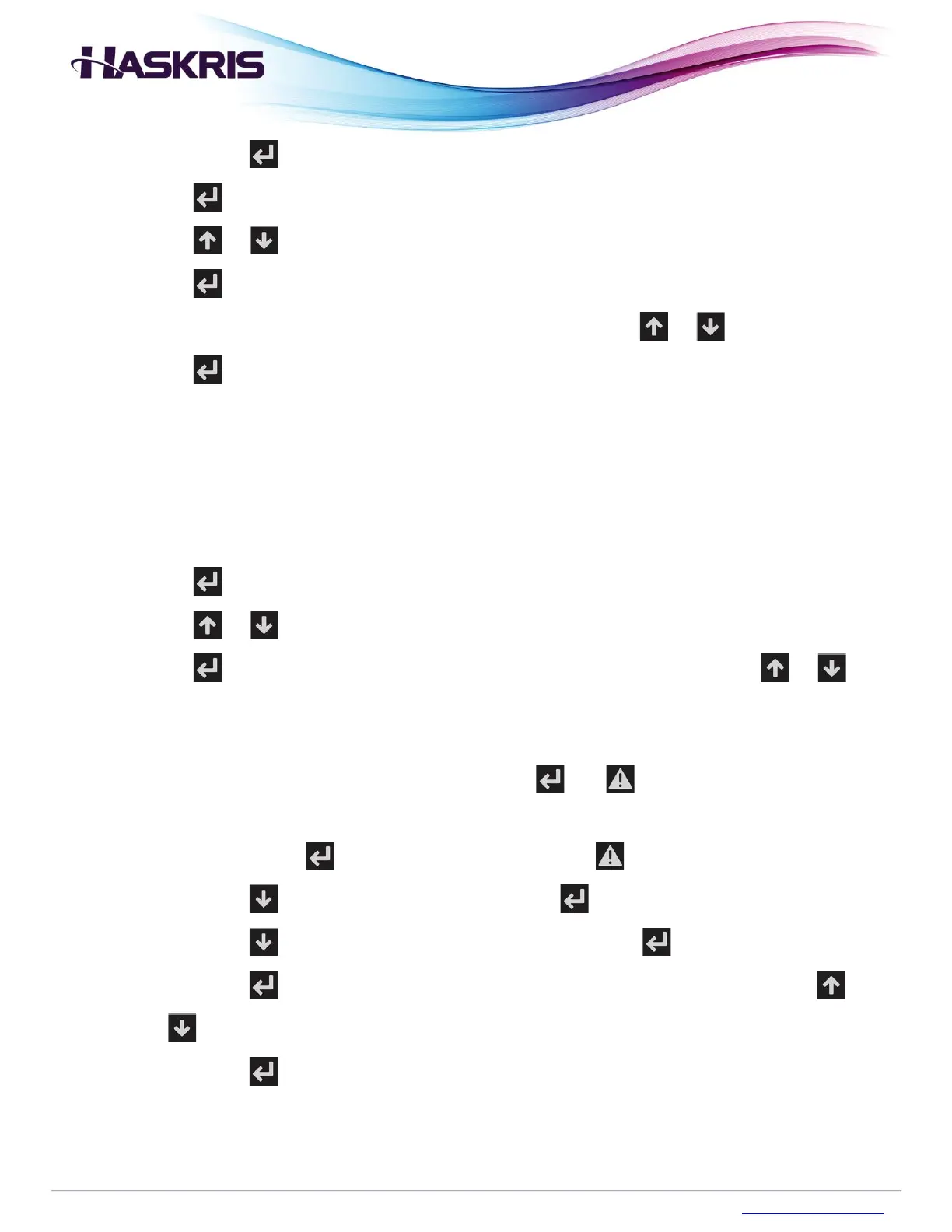b. Press the button to move the blinking cursor
4. Press the button to enter the password
5. Press the or buttons to highlight Communication
6. Press the button
7. If the top of the screen does not say Communication, press the or buttons until it does
8. Press the button to move the blinking cursor and select the appropriate communication
option
a. BACnetIP Ethernet
b. ModbusIP Ethernet
c. BACnet RS-485
d. Modbus RS-485
9. Press the button to return the blinking cursor to the top left corner
10. Press the or buttons to access the associated settings based on the selected option
11. Press the button to move the blinking cursor around the screen. Press the or
buttons to adjust settings. There may be multiple pages of settings including the IP address if
applicable
a. To access the IP address settings, press the and buttons simultaneously for
several seconds, the screen will change
b. First release the button and second release the button
c. Press the to highlight SETTINGS, press the button
d. Press the to highlight TCP/IPv4 SETTINGS, press the button
e. Press the button to move the blinking cursor around the screen. Press the or
buttons to adjust settings.
f. Press the button to return the blinking cursor to the top left corner
12. After making all changes, power cycle the controller for the changes to take effect
13. Contact Haskris for support
