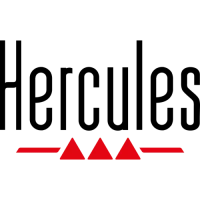UK
US
9/118/ 11
5 EFFECTS AND LOOPS
An eect (Fx) is a lter (or a combination of lters) which modies the sound: echo,
reverb...
A loop is a part of a track whose beginning and end you dene, and which is played
repeatedly.
5.1 Applying an eect on a track that is loaded and playing.
Press the Shift button to access Fx mode.
If the Shift button is not lit up, you are in Loops mode.
If the Shift button is lit up, you are in Fx mode (= eects).
In Eects mode, press a button to apply an eect, or multiple buttons to apply a
combination of eects. The corresponding eect or eects are displayed in DJUCED™ 18°.
Turn the encoder to modulate the corresponding eect.
5.2 Creating and playing a loop from a track that is loaded and playing.
Press the Shift button to access Loops mode.
If the Shift button is not lit up, you are in Loops mode.
If the Shift button is lit up, you are in Fx mode (= eects).
In Loops mode, when a track is playing, press button 1 to create the start of the loop (or
“loop in” point), and then press button 2 at the moment where you want to mark the end
of the loop (or “loop out” point).
Use the vertical lines in DJUCED™ 18° (1 line = 1 beat), as well as the music being
played, to help you determine the best place for the end of the loop.
DJUCED™ 18° plays a part of the track as a loop. Press button 2 to exit the loop and return
to normal playback.
Press button 3 to divide the loop length in half, and button 4 to double the length
of the loop.
÷2
X2

