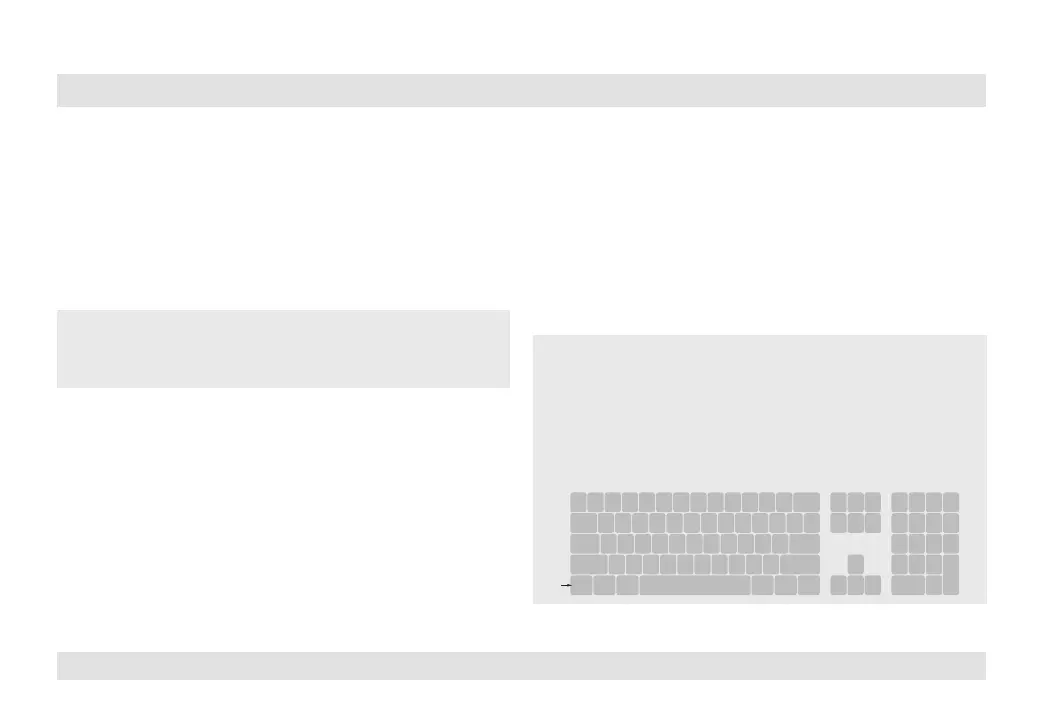5
HSL Mini-Matrix Quick Setup Guide
INSTALLATION
SECTIONS
Table of Contents
1 3
2
Step 3 – Power ON your system:
• Power ON the monitor: Make sure that the monitor is turned ON
prior to powering ON the KVM.
• Power ON the system: Connect all peripherals and computers to
the KVM prior to powering it up. Power ON the KVM by plugging it
to the AC wall outlet. By default, after product power-up, the active
channel will be computer #1, indicated by the applicable front panel
push button LED lit.
Note: Power ON self-test: As the product powers-up it performs a self-test
procedure. In case of self- test failure for any reason, including jammed buttons,
the product will be Inoperable. Self-test failure will be indicated by abnormal LED
behavior – for further information please refer to the KVM setup guide.
Step 4 – Reset to Factory Defaults
Reset to factory defaults clears the device settings and restores the
device to its original configuration.
• System reset, clears behavioral characteristics such as mouse
settings and display presets. Type { L CTRL | L CTRL | F11| r } key
combination.
• Complete reset: clears all device settings and resets to factory
defaults. From the Terminal menu select the “Reset to Factory
Defaults” option (refer to terminal mode guide).
Important Notes:
1. Always use the left control key (CTRL) unless otherwise specified.
2. Keyboard shortcut keys are to be pressed sequentially
3. Do not use the numeric keypad for toggling shortcuts unless otherwise
specified.
4. ALL KEYBOARD SHORTCUTS REFER TO QWERTY KEYBOARDS. In case a non-
qwerty keyboard is in use, keep using the QWERTY layout.
`
~
1
!
2
@
3
#
4
$
5
%
6
^
7
&
8
*
9
(
0
)
-
_
=
+
Tab
Q W E R T Y U I O P
[
{
]
}
Caps
A S D F G H J K L
:
;
‘
“
Shift
CtrlCtrl Alt Alt
Delete
Enter
\
|
Shift
Ctrl
é
ç ê è
0
1 2 3
4 5 6
7 8 9
-
+
Num
Lock
Enter
=
/
*
,
Insert
Delete
Home
End
Page
UP
Page
Down
Z X C V B N M
?
/
>
.
<
,
