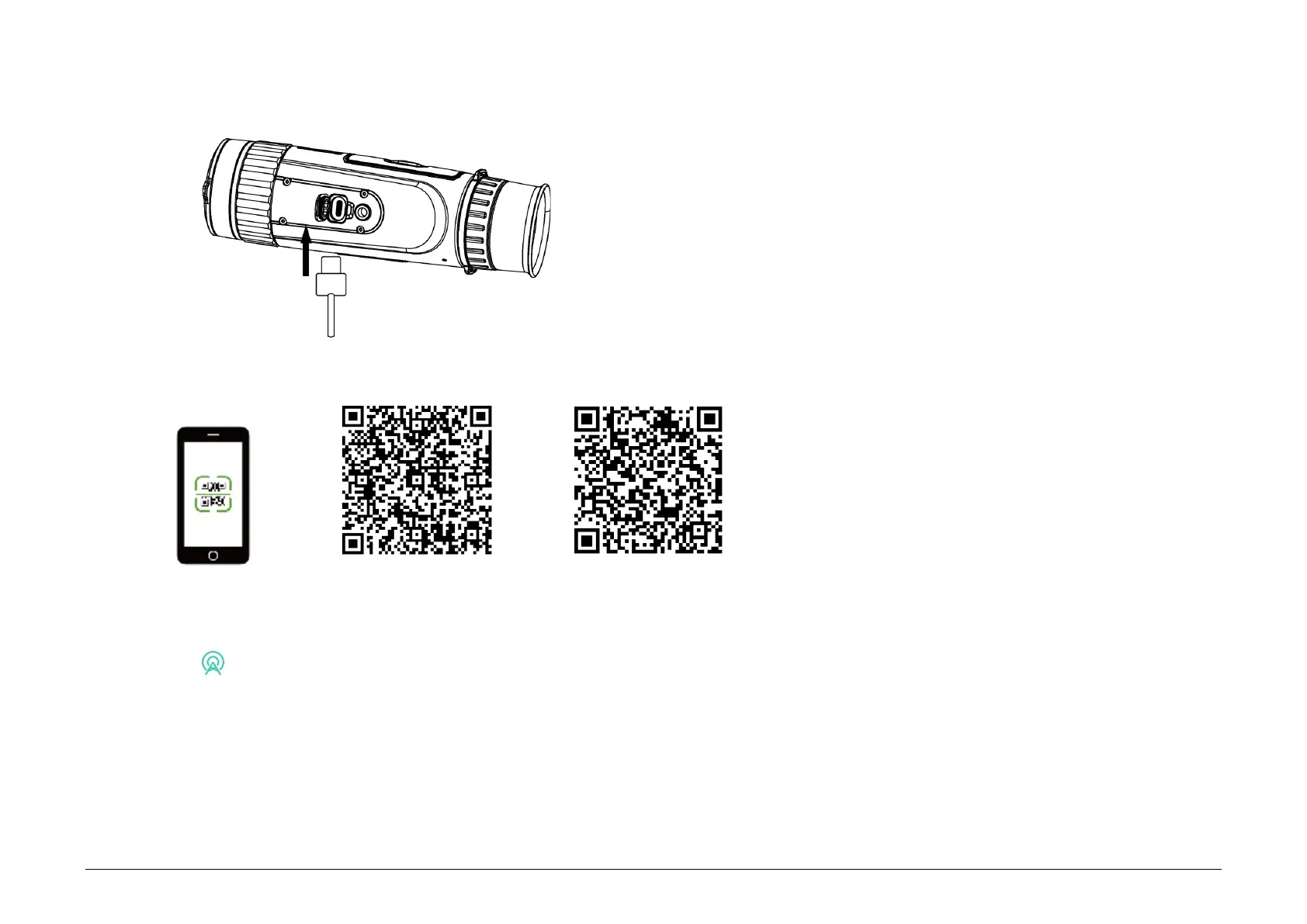Steps
1. Turn on the device and lift the type-C interface
cover.
2. Connect the device and power adapter with a
type-C cable to power on the device.
Steps
1. Scan the QR code to download and install the app.
2. Select in the device menu to enable hotspot.
3. Turn on WLAN of your phone and connect to the device hotspot.
●
Hotspot Name: HIK-IPTS Serial No.
●
Hotspot Password: Serial No.
4. Open the app and connect your phone with the device. You can view the interface of device on your
phone.
