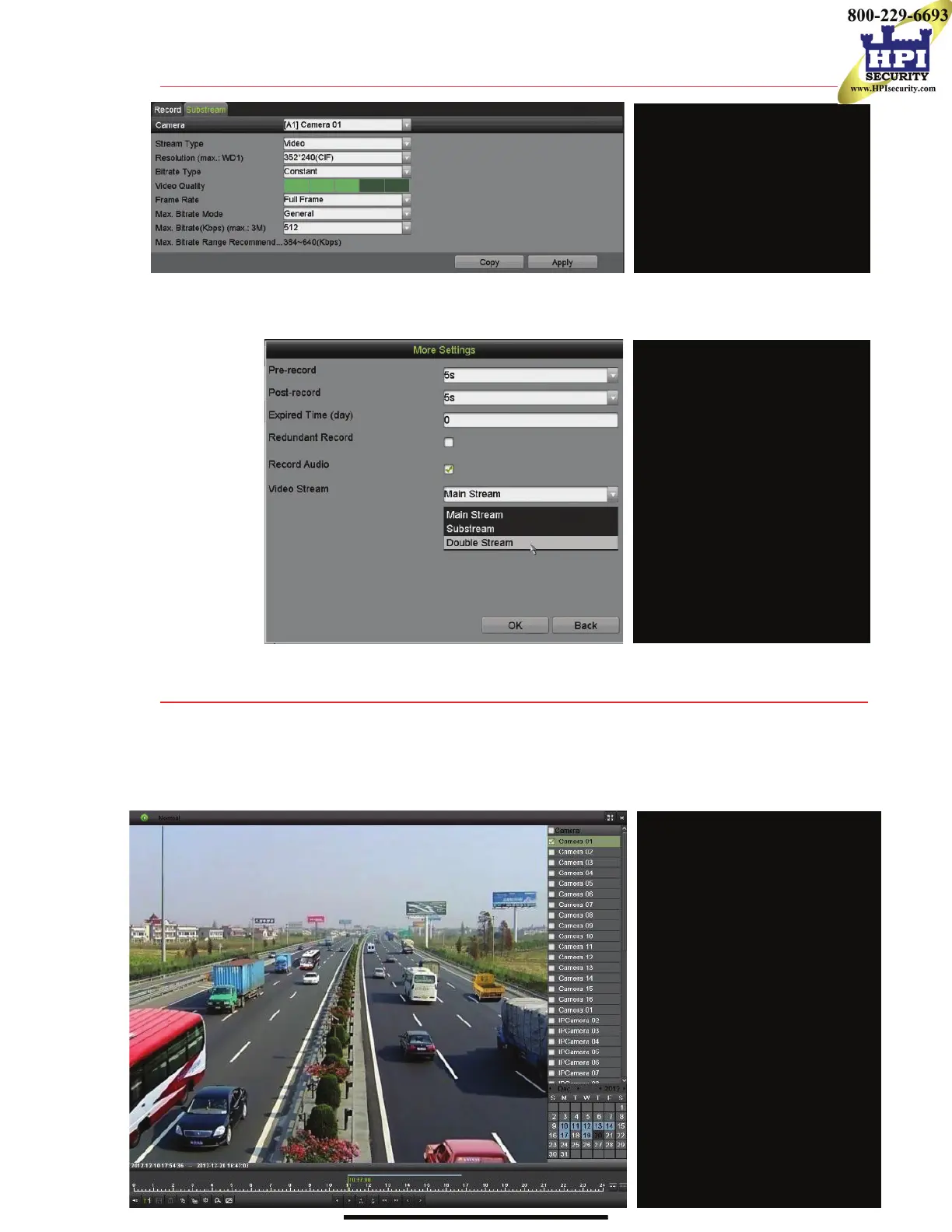13 SET UP RECORDING (continued)
• More Setting…
1. Click More Setting… to display additional settings.
14 PLAY BACK RECORDED VIDEO
1. Go to MENU > PLAYBACK and select the desired camera(s) from the menu on the right.
2. Select date (days w/recordings will be blue if continuous only or yellow if day has event recording).
3. Press PLAY (click within the timeline to jump to desired time).
.
Select type of record to play
3FULL SCREEN
Goes to full screen for multiple
channel playback
$PLAY/STOP
Begin playback (toggles between
Play and Stop)
/CAMERA LIST
Select camera(s) to play back
1CALENDAR
Select date to play back
4TIMELINE
Click on timeline to jump to
desired playback time
.
3
1
/
1
.
3 CAMERA (Select Camera)
$ STREAM TYPE (Select Choice)
/ RESOLUTION (Up to 4CIF)
1 VIDEO QUALITY
# of green squares sets quality
(in example, sensitivity is 3)
$
4
.
Seconds to record before
recording starts
3 POST RECORD
Seconds to record after recording
ends
$ EXPIRED TIME (DAY)
Days to keep the recording
/ REDUNDANT RECORD
Record to redundant drive
1 RECORD AUDIO
Check to record audio
4 VIDEO STREAM
Choose which video stream to
record
