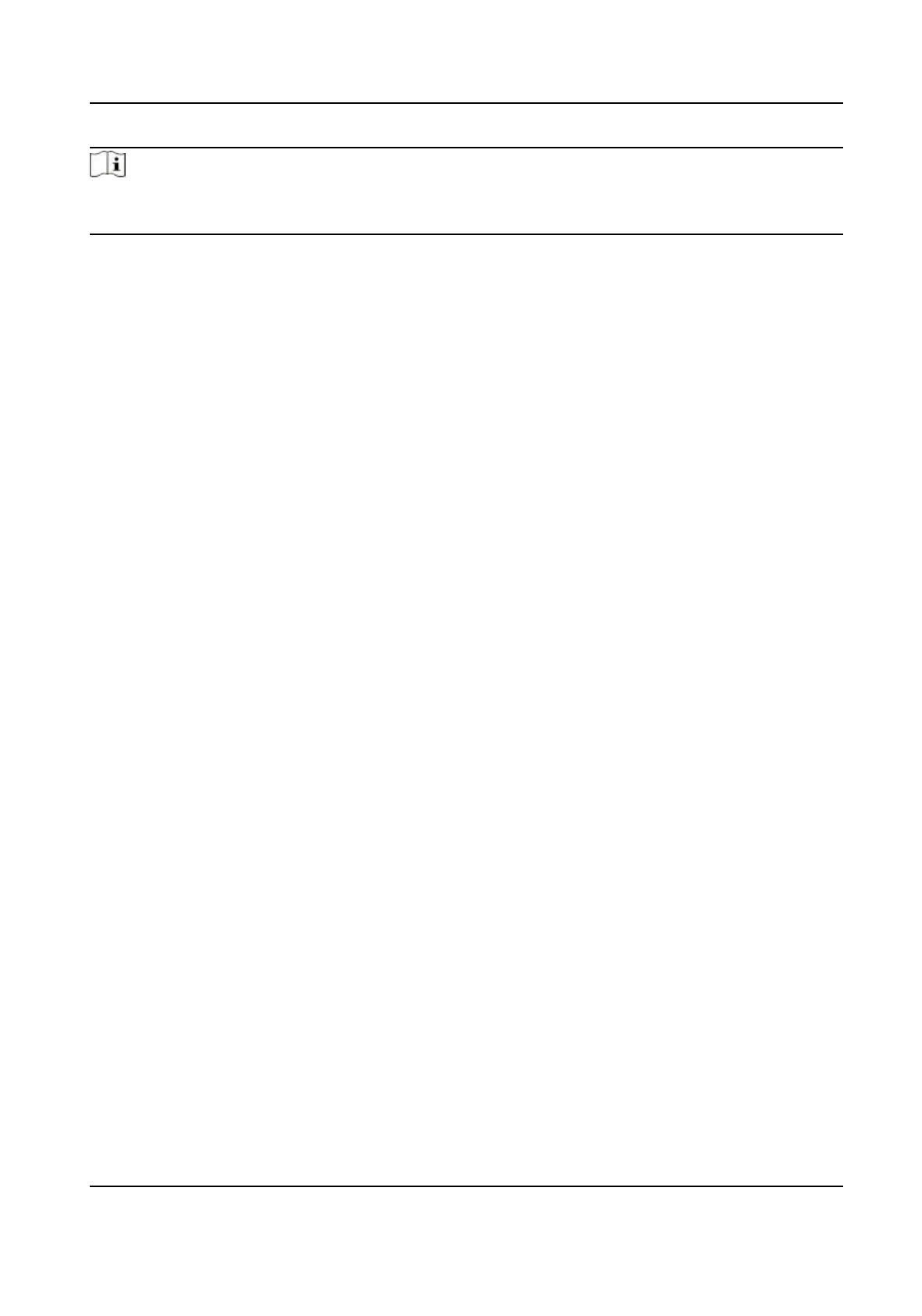Note
Some device models do not support Wi-Fi sengs. Refer to the actual products when
conguraon.
Set Basic Network Parameters
Click Conguraon → Network → Basic Sengs → TCP/IP .
Set the parameters and click Save to save the sengs.
DHCP
If uncheck the funcon, you should set the IPv4 address, IPv4 subnet mask, IPv4 default
gateway, MTU, and the device port.
If you check the
funcon, the system will allocate the IPv4 address, IPv4 subnet mask, and the
IPv4 default gateway automacally.
NIC Type
Select a NIC type from the drop-down list. By default, it is Auto.
DNS Server
Set the preferred DNS server and the Alternate DNS server according to your actual need.
Set Port Parameters
Set the HTTP, RTSP, HTTPS and Server port parmaeters.
Click
Conguraon → Network → Basic Sengs → Port .
HTTP
It refers to the port through which the browser accesses the device. For example, when the
HTTP Port is
modied to 81, you need to enter hp://192.0.0.65:81 in the browser for login.
RTSP
It refers to the port of real-me streaming protocol.
HTTPS
Set the HTTPS for accessing the browser. Cercate is required when accessing.
Server
It refers to the port through which the client adds the device.
Set Wi-Fi Parameters
Set the Wi-Fi parameters for device wireless connecon.
DS-K1T343 Series Face Recognion Terminal User Manual
96
