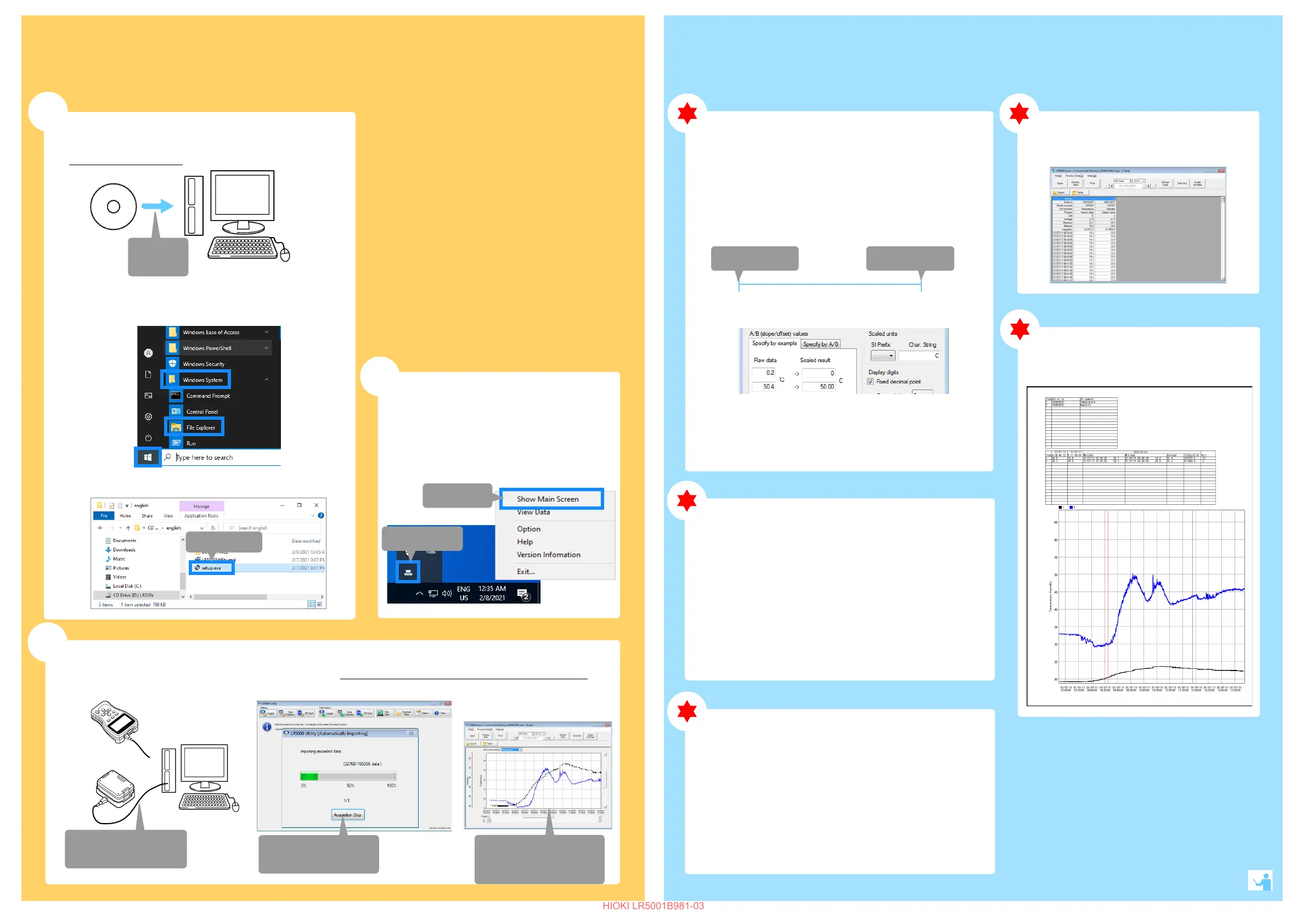5
Importing and Displaying Data on a
Computer
1
Installing the PC Application
Program
1
3
2
Insert the
CD
LR5000 Utility Program Operating Requirements
• CPU 1 GHz or faster processor clock
• RAM 1 GB or more (32-bit), 2 GB or more (64-bit)
• OS Windows 7, Windows 10
• Library .NET Framework 4.5.2 or later
• Interface USB
• Monitor Resolution 1024 × 768 or higher
• Hard Disk At least 30 MB free space
(Additional space is required for storing
recorded data)
What if the PC Utility program cannot be installed?
• Be sure that the computer meets the above operating require-
ments.
• Carefully read "Installing the PC Application Program" in the
Instruction manual, and reinstall. Pay special attention to the
following items.
1. Be sure to log in using an Administrator account.
2. Before installing, be sure to close any programs running on
the computer.
2
Starting the PC Utility Program
Required Items: Supplied CD
From the Windows [Start] menu, select -[HIOKI
LR5000 Utility Software]-[LR5000 Utility] to
start the program.
The program starts automatically from the next Windows
logon, and the icon appears in the task tray (notification
area).
3
Importing (Saving) Recorded Data to a Computer, and Graph Display
1
or
Required Items: LR5091 or LR5092-20 and supplied USB cable
Connect to the com-
puter via USB cable
2
Data importing
begins automatically
Data is saved to
a file.
3
The viewer starts up
automatically with a
graph displayed
Click [Start] to display the application list.
Click [Windows System]-[File Explorer] to start Explorer.
ダブルクリック
Double-click [setup.exe] (SET UP file).
Double-click
1. Click
2. Click
PC Utility Program Features
Making Detailed Settings
Displaying Recorded Data
in a Table
Configure settings on the LR5000 "Data Logger" series loggers, and
on the LR5092-20 Data Collector.
The PC utility program can access settings that cannot be accessed
from the logger itself.
For example,
Set recording start/stop method and timing to start and stop
recording automatically at scheduled times
(Timer Measurements).
Measurement data can be freely scaled for display (Scaling).
Set upper and lower thresholds so that measurements outside
of the range cause [AL] (Alarm) to appear on the logger
screen (Alarm Judgment).
Add comments to measurement data.
Processing Recorded Data
2010/8/1 9:00 2010/8/3 17:00
Recording Start Recording Stop
Printing Recorded Data
Example Graph Printout
Organizing Recorded Data
Process data imported to the computer.
Freely scale for display (Scaling)
Calculate electric power easily
(using clamp logger measurement values)
Calculate energy cost easily
(using clamp logger measurement values)
Calculate operating rate
Integration
Calculate dew-point temperature
(using temperature/humidity logger measurement values)
Sort data imported to the computer.
Copy (files between folders)
Move (selected files between folders)
Delete (selected files)
Combine
(multiple recording files into one, and save with new file name)
Extract
(data for a specified period, and save with new file name)
See the Instruction manual for details.
