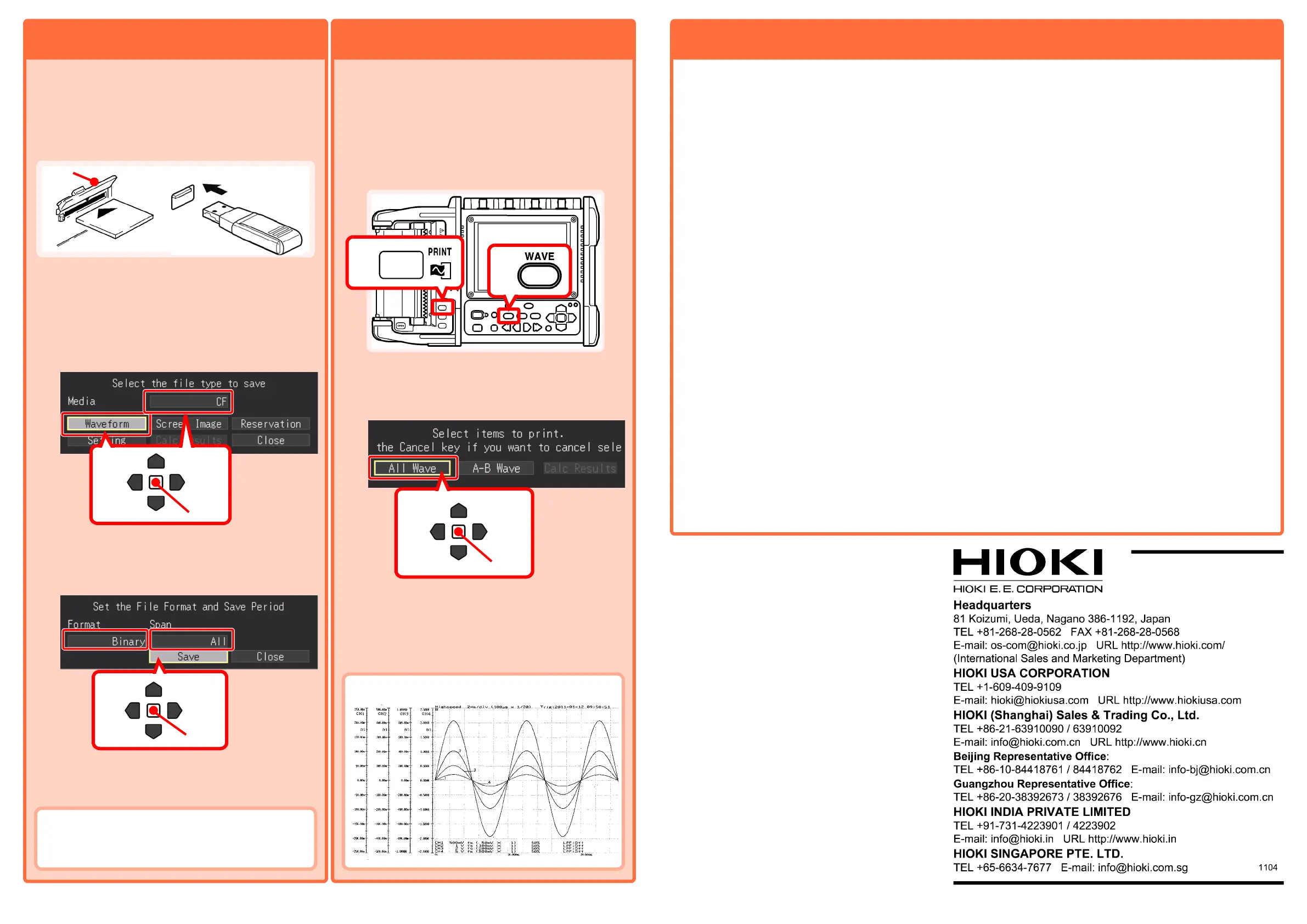1. Connect the storage media (CF Card or USB flash
drive).
Note: The USB flash drive may not be recognized by
the instrument depending on the USB flash drive
used.
2. Press the SAVE key after measurement.
The setting dialog is displayed.
3. Select the connected media, and then select "Wave-
form".
The setting dialog is displayed.
4. Select the "Binary" format and "All" span, and move
the cursor to the "Save" button. Press the ENTER
key.
The confirmation dialog is displayed.
5. Select “Yes”, and press the ENTER key to start sav-
ing.
Save Measurement Data
The following are the instructions on how to save data
after measurement has finished. To learn how to save
data during measurement, please refer to the detailed
instruction manual.
1. Press the WAVE key to display the waveform display
screen.
2. Press the PRINT key on the printer.
The print range confirmation screen appears.
3. Select “All Wave”.
Printing of the waveform begins.
To force printing to end, press the STOP key.
Print Measurement Data
Printing directly from the MR8880-20 requires the
MR9000 Printer. The following are the instructions on
how to print all of the waveforms after measurement has
finished. To learn how to print a certain range of wave-
forms, or about the display screen and print settings,
please refer to the detailed instruction manual.
Print Example
Select
Apply
3
Select
Apply
4
Cover
(Right side of MR8880-20)
CF card
USB flash drive
Use the supplied WaveViewer (Wv) software to view the saved
binary data and/or convert the data into CSV format. Refer to the
instruction manual on how to install the WaveViewer software into
your PC.
2
1
Select
Apply
3