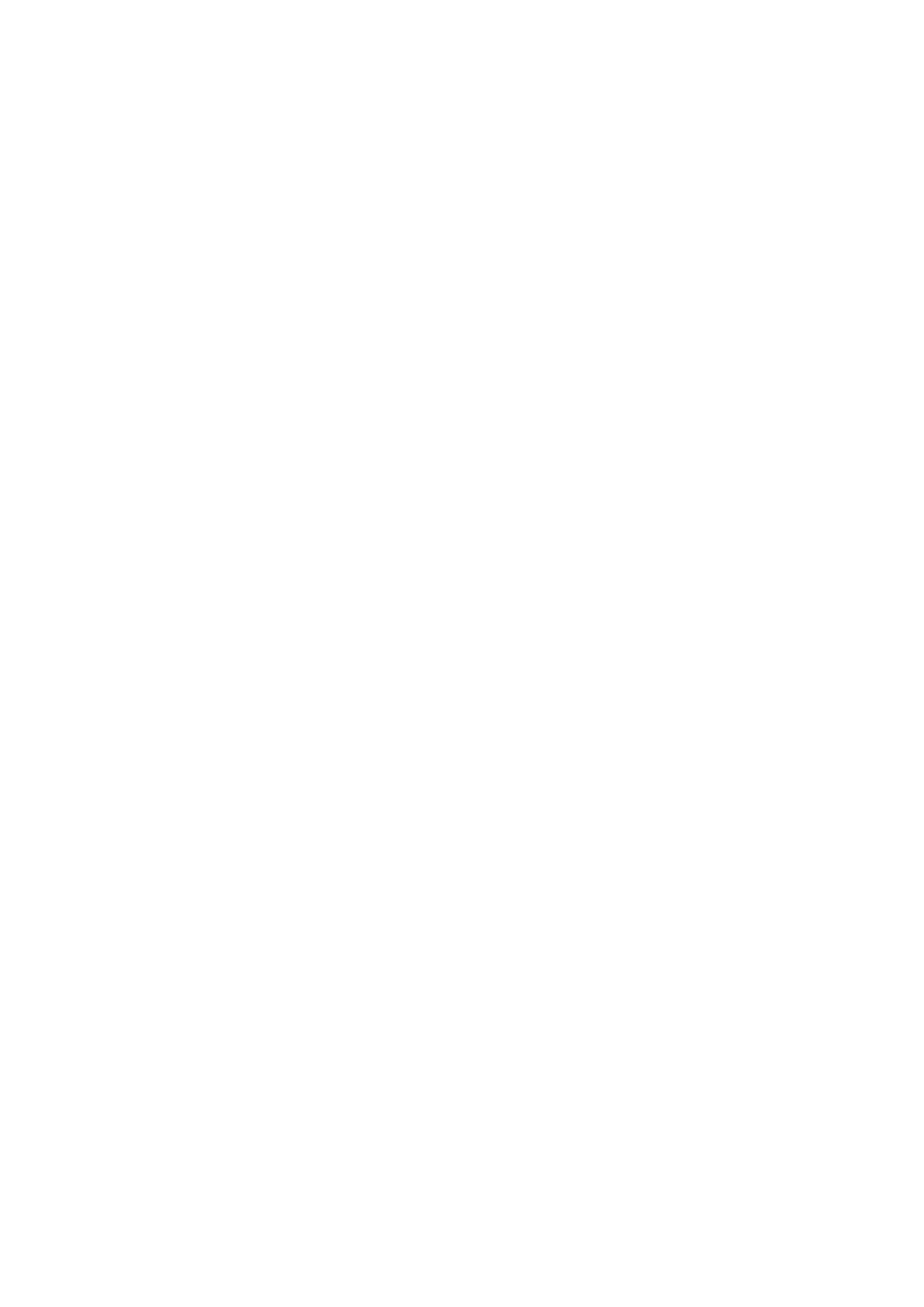9
/
21
2.2 Functions of keys
The mobile phone provides the following keys:
Power button
Power button situates at the right side of the phone. While using the phone, you can press this key to
lock screen; if you press and hold this key, a phone-options dialog would pop out. Here, you can select to
Power off, Restart , Screenshot and Emergency.
Volume button
Volume button situates at the upper side of the power key. You can press it to adjust ring volume.
Smart button
The physical button on the left side of the phone is a smart button. In a specific scenario, Short press
the smart button to provide certain actions or functions. Long press and hold the smart button to start the set
application. You can reset the launched application in Settings -> Buttons -> Smart Button.
2.3 Functions of icons
Back icon
To go back to the Previous interface.
Recent icon
To open the list of recent apps.
Home icon
Touch this icon to return to the main interface.